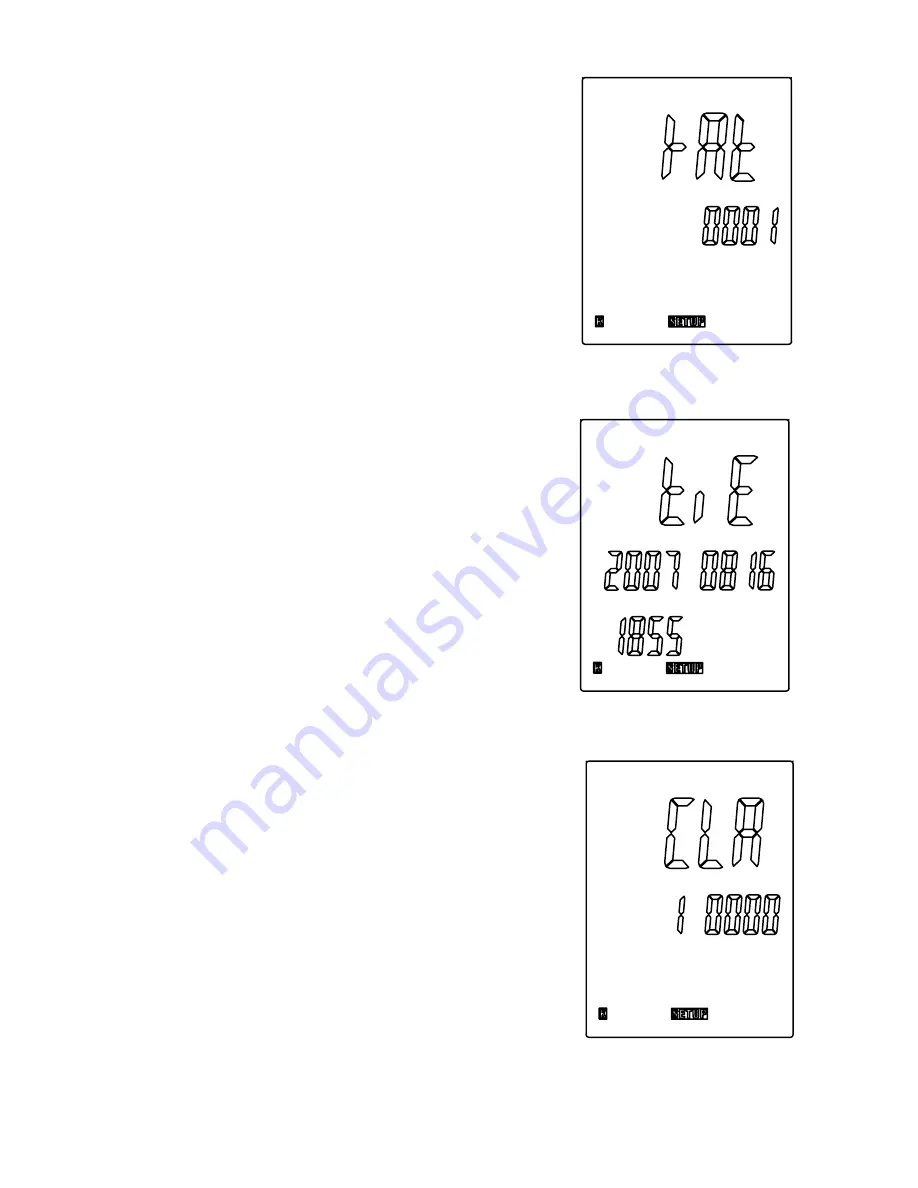
7
Sample Rate Function
The secondary display shows the sample rate of
the temperature data recording. When the meter is
powered on, the default sample rate is 1 second.
The secondary display shows “00 01” in minutes,
then seconds (Fig. 2).
1. Press
°C/°F/K
button until the value you wish to
change is flashing.
2. Press
or
Rec
/
button until the setting you
want to use appears on the display.
3. Press
Enter
button to store the new setting into
memory.
Time Setting Function
1. While in Setup mode, scroll to the
time
setting
option screen. The primary display shows the
year; the secondary display shows the month
and the day; and the tertiary display shows the
hour and minute. In Fig. 3, the display shows the
date and time “2007-08-16 18:55”. If no adjust-
ment is needed, press
Enter
button to exit time
setting.
2. Set the time. The adjust order is year, month,
day, hour, minute. Press
°C/°F/K
button until the
value you wish to change is flashing.
3. Press
or
Rec
/
button until the setting you
want to use appears on the display.
4. Press
Enter
button to store the new setting into
memory.
Clear Memory Operation
Immediately after turning on the meter, the first
value shown is the number of data logging sample
points remaining (from 10,000 to 0). Once the mem-
ory is full, the first value shown will be “FULL”
rather than a number. At this point, you are no lon-
ger able to record until the memory is cleared.
1. Press and hold
Setup
button for three seconds to
enter the Setup mode. While in Setup mode, the
display shows the
SETUP
icon.
2. Use the
and
Rec
/
buttons to scroll to the
CLR
memory
option screen. The screen indicates the
number of sample points remaining (Fig. 4).
Fig. 2
Fig. 3
Fig. 4






























