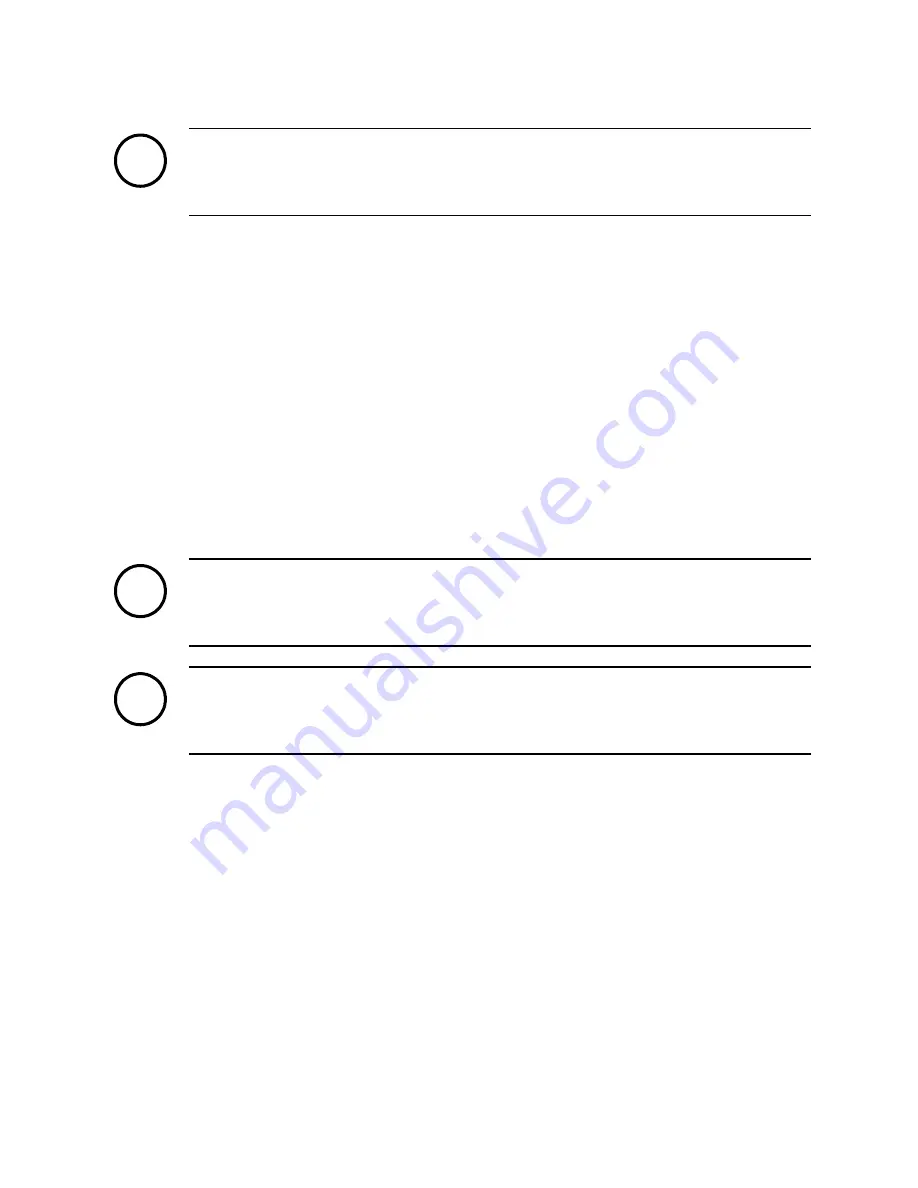
Note
i
Before creating a schedule, settings for motion, sensor, and alarm should be done.
Emergency recording
You can use the emergency recording feature to make it easier for you to search and play the video
recorded during a specific period of time. This feature also allows users to start recording manually for
certain events. You can customize specific settings for this feature in SETUP > MISC > EMERGENCY.
To start or stop the emergency recording:
Using the front panel: Press the EMERGENCY button, and then confirm by selecting the tick button
(
√
).
Using the remote control: Press the EMERGENCY button, and then confirm by selecting the tick
button (
√
).
Using the mouse: Right-click on the screen and select
EMERGENCY START
or
EMERGENCY STOP
.
Note
i
To manually stop recording, USER STOP in the settings menu must be checked.
Note
i
Once you start the emergency recording, an icon appears on the top left to indicate the
mode is on.
45
Summary of Contents for DIS-4000
Page 1: ...DIS 4000 Standalone Digital Video Recorder User s manual Installation and Operation...
Page 42: ...42...
Page 53: ...To remove the saved preset select CLEAR 53...
Page 63: ...Choose the screen resolution then click Next Click Yes 63...
Page 83: ...If the connection is done you can see image data on the No 2 screen of client 83...






























