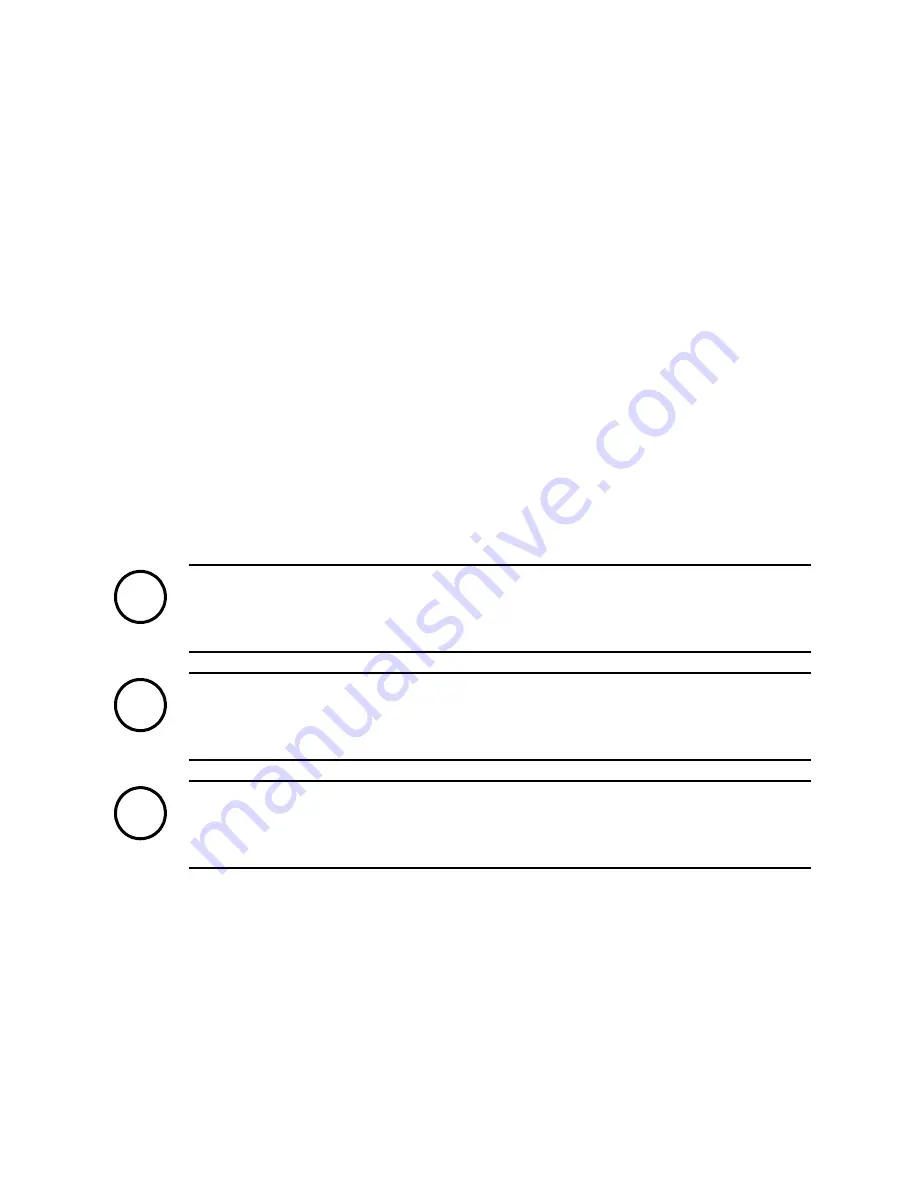
3. Getting started
Front/rear panel, mouse, and remote control
Basic functions of each button or key are covered in the previous section.
Starting/Stopping the system
Starting the system
Turn on the POWER switch on the rear panel.
The system loading begins and you can see the whole booting process on the screen. All sixteen
video channels appear on the screen and the booting message is displayed.
Press the SETUP button on the front panel or the MENU button on the remote control to log in. If
your mouse is ready, you can also right-click on the screen and select
SETUP
.
Select a user (
Admin
,
Operator
, or
Viewer
) account from the
User
drop-down list.
Enter the password and then, select the
OK
button.
Note
i
If you turn off the power by using the POWER button on the front panel, you can turn on
by using the POWER button on the front panel.
Note
i
When a power failure occurs while the system is running and electric power is supplied
again, the system will turn on though you don’t press the POWER button.
Note
i
remote control cannot turn on the power
Stopping the system
1) Press the POWER button on the front panel or the remote control. You can also right-click
on the screen and select
SHUTDOWN
.
Select the tick button (
√
).
Enter the password and then, select the tick button (
√
) (if necessary).
<< To reboot the system, select
REBOOT
in step 1) first and continue.
20
Summary of Contents for DIS-4000
Page 1: ...DIS 4000 Standalone Digital Video Recorder User s manual Installation and Operation...
Page 42: ...42...
Page 53: ...To remove the saved preset select CLEAR 53...
Page 63: ...Choose the screen resolution then click Next Click Yes 63...
Page 83: ...If the connection is done you can see image data on the No 2 screen of client 83...






























