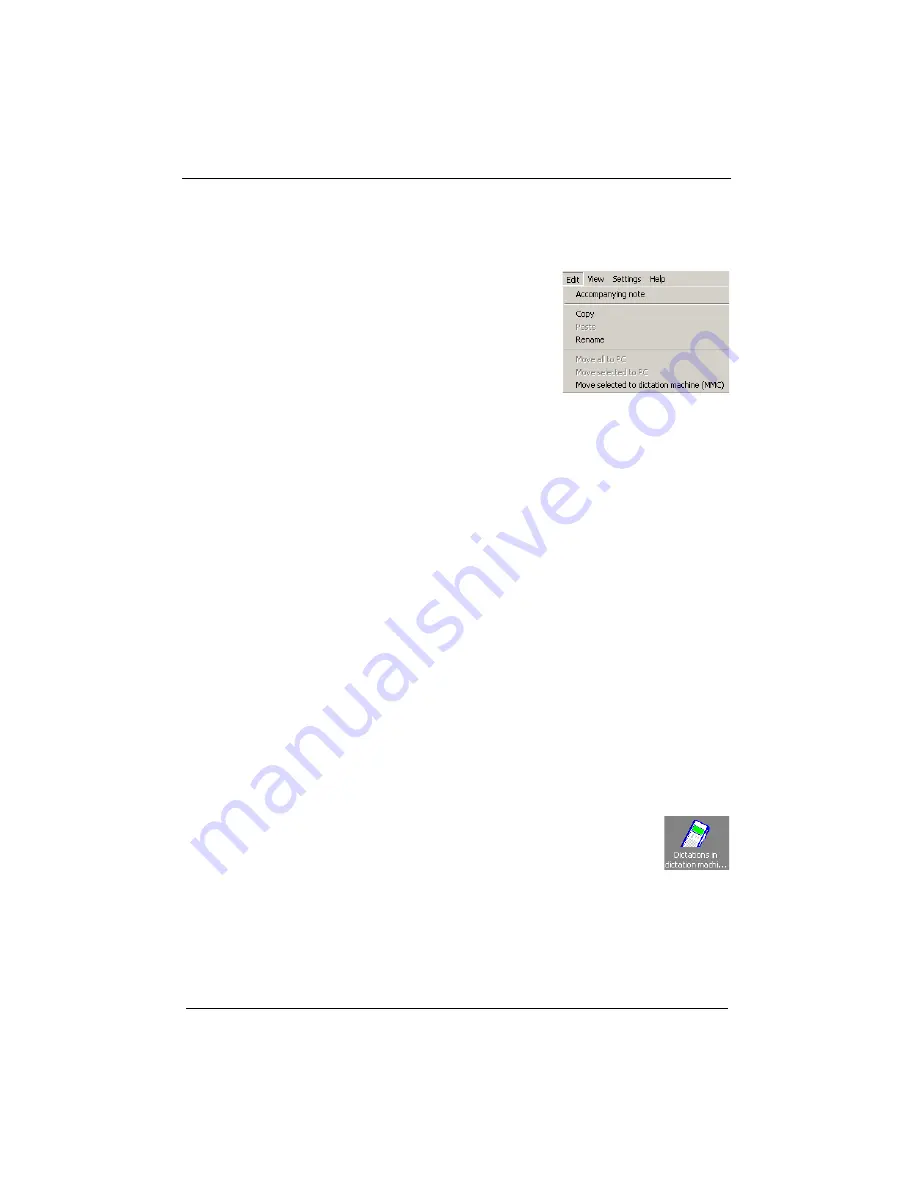
36
Walkabout™ 5210 User Guide
The Edit Menu
From the
Edit
menu you can select the following commands:
•
Accompanying note
•
Copy
•
Paste
•
Rename
•
Move all to PC
•
Move selected to PC
•
Move selected to dictation
machine (MMC)
Edit > Accompanying Note
You can view and change any accompanying note
information.
To view and edit an accompanying note:
1. Select the dictation whose note you want to see.
2. Select
Edit > Accompanying note
, or click the
Accompanying note
icon, or right-click the dictation
name and select
Accompanying note
from the popup
menu. The
Accompanying note
window opens.
3. Fill in your changes. (See page 48 for more information.)
4. Click
Save
.
Edit > Copy and Edit > Paste
You can copy dictations from any directory/folder and paste
them into any other directory/folder.
To copy or paste a dictation file:
1. Click the
Dictations in the dictation machine
icon in the left pane.
2. Select the dictation you want to copy from the
list of dictations in the
Dictations in the dictation machine
list.
3. Select
Edit > Copy
to copy the dictation.
Summary of Contents for Walkabout 5210
Page 2: ...Giving New Meaning to Voice...
Page 3: ...User Guide Walkabout 5210 Digital Recorder Versions 1 1 0 and 1 1 2...
Page 6: ......
Page 11: ...3 About the Walkabout 5210 About the Walkabout 5210 Top Front and Bottom of the Recorder...
Page 12: ...4 Walkabout 5210 User Guide Back and Left sides of the Recorder Screen display detail...
Page 65: ...Giving New Meaning to Voice...






























