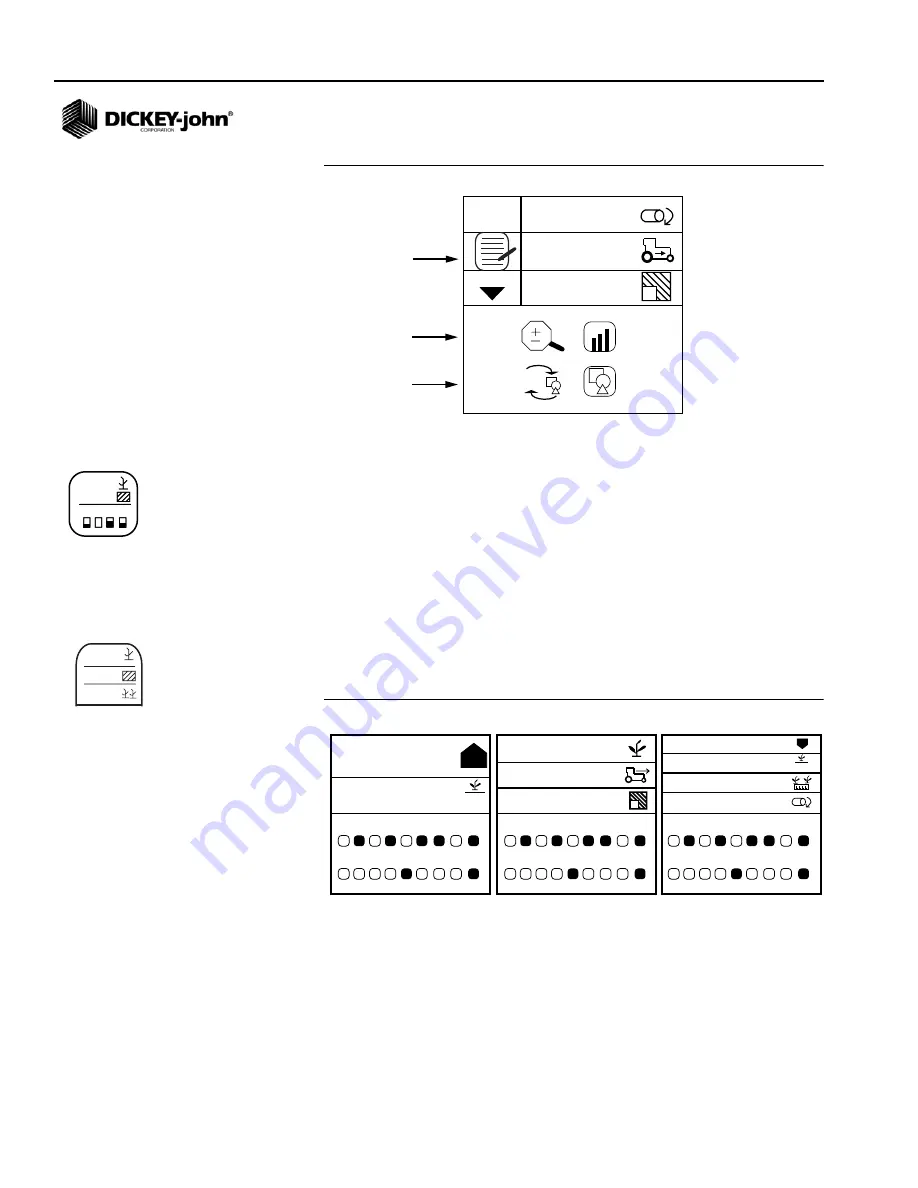
OPERATOR’S MANUAL
PM300E and PM332E Planter Monitors
11001-1423-200710
30 / OPERATE MODE
Figure 20
Upper Parameters Screen
Changing Number of Parameters
The parameter lines display can be configured to show 2, 3, or 4
parameters at one time by changing the size of the parameters. The Up
and Down Arrow keys are used at the Main Operate screen to scroll down
to see all parameters being monitored.
To Change the Number of Parameter Lines:
1. From the Main Menu screen, highlight the Display & Service icon.
2. Highlight the Upper Parameter icon and press Enter.
3. Press the Down Arrow key to highlight the magnifying glass.
4. Press the Enter key to select the icon. Use the Up or Down Arrow
key to toggle through the options for 2, 3 or 4 display lines.
5. Press Enter to confirm the selection.
Figure 21
Parameter Line Options
NOTE:
Italicized text indicates
functionality that is locked.
Authorized users can unlock
screens by highlighting the icon
and pressing the Enter key to
display the Password screen.
Refer to the Advanced Setup
section for additional
information.
CHANGING GRAPHIC OR TEXT ICONS
The planting parameters display can be configured for text or graphic icons
in the upper window.
To Change the Graphic/Text Settings:
1. At the Main Menu screen, highlight the Display & Service icon and
press Enter.
1
2
1
3
aA
Graphics/Text Mode
Increases/Decreases
Parameter Lines
Parameter
Lines
Planting Parameter
Edit Icon
123.4
43.8
1 2 3 4
123.4
43.8
1 2 3 4
123.4
43.8
123.4
567.8
912.3
16,8
33,1
5,4
33,1
8
33,5
25
37,2
1 2 3 4 5 6 7 8 9
10 11 12 13 14 15 16 17 18
4,5
1
12,5
16,8
...
13
9
1 2 3 4 5 6 7 8 9
10 11 12 13 14 15 16 17 18
1 2 3 4 5 6 7 8 9
10 11 12 13 14 15 16 17 18
2 Parameter Functions 3 Parameter Functions 4 Parameter Functions
Display & Service icon
Upper Parameter icon
Summary of Contents for PM300E
Page 4: ...OPERATOR S MANUAL PM300E and PM332E Planter Monitors 11001 1423 200710 2 SAFETY NOTICES...
Page 8: ...OPERATOR S MANUAL PM300E and PM332E Planter Monitors 11001 1423 200710 6 INTRODUCTION...
Page 10: ...OPERATOR S MANUAL PM300E and PM332E Planter Monitors 11001 1423 200710 8 MAJOR FEATURES...
Page 14: ...OPERATOR S MANUAL PM300E and PM332E Planter Monitors 11001 1423 200710 12 INSTALLATION...
Page 30: ...OPERATOR S MANUAL PM300E and PM332E Planter Monitors 11001 1423 200710 28 AUXILIARY MODES...
Page 46: ...OPERATOR S MANUAL PM300E and PM332E Planter Monitors 11001 1423 200710 44 TROUBLESHOOTING...
Page 48: ...OPERATOR S MANUAL PM300E and PM332E Planter Monitors 11001 1423 200710 46 CONNECTOR PINOUTS...






























