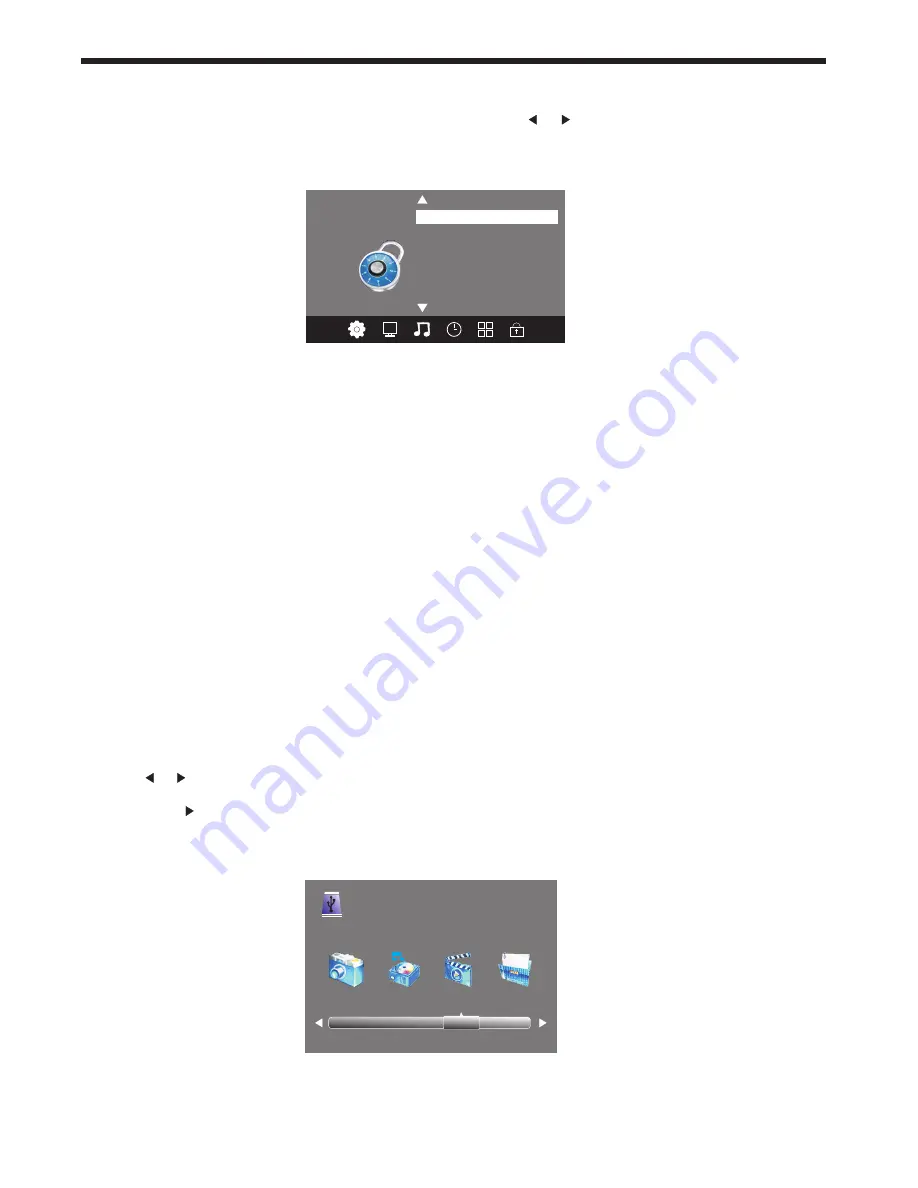
MENU SETTINGS
-22-
6.LOCK MENU
To enter the LOCK Menu, press the MENU button and then press or buttons to select the LOCK Menu.
The default password is 6666.
Please set a new password so it is easy to remember. Follow the on screen steps to set your new
password.
Set Password
Lock System
LOCK
< >
Block Program
Parental Guidance
7. USB SOURCE
To enter the USB SOURCE menu, press the Input Source button on the Remote Control, and then select USB.
This is where you will be able to view and play various limited low data-rate USB media files such as JPEG,
MP3 and AVI formats, or play back recorded DTV programs.
Once the Parental Guidance mode is turned on, you can set viewing restrictions during DTV TV reception only.
Use the or buttons on the remote control to select the file playback type (eg. Photo, Music, Movie,
Text), then press OK. You can preview a selected file by highlighting it using the cursor arrows and pressing
OK. Press the Play button on the Remote Control to show it in full-screen size. Press the INFO button to
bring up a controls tab at the bottom of the screen, allowing easier control of play, pause, stop and repeat
modes. Press the EXIT button repeatedly to progressively return back to the USB menu. Refer to page 27 for
further details regarding USB play operation.
To enter the Lock sub-menu options, select Lock System and press OK. You will be required to enter your 4
digit password (default PIN is 6666), then press OK to select the On mode. Use the Up/Down cursor buttons
on the Remote to select the areas you wish to adjust for controlled viewing.
Block Program
In this sub-menu you can select one or more TV channels to be blocked from access until your PIN password
is entered. Each time one of these "blocked" channels is selected, the PIN must be entered before the channel
can be viewed.
Parental Guidance
In this sub-menu you can select from a range of Program Classification levels (eg. G, PG, M etc) that will
prevent viewing of DTV channels that are broadcasting material with a Classification equal to or above the
level you have selected. For example, if you select the PG rating, a PG rated TV program will require a PIN to
be entered for viewing, but a G rated program will be able to be viewed normally..
PHOTO MUSIC MOVIE TEXT
USB 2.0








































