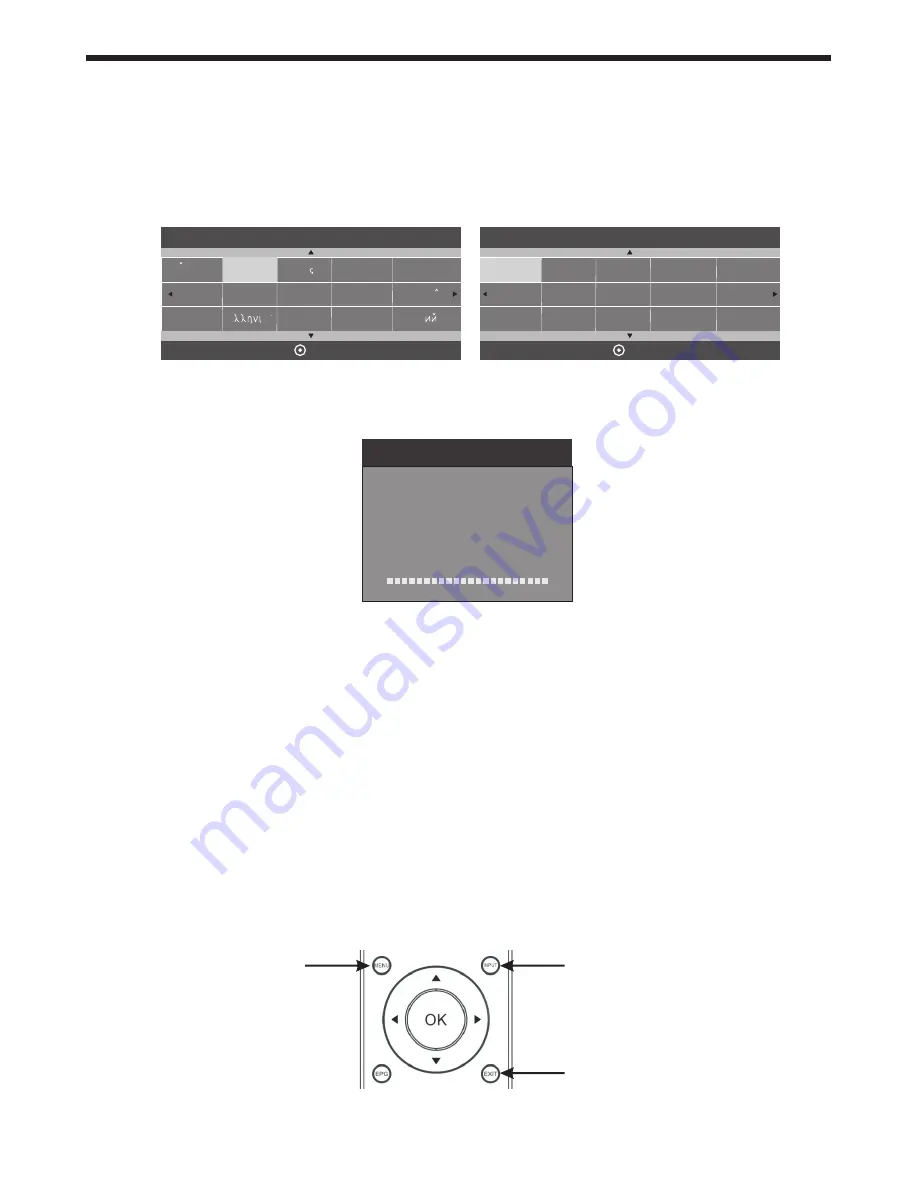
GETTING STARTED
First Powering on the TV :
When you first power up your TV, (or you reset the TV to its factory settings), it will automatically enter the
TV Auto Tuning mode. This is where the TV searches for available TV stations and stores the station details
it finds. Make sure your TV antenna is connected before proceeding with this operation.
By default, an On Screen Display will offer a language selection (pre-set to English), so just press the OK
button on the Remote Control to confirm this option. The OK button is located in the middle of the cursor
arrow button area of the Remote Control.
The TV will then offer a selection of countries, with Australia as the pre-set option. Again press the OK
button to confirm this selection. Your TV will now scan through all the digital TV (DTV) stations that it can
receive using the connected antenna. This process may take several minutes, but once completed, the
TV will skip to the first DTV program.
The “radio” channels found during the TV Auto Tuning function are the sound-only services provided by
some TV stations. This unit does not receive DAB+ Digital Radio broadcasts.
Using the Main Menus :
Once the TV has run through the Auto Tune mode and found the available TV stations, you will then need to
know how to select the relevant input you want (eg. DTV, AV, HDMI etc), and also how to select and adjust
the various Menus that allow you to tailor the operation of the TV to suit your application.
The following pages marked “Menu Settings” will cover the usage and settings of the various menus in
more detail. Please read them carefully to gain the most benefit from your TV.
-15-
Dansk
Deutsch
Hrvatski
Italiano
Please select an OSD Language
OK
Magyar
Nederlands
Norsk
Polski
English
Cesky
E ka
Espanol
~
Fran ais
Portugues
Pycck
Austria
Belgium
Country
OK
Australia
Croatia
Finland
Greece
Luxembourg
Czech
France
Hungary
Netherlands
Bulgaria
Denmark
Germany
Italy
Channel Tuning
TV : 0 Programme(s)
DTV : 0 Programme(s)
Radio : 0 Programme(s)
96% UHF CH 68 DTV
Firstly, on the upper-middle section of the Remote Control are the main cursor selector arrows with the
OK button in the middle of them. Directly above and to the left of the cursor arrows is the Main Menu
selector button, which displays the Main Menus on the TV's screen. In the following section of the User
Manual, when the operation of the options in the Main Menus are being described, you first need to press
the Main Menu button to activate the Menu function, then press the Left or Right cursor arrow buttons to
select the relevant Menu, and the Up or Down cursor arrow buttons to move within the options inside
each Menu. If at any time you mis-select a Menu or setting, press the Exit button (located on the bottom
right-hand side of the cursor arrow buttons) to exit the Menu setting.
Input Source select
Main Menu select
Exit select





























