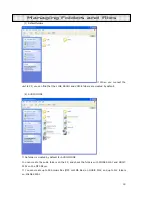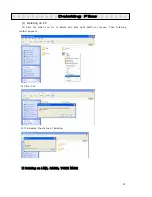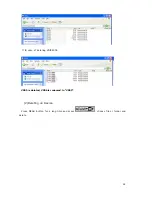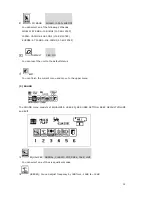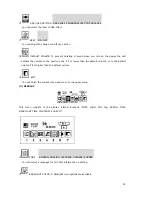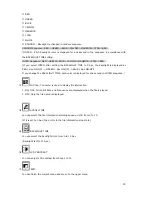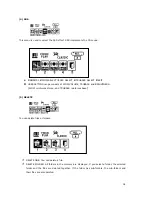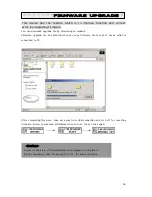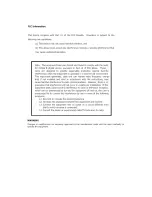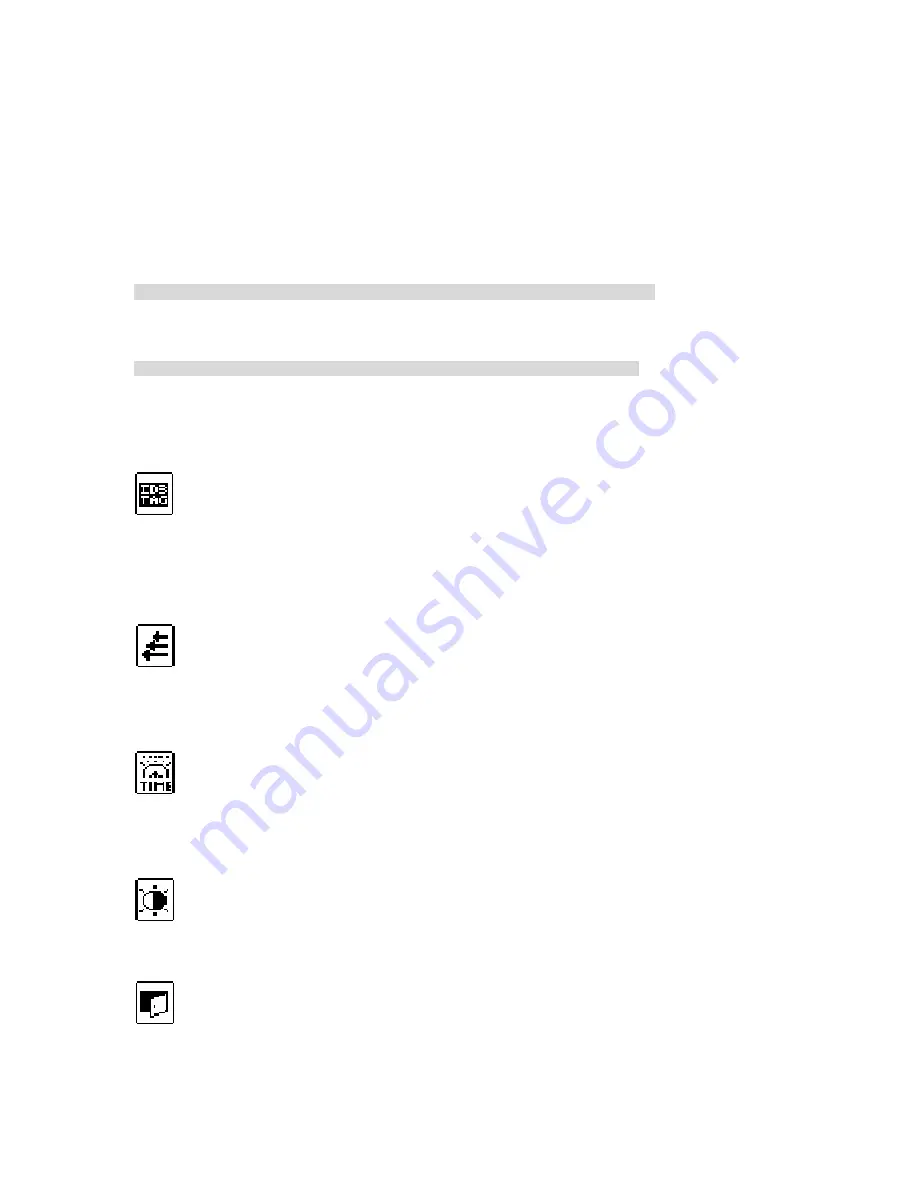
33
◆
RED
◆
GREEN
◆
BLUE
◆
YELLOW
◆
MEGENTA
◆
CYAN
◆
WHITE
◆
RANDOM – Backlight is changed in random sequence.
RANDOM Sequence: RED->GREEN->BLUE->YELLOW->MAGENTA->CYAN->RED…
◆
INTRO – Each backlight color is displayed for one second in the sequence in accordance with
the BACKLIGHT TIME setting.
INTRO Sequence: RED->GREEN->BLUE->YELLOW->MAGENTA->CYAN->RED…
(If you select INTRO after setting the BACKLIGHT TIME to 3 Sec, the backlight is displayed as
RED 1 Sec ON-OFF -> GREEN 1 Sec ON-OFF ->BLUE 1 Sec ON-OFF.
If you change the BACKLIGHT TIME, each color is displayed for one second in INTRO sequence. )
○
3
ID3 Tag: The menu is used to display file information.
1. ON: Title, Artist, Bit Rate and Frequency are displayed when the file is played.
2. OFF: Only the file name is displayed.
○
4
SCROLL TIME
You can select the file information scrolling speed on LCD from 0 to 10.
(If it is set to 0 Sec, the unit is in the file information stop state.)
○
5
BACKLIGHT TIME
You can select the backlight time from 0 to 10 Sec.
(Backlight is off at 0 Sec.)
○
6
LCD CONTRAST
You can adjust LCD contrast from Step 1 to 10.
○
7
EXIT
You can finish the current menu and move to the upper menu.
Summary of Contents for DMP-310
Page 16: ...16 4 If below tool bar appears remove device out of PC ...
Page 38: ......