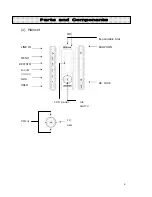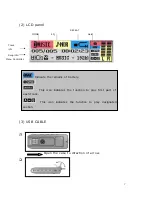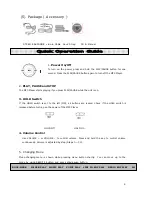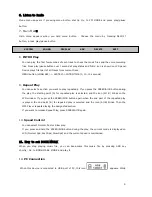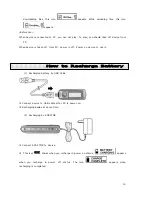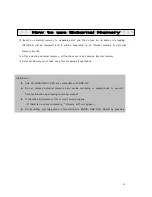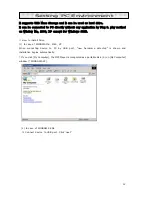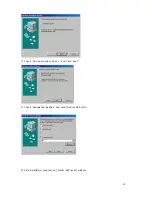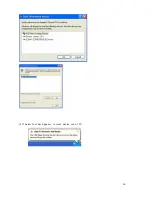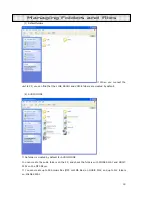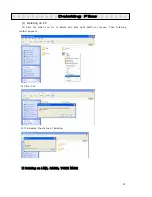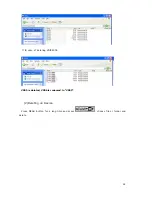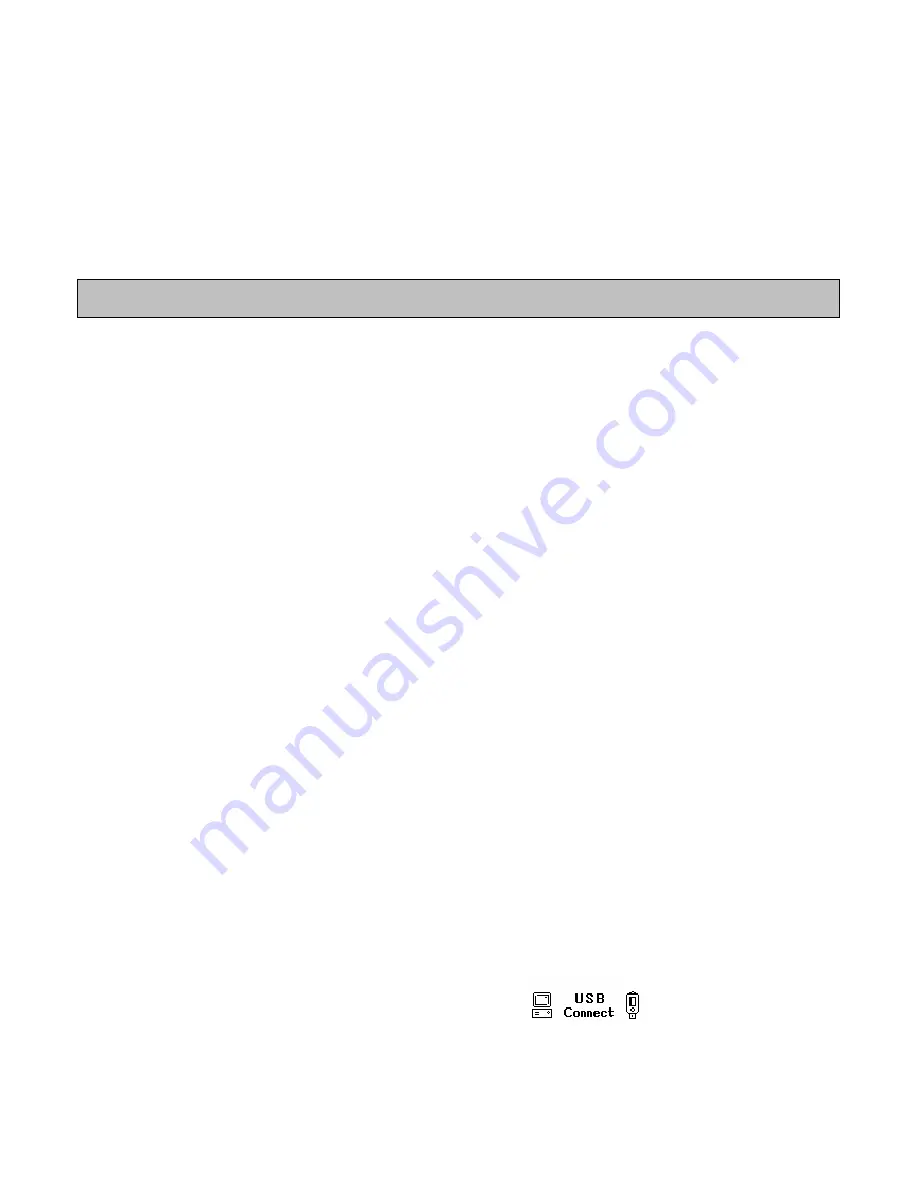
9
6. Listen to Radio
Mode menu appears if pressing menu button shortly. Go to FM MODE and press play/pause
button.
7. Main Menu
Main menu appears when you hold menu button . Choose the menu by tracking REW/Ff
button, press play/pause button.
8. INTRO Play
You can play the first few seconds of each track to check the music files and the voice recording
files. Press play/pause button over 1 second at play status and ‘Intro’ icon is shown on LCD panel.
Device plays first part of all tracks from current track.
MENU button (LONG KEY) -> SYSTEM -> INTRO TIME (5, 10, 15 seconds)
9. Repeat Play
You can select a section you want to play repeatedly. If you press the SPEED/A
↔
B button during
the play, the starting point (A) for repeated play is selected, and the icon (A
↔
B) blinks on the
LCD window. If you press the SPEED/A
↔
B button again when the end part of the repeated play
is played, the end point (B) for repeated play is selected and the icon (A
↔
B) blinks. Then the
MP3 Player repeats playing the designated section.
If you want to release Repeat Play, press SPEED/A
↔
B again.
10. Speed Control
You can select Normal, Fast or Slow play.
If you press and hold the SPEED/A
↔
B button during the play, the current mode is displayed on
LCD (Normal Spd, Fast Spd, Slow Spd) and the current speed is maintained.
11. How to set BOOK-MARK
When you stop playing music file, you can book-mark this music file by pressing SRS key
shortly. Go to BOOK-MARK MODE and play it.
12. PC Connection
When this device is connected to USB port of PC, this icon
appears. While
SYSTEM SOUND DISPLAY SRS DELETE EXIT
Summary of Contents for DMP-310
Page 16: ...16 4 If below tool bar appears remove device out of PC ...
Page 38: ......