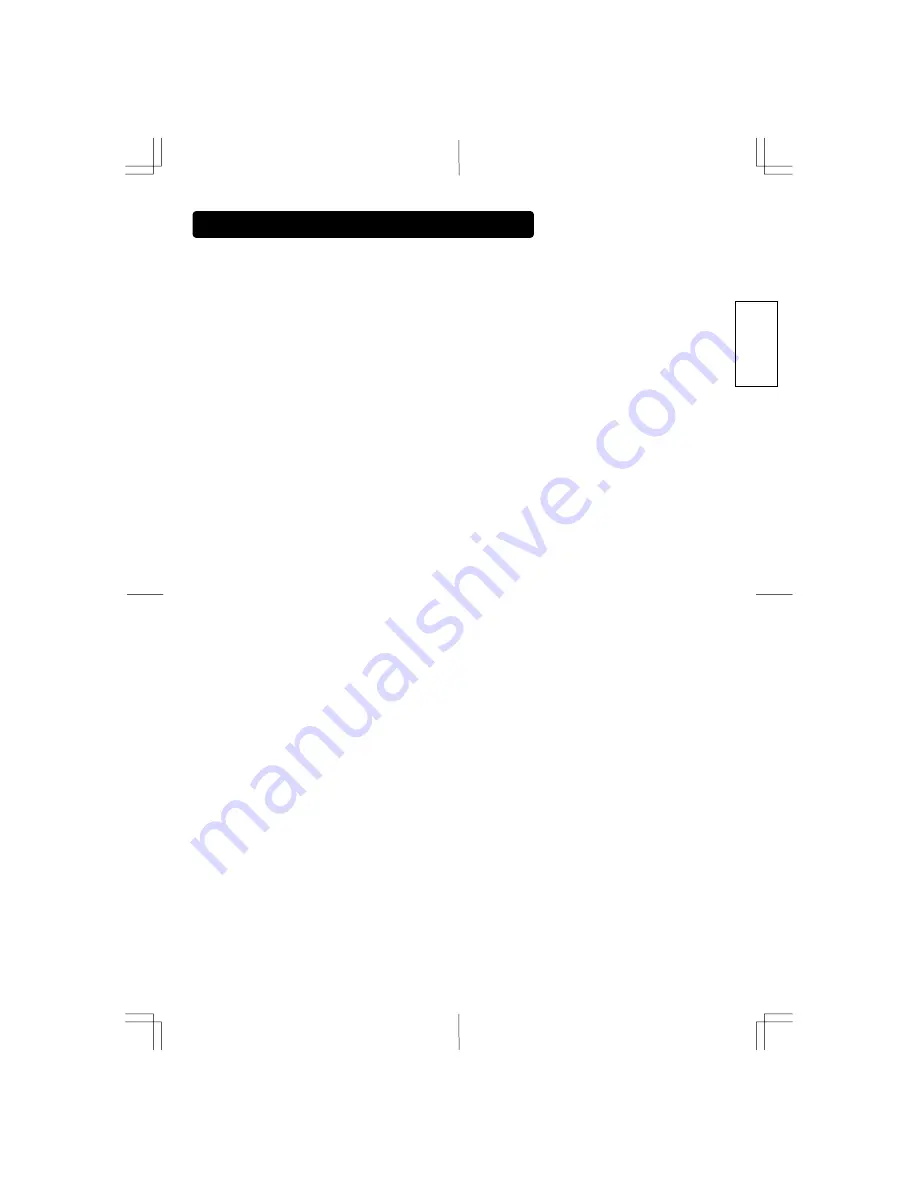
9
ENGLISH
SAFETY INSTRUCTIONS (continued)
Prevention of an obstacle to Radio receivers
This TV has been designed pursuant to the international EMI standards. This is to prevent a problem to Radio receivers.
Keep the TV away from Radio.
Adjust Radio antennas in order for the TV not to receive interference.
The antenna cable of Radio should be kept away from the TV.
Use a coaxial cable for antenna.
You can check if this TV influences Radio receivers by turning off all other equipment other than the TV.
If you find a problem receiving Radio when using the TV, check the instructions mentioned above.
Precautions for the cable connection
Do ensure that all connections, (including the power plug, extension leads and interconnections between the pieces of equipment), are properly made and in
accordance with the manufacturers instructions. Switch off and withdraw the power plug before making or changing connections.
Confirm the connector is fixed tightly when the signal cable is connected.
Also confirm the screws on the connector are tightened.
Plug the power cord of the TV into a different socket from that for other equipment, such as Radio etc.
Use a plug with ground terminal and make sure that it connects to the ground.
Precaution during transportation
Please pay attention when you transport this TV because it is heavy.
Furthermore, use the original carton box and its packaging materials when the TV is transported.
Failure to transport the TV in any carton except the original carton may result in damage to the TV.
Save the original carton box and all packing material.
Do not physically impact the remote control.
A physical impact could cause damage or malfunction of the remote control.
Take care not to drop the remote control.
Do not place heavy objects on the remote control.
Avoid strong rays.
Any strong rays (such as direct sun rays or room lighting) onto the remote control sensors could invalidate the remote control.
Avoid radio interference.
Any interfering radiation could cause distorted images or noises.
Avoid radio generator such as a mobile telephone, transceiver, etc. around the TV.
Set the sound volume at a suitable level.
It is better to keep the volume level low and close the windows at night to protect the neighborhood environment.
Precautions for the installation
Do not use makeshift stands and NEVER fix legs with wood screws - to ensure complete safety, always fit the manufacturers approved stand or legs with the
fixings provided according to the instructions.
Use only with the cart, stand, tripod, bracket, or table specified by the manufacturer, or sold with the apparatus. When a cart is used, use caution when
moving the cart/apparatus combination to avoid injury from tip-over.
This product is designed to comply with the recommended safety standards for tilt and stability. Do not apply excessive pulling force to the front, or top, of the
cabinet that could cause the product to overturn resulting in product damage and/or personal injury.
Follow instructions for wall, shelf or ceiling mounting as recommended by the manufacturer.
Only use the attachments/accessories specified by the manufacturer.
Consult your dealer if you are in any doubt about installation, operation or safety of your equipment.
Other precautions
Do not leave equipment switched on when it is unattended unless it is specifically stated that it is designed for unattended operation or has a stand-by mode.
Switch off using the switch on the equipment and show your family how to do this. Make special arrangements for infirm or handicapped people.
Disposal of this product may require specific instructions pertaining to your resident region.
Never guess or take any chances with electrical equipment of any kind - it is better to be safe than sorry!

























