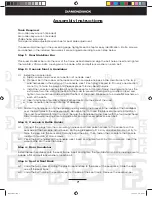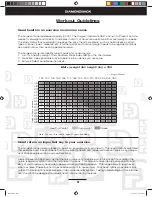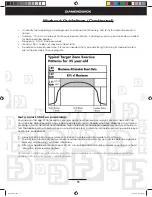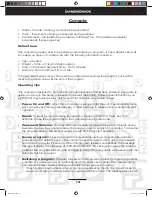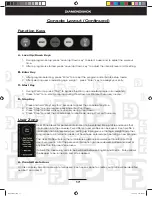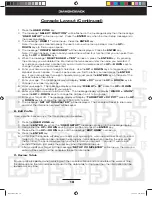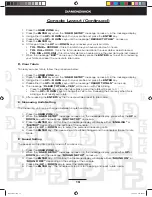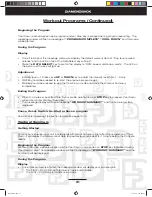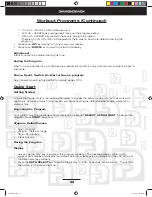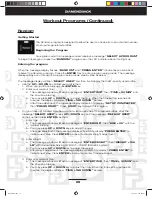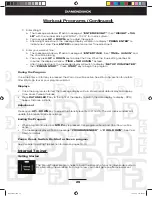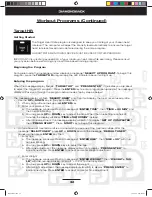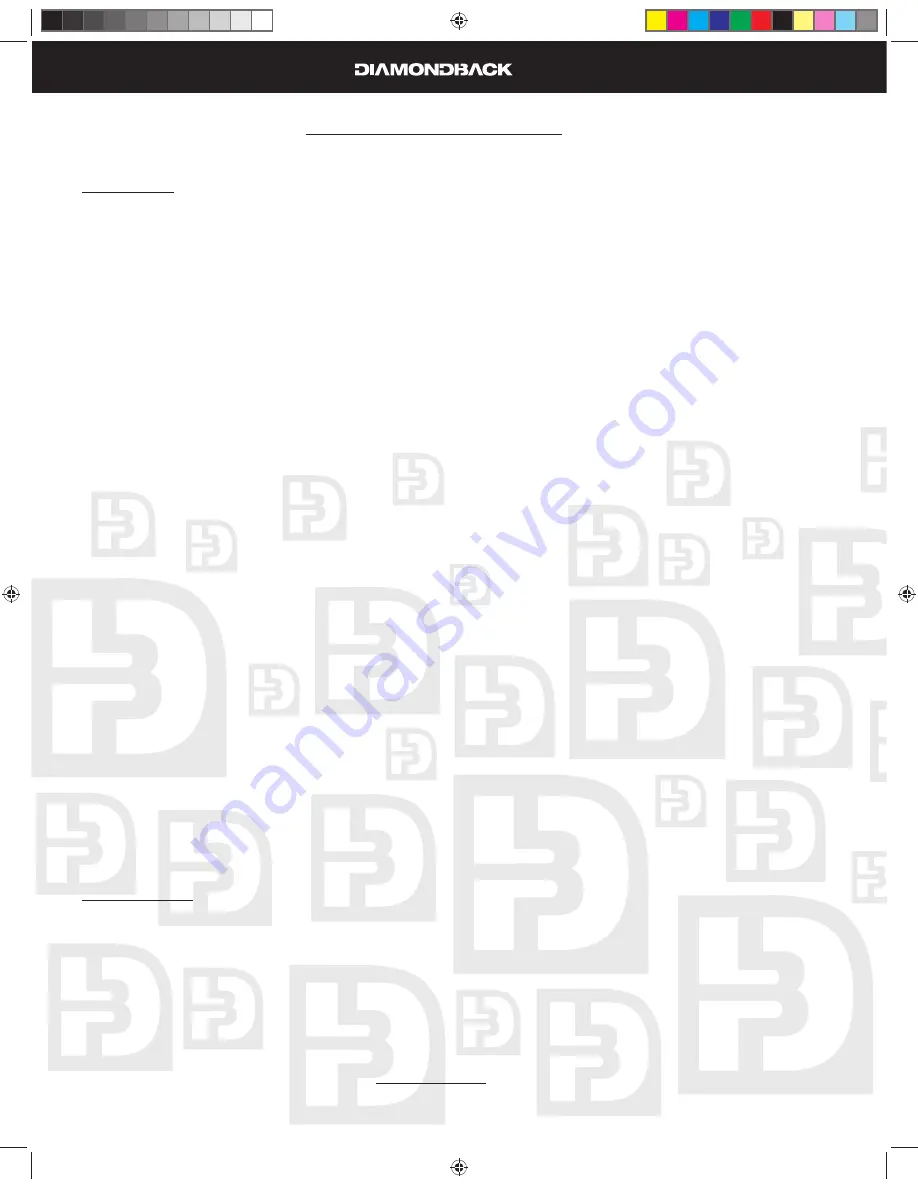
20
Workout Programs
Warm Up
Getting Started
Your unit will automatically initiate a Warm Up mode for 3 minutes (or for the time specifi ed in the users
profi le) at the beginning of each program. This mode is designed to prepare your body for an intensive
workout and to reduce the possibility of injury during workout.
Note: Warm Up is skipped for the Quick Start program or if 0 minutes were entered in your user profi le for Warm
Up.
Beginning the Program
Warm Up begins after the program set up is completed. The message window will fl ash a message of
“WARM UP”
and this mode will be started.
During the Program
Display
Once it is started, the message window will display the default workout data of “time, level, pulse &
•
calories” and the LED on top of the Data Select key will be lit.
Press the
•
DATA SELECT
key to switch the display to “RPM, speed, distance & watts”. The LED on
the bottom of the key will light up.
Adjustment
Intensity level = 1. Press Level
•
UP
or
DOWN
key to adjust the intensity level from 1 - 5 only.
Start key could be pressed to skip the warm up and execute the program immediately.
•
Ending the Program
When 3-minutes or the specifi ed time in your profi le duration is up or
•
START
key is pressed, Warm
Up will end and the program will execute.
The message display will fl ash a message
•
“STARTING PROGRAM”
and the selected program will
be started.
The calories and distance will be carried over from the Warm Up into the program-executing mode.
•
Pause, Reset, Switch, Re-Start or Save a program
See Console Operating Tips section for details, pages 13-14.
Cool Down
Getting Started
Your unit is equipped with Cool Down at the end of each program. The time for Cool Down is 3 minutes
or what you specifi ed in your user profi le. If you entered 0 minutes in your user profi le then it will be
skipped. It appears as soon as a program ends. Cool Down is designed to reduce muscle stiffness and
allow your heart rate to recover.
1000Sr OM.indd 20
1000Sr OM.indd 20
7/7/2008 2:28:08 PM
7/7/2008 2:28:08 PM
Summary of Contents for 1000SR
Page 5: ...6 Assebly Drawing 1000Sr OM indd 6 1000Sr OM indd 6 7 7 2008 2 27 54 PM 7 7 2008 2 27 54 PM ...
Page 37: ...38 Notes 1000Sr OM indd 38 1000Sr OM indd 38 7 7 2008 2 28 11 PM 7 7 2008 2 28 11 PM ...
Page 38: ...39 Notes 1000Sr OM indd 39 1000Sr OM indd 39 7 7 2008 2 28 11 PM 7 7 2008 2 28 11 PM ...