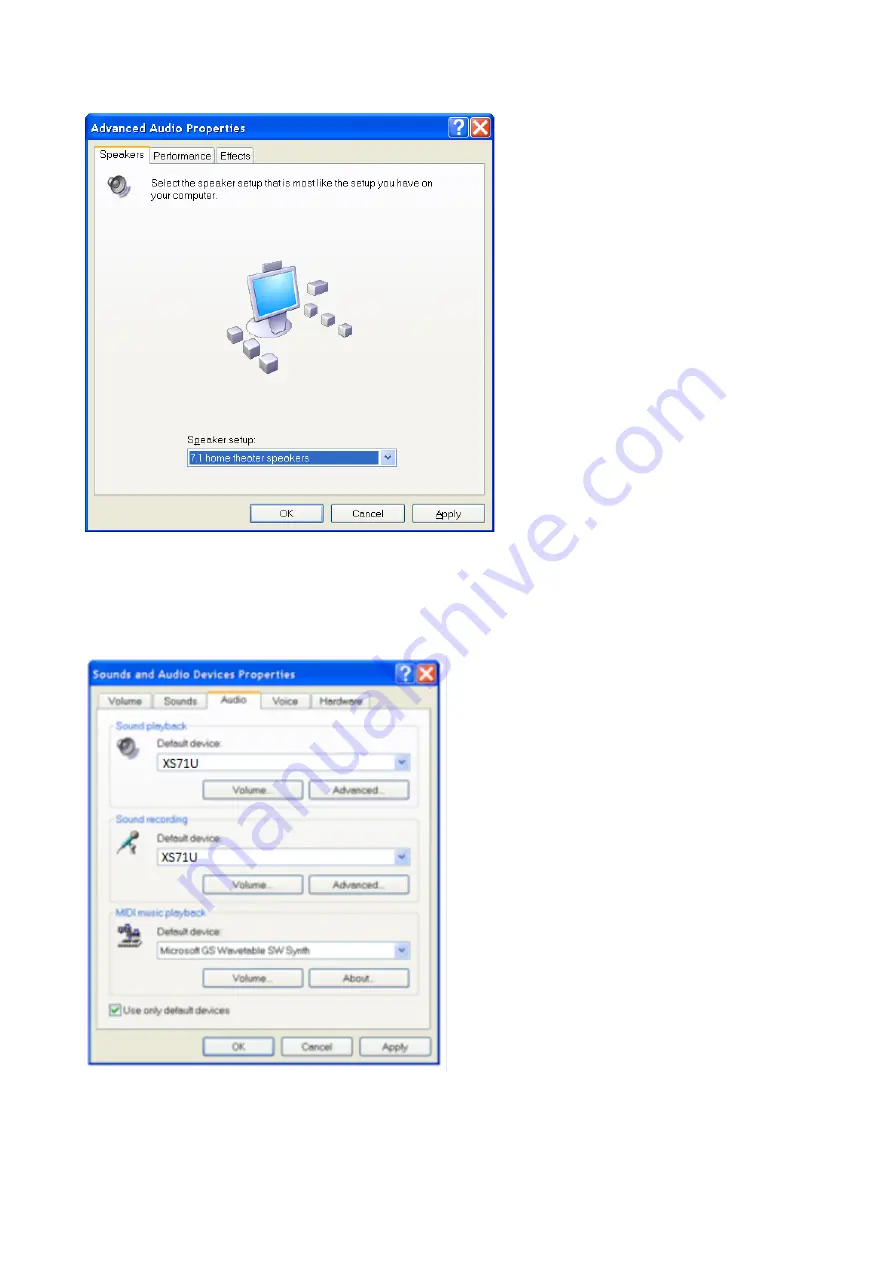
5
Choose „ Diamond 7.1 home theatre speakers“ and then “OK”!
Now the configuration is done. You will get back to the Sound Menu!
In order to use the Diamond 7.1 USB Sound Card as your default record device, you have
to follow the next steps shown below. (This applies to both microphone inputs).
Here you have to set the Diamond 7.1 USB Sound Card as default device for recording.
When the Diamond is set as default, click on „Volume“ to proceed!






























