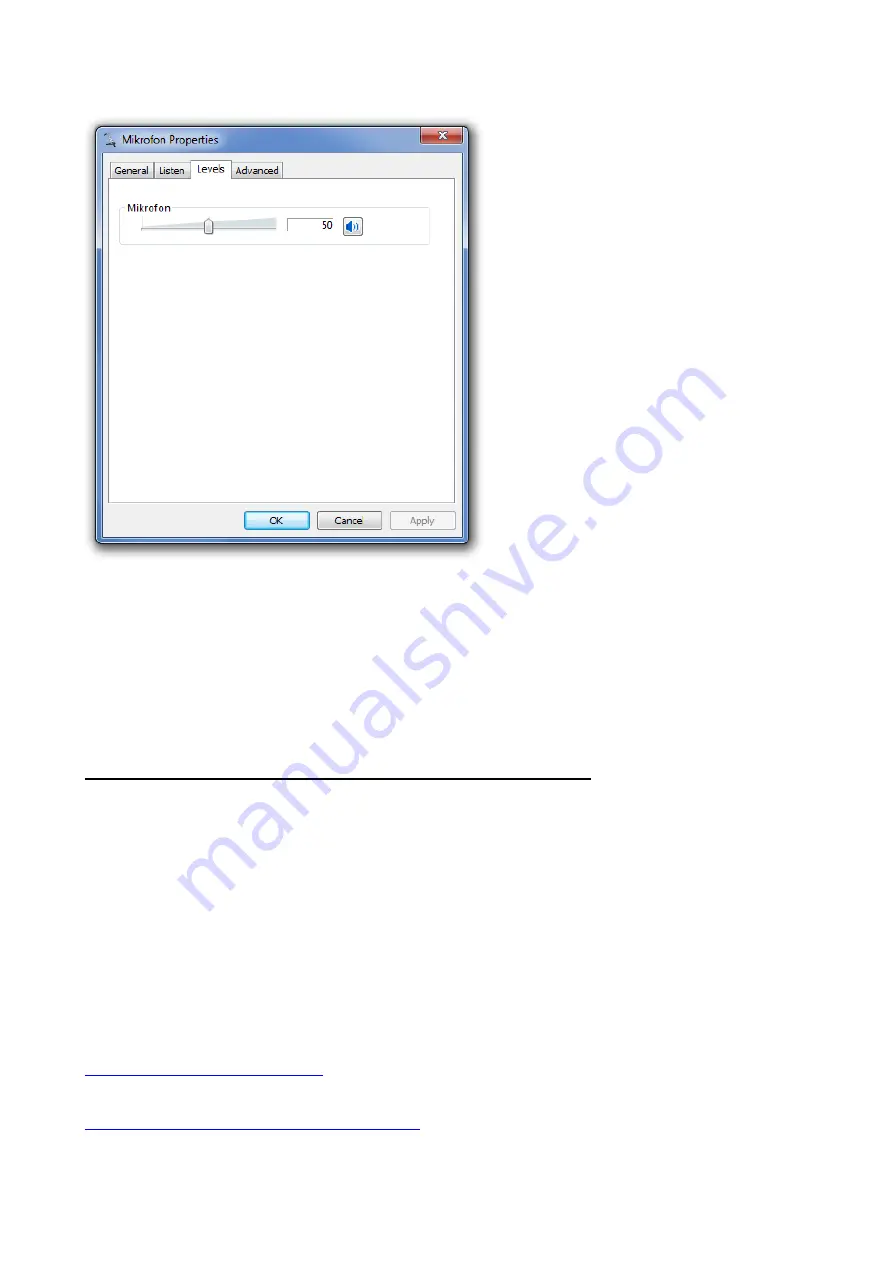
12
In this window you have the option to choose the Mic-Volume level. After that just click on
„Apply“ to save these settings. The installation and setup of the 7.1 USB Sound Card is
now finished and the card is ready for use.
Please note: The use of the soundcard is only possible after step 2, without this, there is no
output on the 7.1 USB Sound Card.
Step 2. The control panel installation from the software CD.
We now get to the final step, the installation of the control panel:
For full functionality, please install the control panel, which you find in the start-up of the
included software CD. If that does not launch automatically, please run the
„autorun.exe“ from the software CD.
After the successful installation of the control panel you have to restart your system.
Please follow the instructions of the installation routine.
On-Line Diamond Multimedia Support:
On-Line Diamond Multimedia Knowledge base:












