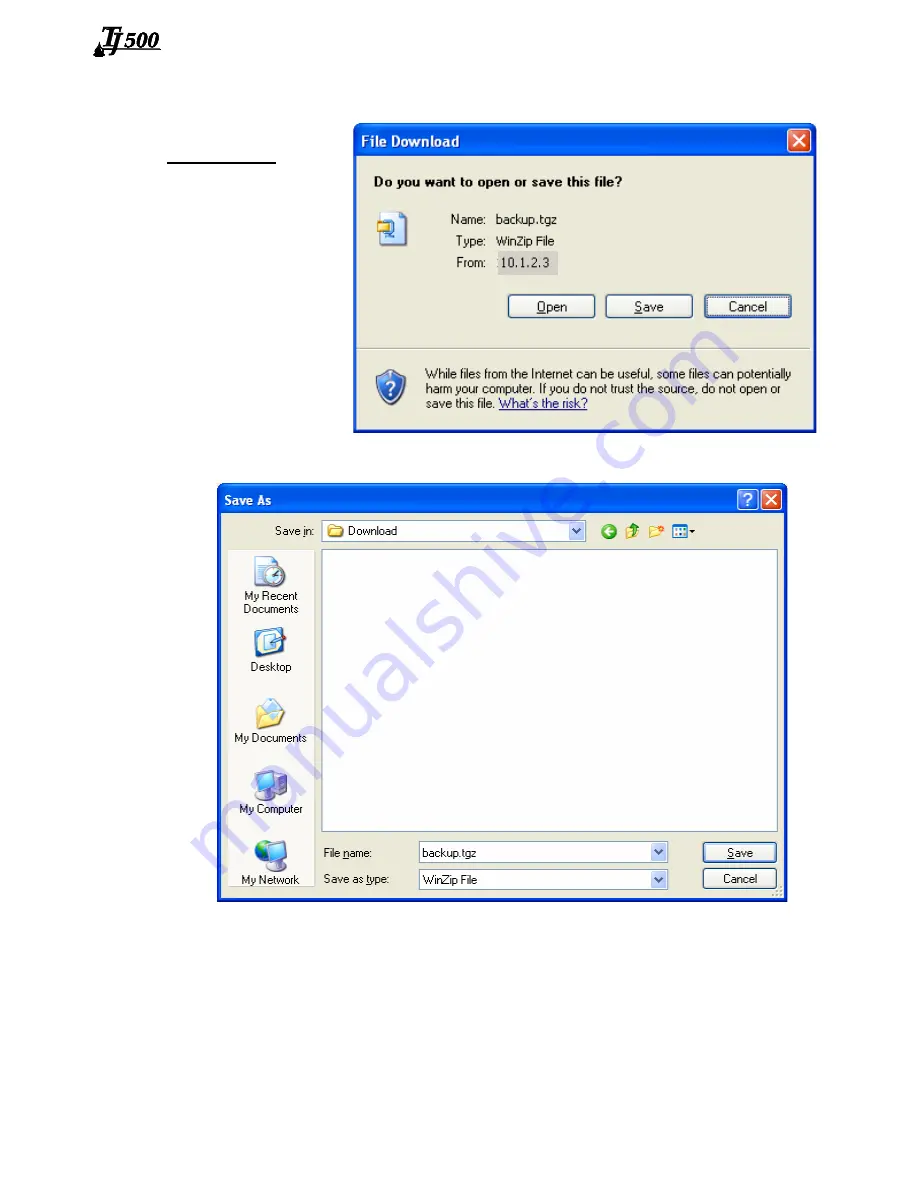
Thermal Jet
Appendix D: File Backup and Restore
5780-320 Operations Manual Rev C
Page 34
File Backup
To backup the sys-
tem files, click the
Backup files
link.
The dialog box
shown at right (or a
similar dialog box)
will appear.
Click the
Save
button. A
Save As
dialog appears.
The IJ3000-ES files backed up are compressed and put into a single file, and are given the
default name and file extension
backup.tgz
. Following normal Windows® conventions, the
backup file may be renamed and given any extension, and saved in any folder desired. To
save the backup file with an extension other than .tgz, open the
Save as type
combo box
and select
All Files
.










































