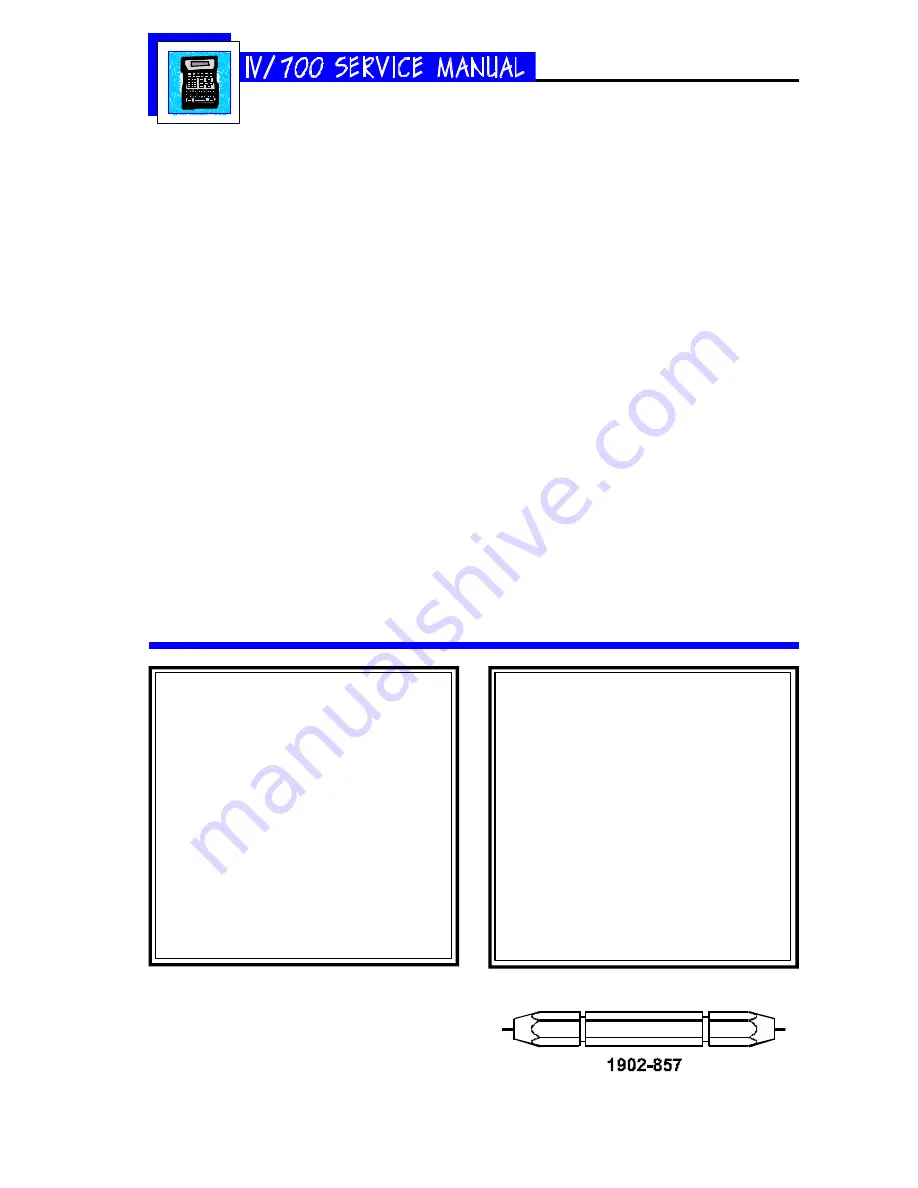
5750-212
Revision A
Page 22
Q10 The I.V./700 is printing normally but
the message is too wide. Why?
S10
The character width is too wide or too nar-
row. Perform one of the following procedures:
Increase or decrease the character width by
following the directions below for changing
the character width.
If the unit is using the fixed speed feature
then increase or decrease the fixed speed by
following the directions below for changing
the fixed speed.
Q11 The I.V./700 is printing the correct mes-
sage but one or more rows of ink dots
are missing from some of the charac-
ters. Why?
S11
The most likely cause is some impediment
on the faceplate that is blocking ink jet ori-
fices. Clean the faceplate with a wipe wet-
ted with water and purge the printhead.
Follow the purging instructions in the Main-
tenance section.
No Noise from the Solenoid
As you conduct the individual purge proce-
dure, listen for the each solenoid to make a
noise. If the solenoid for the missing dot is
silent, you have a defective controller
board, a defective driver board or a defec-
tive solenoid.
Remove the cover of the controller and the
keypad to expose the controller board.
Check the controller board pins for the
outputs shown on sheet HBD1. If the out-
puts do not match those shown, replace
the controller board (P/N 5750-208E for
European models and 5750-208A for Asian
models).
If the controller board performs according
to specifications, take readings on the out-
puts of the printhead driver board. If the
board outputs do not match the specifica-
tions shown on HBD1 and the scope plots
at the end of this section, replace the print-
head driver board (P/N 5750-198).
If the driver board performs according to
specifications, the solenoid is defective.
Replace the print module which contains
new solenoids (P/N 5750-205).
The solenoid is making noise but is not
printing.
If you hear the "whine" of a solenoid while
purging individual channels but see no ink
Changing the Character
Width in a Message
1 Press EDIT.
2 Press 2. Scroll until the target mes-
sage is on-screen.
3 Press ENTER.
4 Press CHARACTER WIDTH.
5 The LCD will show a range of 1 (nar-
row) to 9 (wide).
Select a new width by scrolling and
press ENTER.
6 Press ENTER to complete the edit
change.
Setting the Print Speed
1 Press SET-UP.
2 Press E for "E-Print Speed." The LCD will
prompt for a Yes or No to fixed speed print-
ing.
If you select "1-No", the display will return
to the Set-Up menu. If you select "2-Yes",
the LCD will ask for the speed in feet or
meters per minute.
3 Type the speed and press ENTER.
Summary of Contents for I.V./700
Page 4: ...5750 212 Revision A Page 4 I V 700 Components...
Page 26: ...5750 212 Revision A Page 26 Hardware Block Diagram HBD1...
Page 30: ...5750 212 Revision A Page 30 Modular Parts Kits...
Page 31: ...5750 212 Revision A Page 31 Controller Assembly...
Page 32: ...5750 212 Revision A Page 32 Printhead Assembly...
Page 34: ...5750 212 Revision A Page 34...
Page 35: ...5750 212 Revision A Page 35...






























