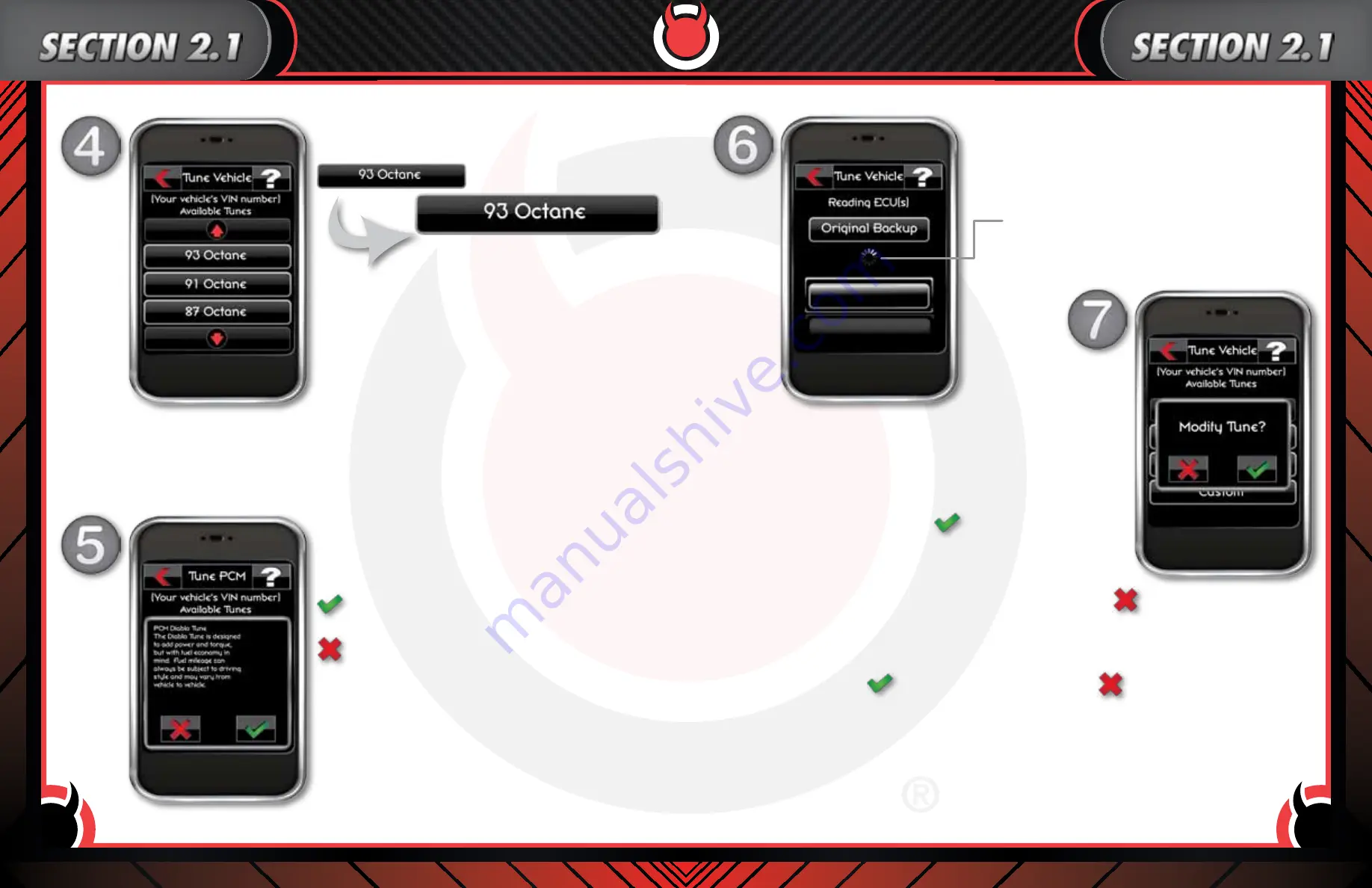
www.diablosport.com
Tech Support: 561.908.0040
www.diablosport.com
Tech Support: 561.908.0040
12
13
Step 4: Select your desired tune by touching the name of the tune.
The tune you selected will “glow” confirming your selection.
note: If the inTune contains custom tunes for your vehicle the
“custom tune” button will appear as the first tune(you may need to
use the scroll bar if multiple tunes are available). By selecting custom
tune you will be brought to a different tune menu containing all
available custom tunes for your vehicle. From this point you would
select the desired custom tune just like a canned tune. Please note
that the inTune does not come with “custom tunes”. These tunes
are made specifically for your vehicle by one of our many ChipMaster
Revolution Dealers (CMR).
Step 5: A pop-up window will appear confirming your tune selection.
If additional information is available for the tune, it will be
displayed here. To confirm the tune “touch” the green check.
Step 6: (automatic) The inTune will now save a copy of your vehicles
back up.
Confirm by pressing the green check button
To go back and select another tune press the
red X button
Processing
Step 7: Once your vehicles backup has been saved, a pop-up window will
appear asking if you wish to modify the tune.
note: Some tools will not allow for tune adjustments.
(If this is your first time please skip this step and proceed to 7B).
Step 7A: By selecting the green check
you will have the option to make
specific adjustments to the tune, these are also known as adjustable
parameters (tire sizes, gears, spark, fuel, speedo, etc…).
Step 7B: Since this is your first time tuning your vehicle, touch the red X
to skip this step. You can always
make adjustments to the tune at a later time.
Step 7C: Before the inTune writes the selected tune to your vehicle you must confirm the tune selection by clicking
the green check
. To change your tune click on the red X
The inTune will now build your tune with any adjustments you made and proceed to write it to your vehicle. This
process can take several moments, please do not unplug the inTune or start your vehicle.
.































