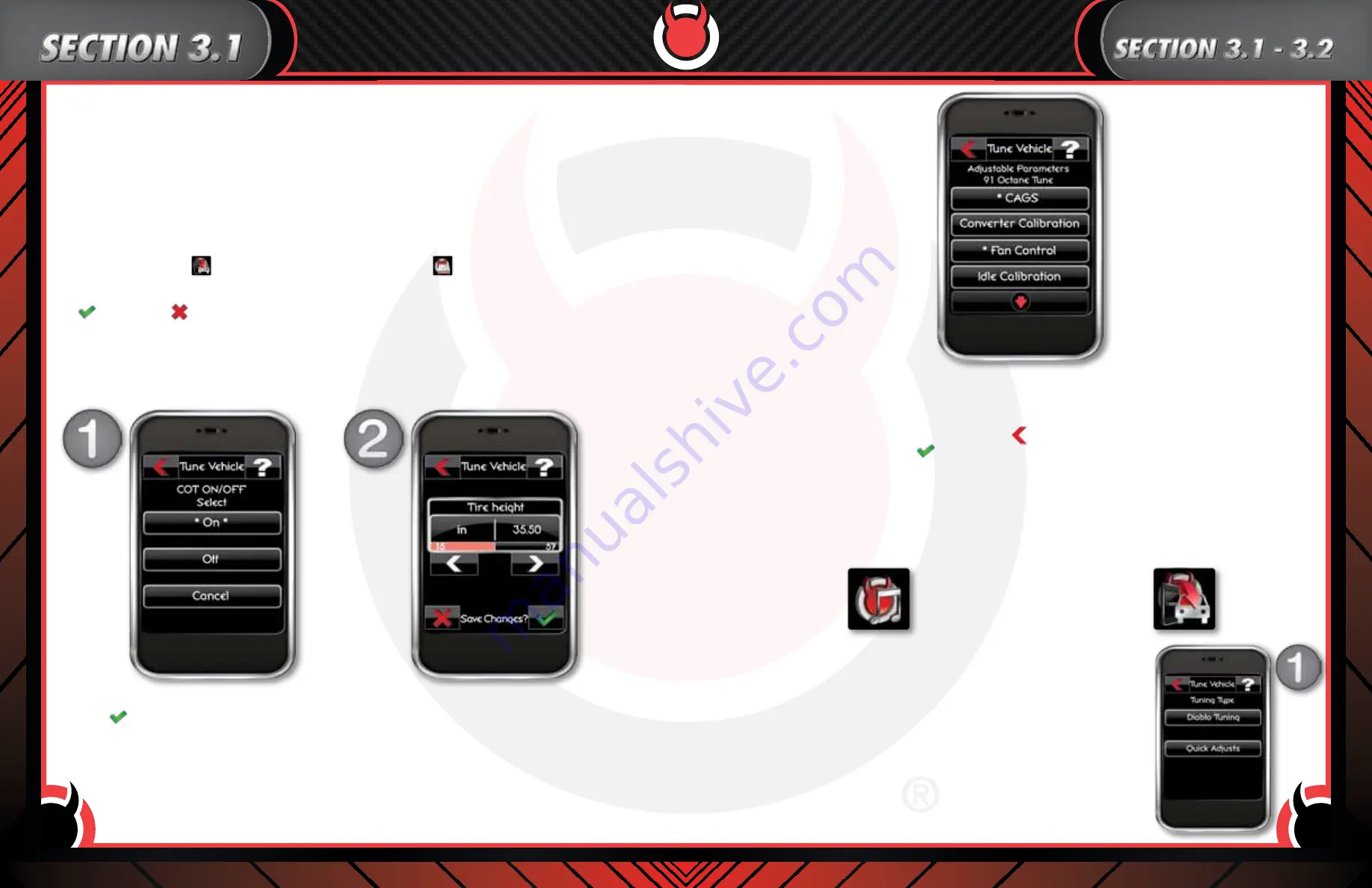
www.diablosport.com
Tech Support: 561.908.0040
www.diablosport.com
Tech Support: 561.908.0040
18
19
There are several ways to make adjustments to your vehicle. We will break this down into two sections-Adjustable
Parameters and Quick Adjust. Adjustable parameters are changes which are made to a tune while quick adjustments
are changes made to the vehicle. All vehicles will have adjustable parameters while only Dodge/Chrysler/Jeep
applications offer quick adjustments. We will cover both adjustable parameters and quick adjust options below.
Adjustable Parameters
There are two methods of changing your vehicle’s adjustable parameters but both methods are dependent on one
thing-tuning your vehicle. Since the adjustable parameters changes are made “to the tune” and not your vehicle, you
have to put a tune on your vehicle for any changes to take effect.
Under the “tune vehicle”
menu there is an “adjustable Parameter”
icon. If your vehicle currently has a
DiabloSport tune in it, this icon will be available. If your vehicle does not currently have a DiabloSport tune in it, see
section 2.1 for how to tune your vehicle and
step 6 for the modify tune option (to modify the tune you would click on
the
instead of the
to skip the step).
After either clicking the adjustable parameter icon or modify tune option you will be brought to a “tune vehicle” screen
showing A-the current tune you will be adjusting and B-all available adjustable parameters for your vehicle.
To make an adjustment simply select the parameter you wish to edit. You will then be presented with either a text
selection (Fig 1) or a numerical adjustment screen Fig 2).
After making a “text” adjustment the inTune will automatically save your change. After making a numerical adjustment
press the
accept button to save your changes. After making an adjustment you will notice that the name of the
parameter has an * next to it indicating a change has been made. (See next page)
Note: *indicates that the value has been changed. (See picture)
Make as many adjustments as you need to, there is no limit. Please do not make any adjustments without doing
the proper research as some adjustments can adversely affect the performance of your vehicle. DiabloSport is not
responsible for any damages done to your vehicle due to improper adjustments made to our tunes.
After all adjustments are complete press the back arrow
. You will be asked if you wish to install the current tune
you were modifying. By selecting the
the tune along with all modifications will be installed on your vehicle.
To access the inTune’s quick adjust menu
(only available on Dodge, Chrysler and/or Jeep vehicles)
:
Step 1.
Select tune vehicle from the main menu.
Step 2.
Select write vehicle from the tuning menu.
Step 3.
After the inTune communicates with your vehicle (you may be required to
make a key cycle) select quick adjust (Fig1).
Step 4.
Select the quick adjustment of your choice. You will now be brought into
that individual quick adjustment’s menu.
Step 5.
Make the necessary changes. After making your change select Yes to accept
the changes or no to go back. You will need to perform a key cycle in order
for the changes to take effect.
Section 3.1
-how to Modify Your Tune
Section 3.2
-Quick Adjustment














