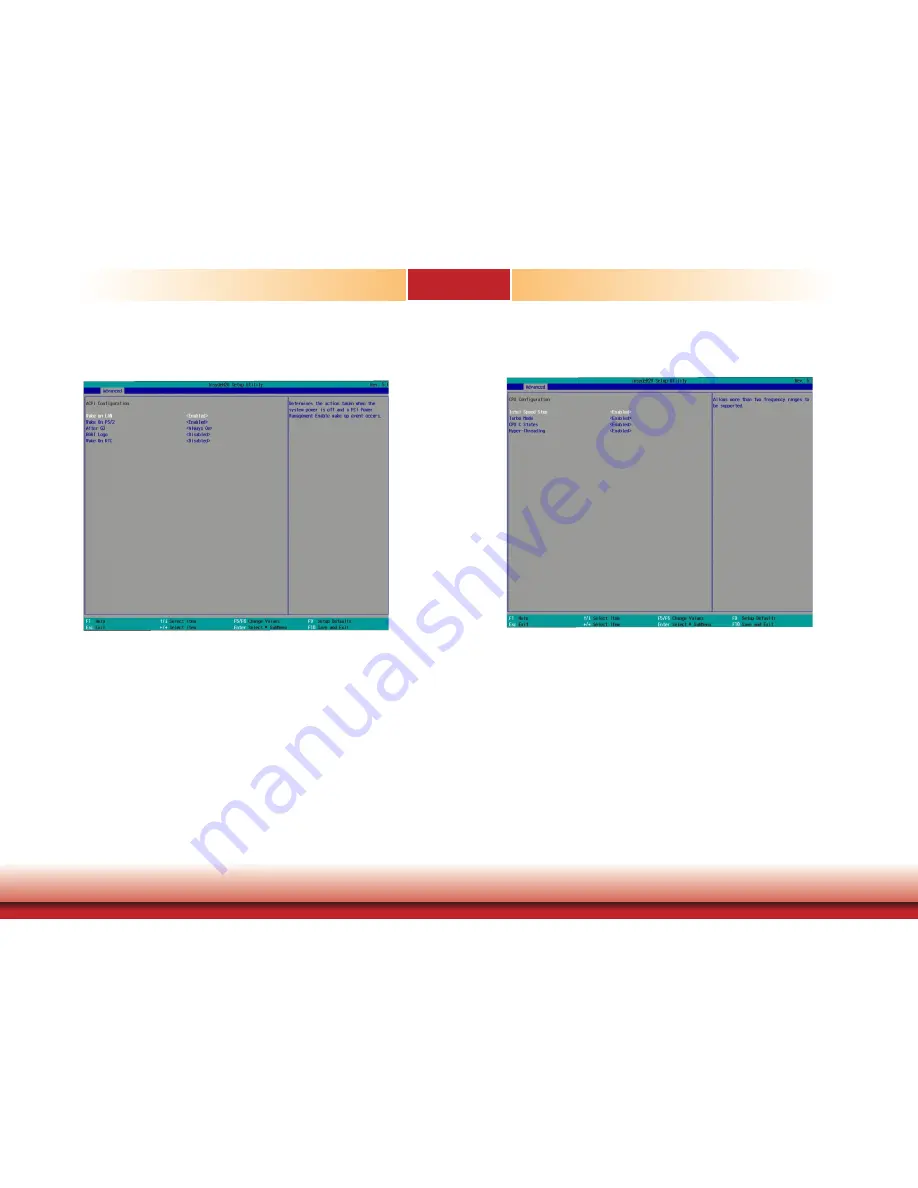
Chapter 7
Chapter 7 BIOS Setup
51
www.dfi.com
ACPI Settings
This section configures system’s ACPI parameters.
CPU Configuration
This section configures the CPU.
Intel
®
SpeedStep™
Enable or disable the Enhanced Intel SpeedStep
®
Technology, which helps optimize the
balance between system’s power consumption and performance. After it is enabled in the
BIOS, you can take advantage of its offering by setting power schemes from the operating
system’s power options.
Turbo Mode
Enable or disable processor turbo mode, which allows the processor core to automatically
run faster than the base frequency by taking advantage of thermal and power headroom.
Note this option is not available on the Core
™
i3 processor.
CPU C States
Enable or disable CPU Power Management. It allows the CPU to go to C states when it’s
not 100% utilized.
Hyper-Threading
Enable Intel
®
Hyper-Threading Technology (HT) on the processor to improve performance
of operating systems and software that are optimized for hyper-threading technology.
Please check the software specifications to determine if enabling HT can be advantageous
to the overall system performance.
please contact technical support. Note this option is only available for the Xeon
®
processor.
Wake on LAN
Enable or disable WOL (wake-on-LAN) to wake the system through an Ethernet adapter.
Wake on PS/2
Enable or disable the use of a PS/2 device to wake the system.
After G3
This field is to specify which state the system should be in when power is re-applied after
a power failure (G3, the mechanical-off, state).
Always On
The system is powered on.
Always Off
The system is powered off.
BGRT Logo
Enable or disable the display of an operating system logo or image during boot using the
BGRT (Boot Graphics Resource Table) mechanism.
Wake on RTC
Automatically power the system on at a particular time every day from the real-time clock
battery. Specify the wake up time of the day below: <hour>, <minute>, <second>.
















































