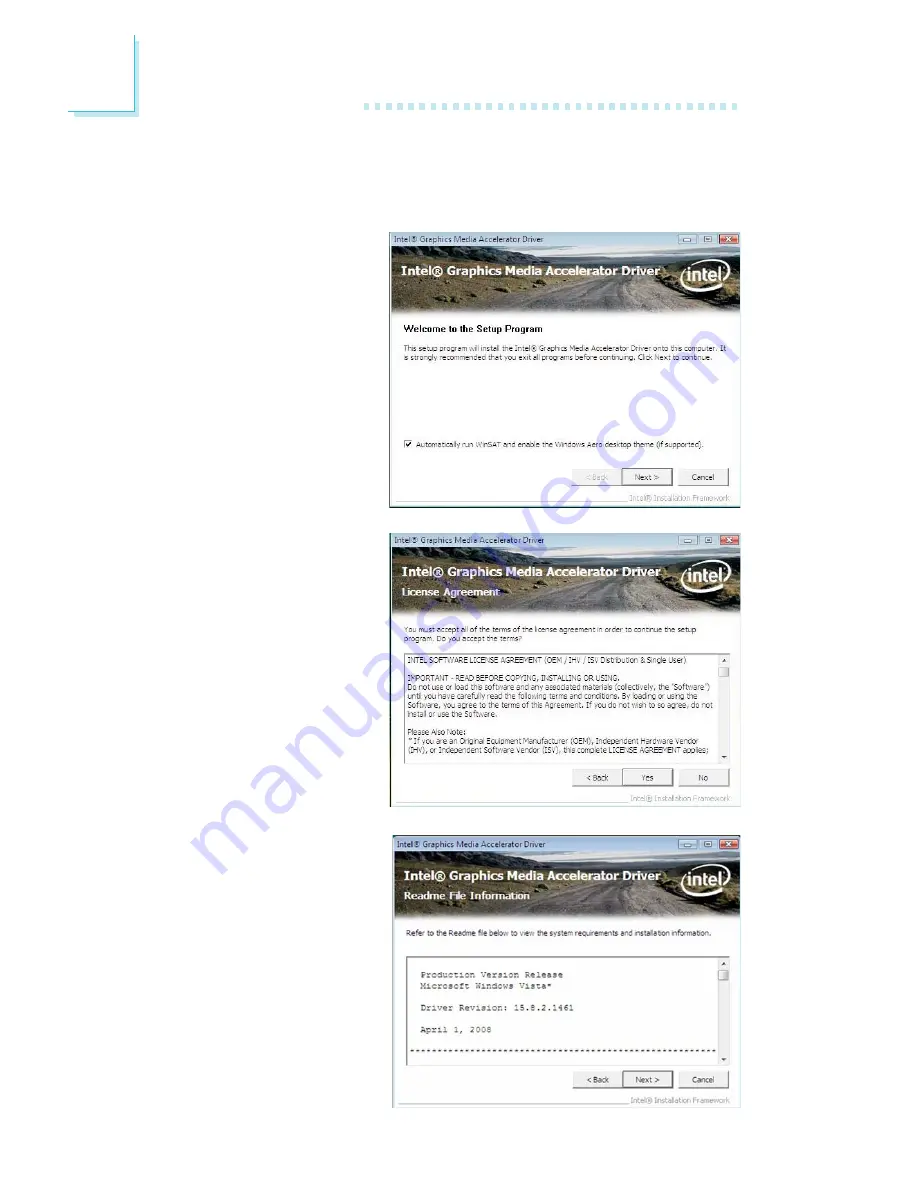
84
4
Supported Software
Intel Graphics Drivers
To install the driver, click “Intel Graphics Drivers” on the main menu.
1. Setup is now ready to
install the graphics driver.
Click Next.
2. Read the license
agreement then click Yes.
3. Go through the readme
document for system
requirements and
installation tips then click
Next.






























