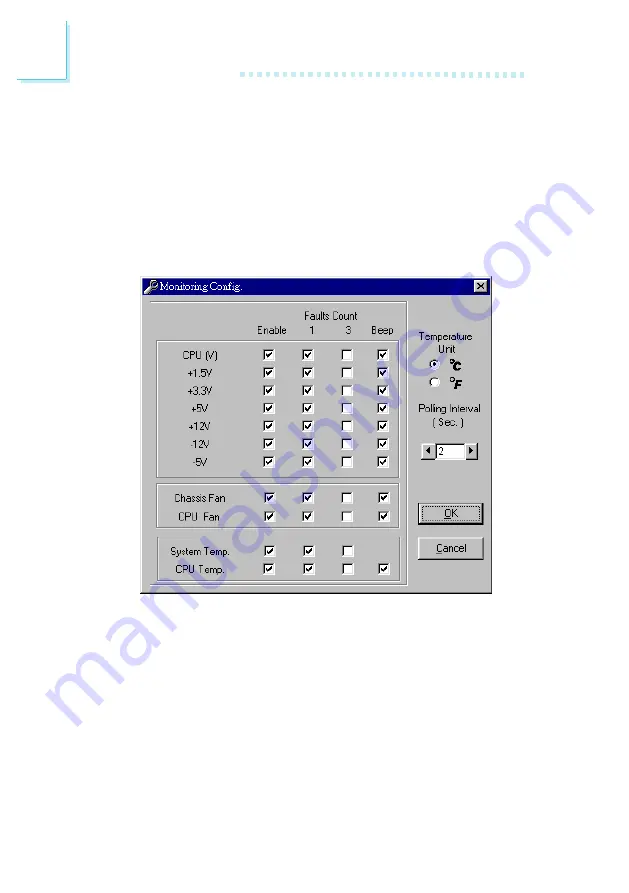
60
4
Supported Softwares
Enable
Click on the items you want to be monitored.
Faults Count (1 or 3)
This allows you to select the number of fault counts detected before
a warning message pop-up. "1" = The warning message will pop-up
once an error has been detected. "3" = The warning message will
pop-up after the error has been detected thrice.
The rightmost column of the screen shows the current value of each
monitored item. To set the highest and lowest limit of each item, click
on the arrow buttons in the Lowest Limit or Highest Limit
column. However, we
DO NOT
recommend that you change the
settings of the Voltages. Make sure to leave them in their default
setting.
To further configure the utility, select Configuration in the Tools
menu. The Monitoring Config. screen will appear.







































