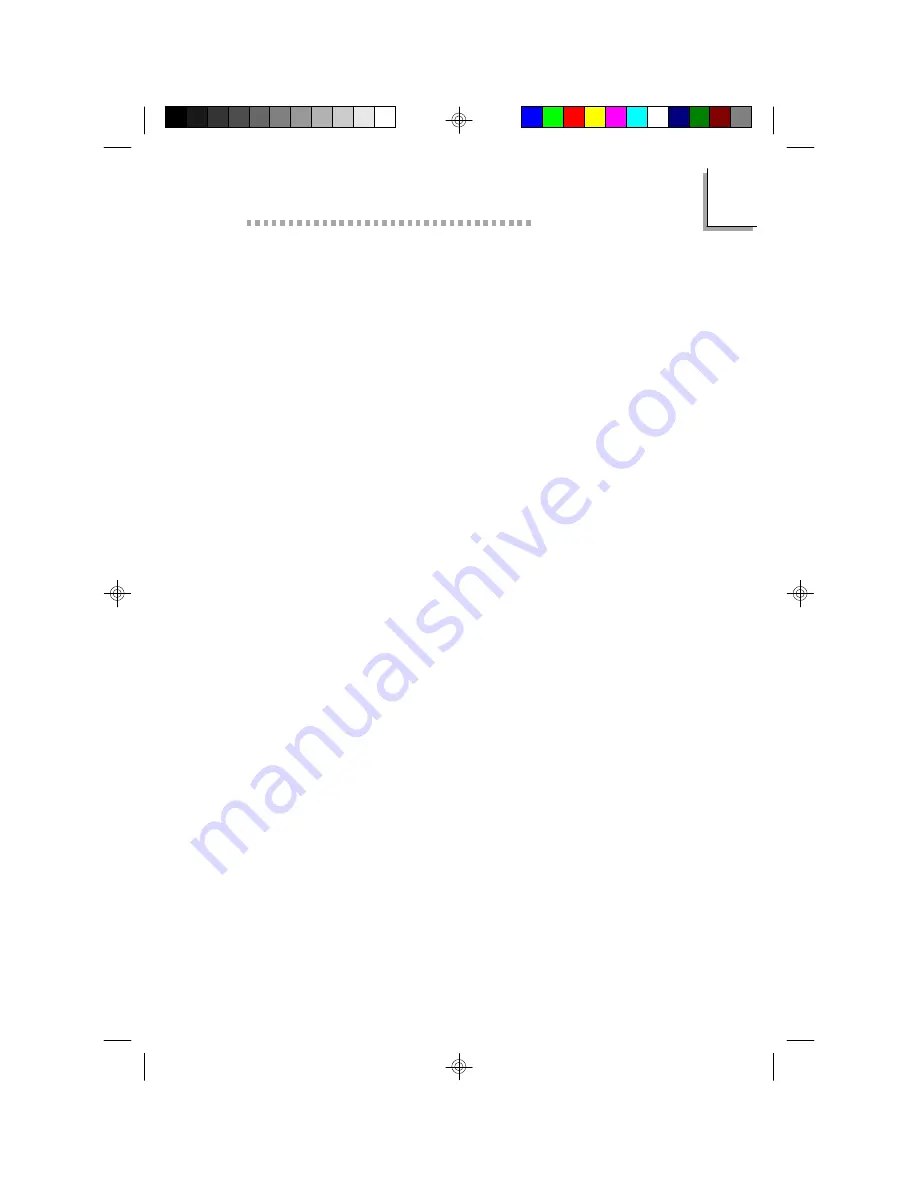
4
Supported Softwares
65
Add DMI
1. Use the
←
or
→
arrow keys to select the Add DMI menu.
2. Highlight the item on the left screen that you would like to add
by using the
↑
or
↓
arrow keys, then press <Enter>.
3. The cursor will move to the screen you select allowing you to enter
information about the added item.
4. Press <F10> to save information into the flash ROM.
To view information about the added items, go to the Edit DMI menu.
Load DMI File
1. Use the
←
or
→
arrow keys to select the Load DMI File menu.
2. The following message will appear.
Press [Enter] to select DMI file for load
Press <Enter>.
3. The DMI files will appear on the screen. Select the file you would
like to load and press <Enter>.
4. The following message will appear.
Do you want to execute? (Y/N)
Type <Y>. All previous DMI structures will be destroyed and the
new file will be saved into the flash ROM.
Save DMI File
1. Use the
←
or
→
arrow keys to select the Save DMI File menu.
2. The following message will appear.
Press [Enter] to select DMI file for save
Press <Enter>.
3. Enter the directory and filename under which you would like the
DMI file saved.
Summary of Contents for P5XV3
Page 1: ...P5XV3 Rev A System Board User s Manual 34880114 ...
Page 6: ...P5XV3 System Board User s Manual 1 6 1 Introduction CHAPTER ...
Page 13: ...2 Hardware Installation CHAPTER ...
Page 14: ...2 14 P5XV3 System Board User s Manual 2 1 System Board Layout ...
Page 39: ...3 Award BIOS Setup Utility CHAPTER ...
Page 62: ...4 62 P5XV3 System Board User s Manual 4 Supported Softwares CHAPTER ...
Page 68: ...A 68 P5XV3 System Board User s Manual A Identifying Processors APPENDIX ...
Page 71: ...B System Error Message 71 B System Error Message APPENDIX ...
Page 74: ...C 74 P5XV3 System Board User s Manual C Troubleshooting APPENDIX ...




























