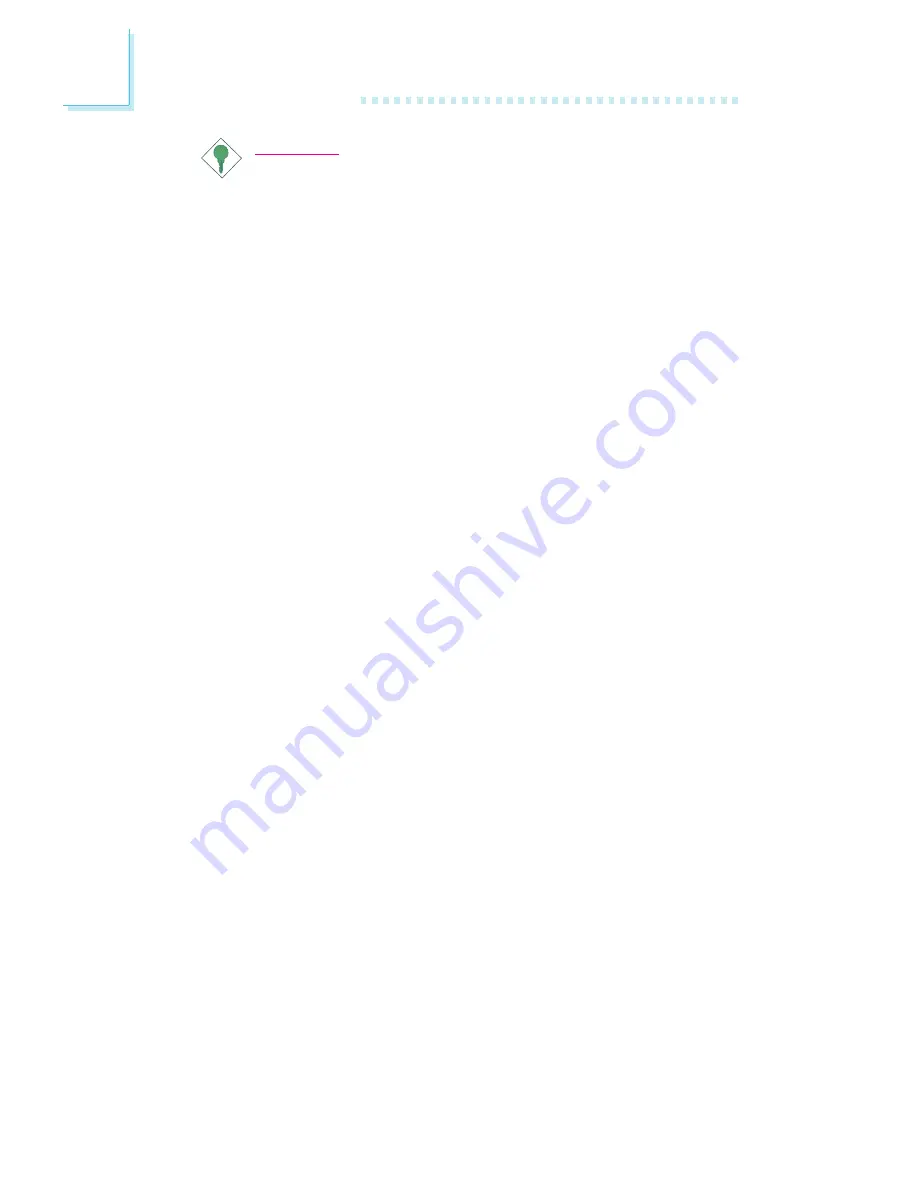
56
4
Supported Softwares
Important:
Once this utility is installed, the system will ignore the settings in
the System Health Monitor field of the Chipset Features Setup.
If you are using Windows
95/98 or Windows NT
4.0, you may
select between using the utility and the Chipset Features Setup.
For other operating systems, you may only use the Chipset
Features Setup.
4.2.1 Installing the Utility
Insert the CD that came with the system board into a CD-ROM
drive. The autorun screen (Main Board Utility CD) will appear. Click
System Health Monitor Utility. After completing installation, you will
find this utility in StartUp under Programs of Windows
95/98/
NT4.0. Please refer to the Readme file for details on using the
utility.
4.3 Drivers
The system board package comes with drivers contained in the
provided CD. For installation instructions or information about their
corresponding readme, click the Read Me button in the autorun
screen.
The autorun screen normally appears after the CD is inserted
into a CD-ROM drive.
All steps or procedures to install software drivers are subject to
change without notice as the softwares are occassionally updated.
Please refer to the readme files for the latest information.
Installing Windows
®
98 on a VIA Chipset-Based System
1. Before installing Windows
®
98, make sure your system is installed
with a graphics card only. Take note - DO NOT install any add-
in cards other than the graphics card into any of the expansion
slots yet.
2. Boot your system and install the Windows
®
98 operating system.
3. Now install the VIA IrQ routing miniport driver.

























