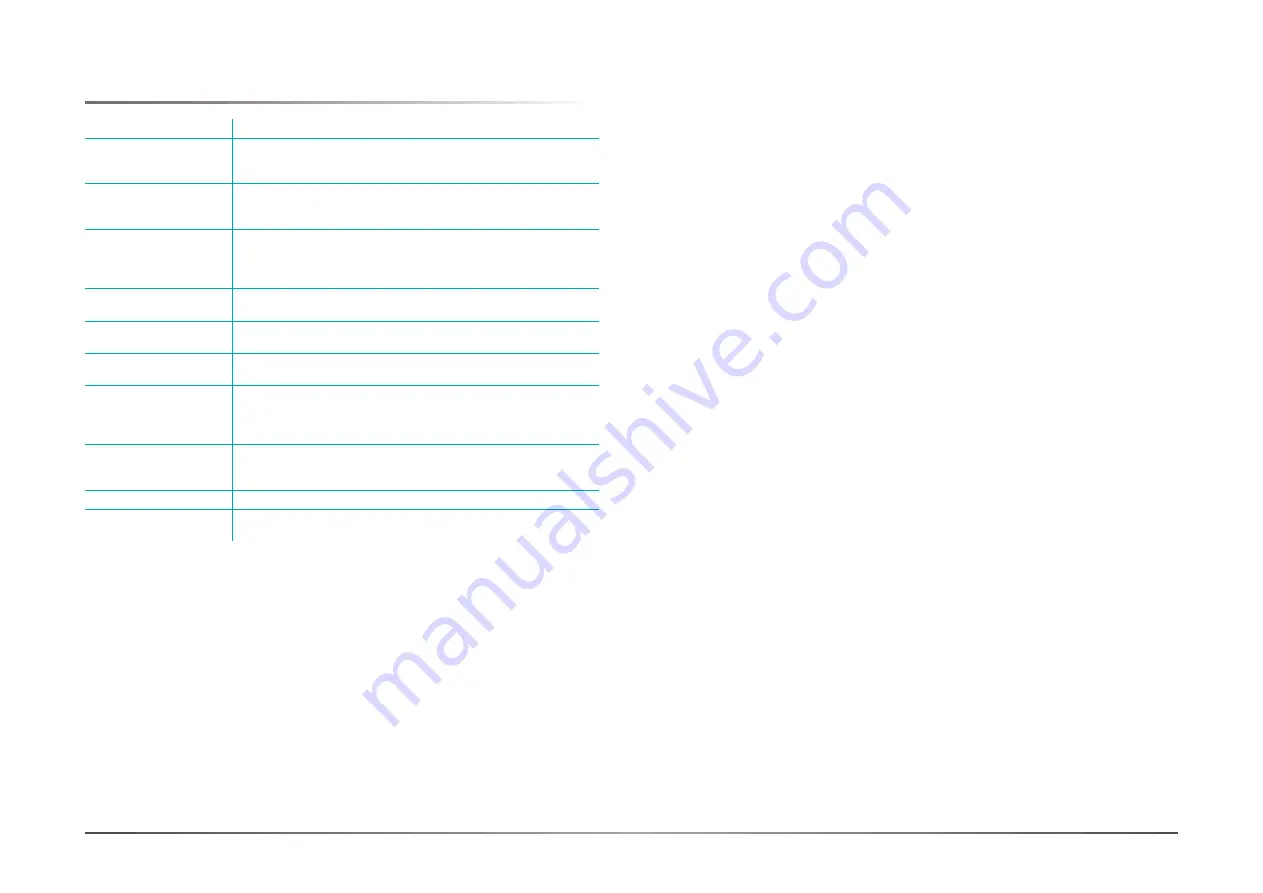
10
Chapter 3
OPERATING THE DEVICE
User's Manual |
MDP156
X
Troubleshooting
Problem
Check the following
There is a black dot or
dead pixel dot on the
screen
A missing pixel does not constitute an out of spec. defective
product
Cannot turn power on
Turn off the power supply, and check that the AC cord or DC cord
are securely inserted. After checking, turn on the power supply
again.
It takes time for image to
appear
Since the monitor processes various signals digitally to reproduce
beautiful images, it may take time before images appear when it
is turned on, input is switched, or when the mode is switched to
“Multi Window”.
There are spots on the
screen
There may be electrical distortion from vehicles, trains, high volt-
age lines or fluorescent lamps.
Bad color
Color density or tint control may not be adjusted properly. (See the
adjusted value of image.)
Image appears and
disappears
Input may not be connected properly.
When changing the scan
size, the top and bottom
part of the screen does
not show images
When using a video software program (such as a cinema size
program) with a screen wider than one in the 16:9 mode, blank
areas separate from the images are formed at the top and bottom
of the screen.
Image contour flickers
Due to the characteristics of the display control, contour of
animated parts of images may seem to flicker, but that is not a
breakdown.
Color is extremely bad
Input configuration “RGB”/“YPBPR” may not be selected properly.
The Power indicator is
flashing orange
After checking the number of flashes, turn off the power and
contact the dealer where the monitor was purchased.
















