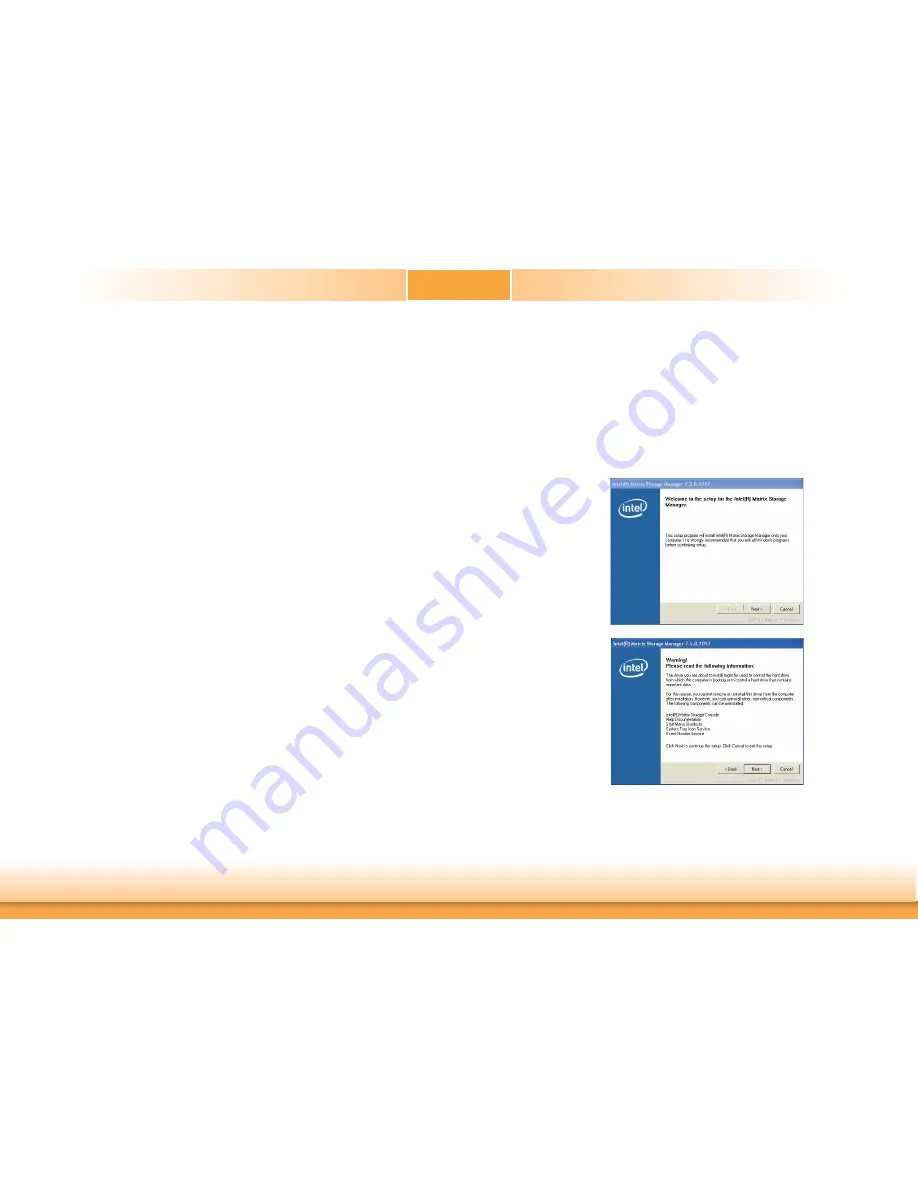
67
Chapter 5 RAID
Chapter 5
Step 4: Install the RAID Driver During OS Installation
The RAID driver must be installed during the Windows
®
XP or Windows
®
2000 installation us-
ing the F6 installation method. This is required in order to install the operating system onto a
hard drive or RAID volume when in RAID mode or onto a hard drive when in AHCI mode.
1. Start Windows Setup by booting from the installation CD.
2. Press <F6> when prompted in the status line with the ‘Press F6 if you need to install a
third party SCSI or RAID driver’ message.
3. Press <S> to “Specify Additional Device”.
4. At this point you will be prompted to insert a floppy disk containing the RAID driver. Insert
the RAID driver diskette.
5. Locate for the drive where you inserted the diskette then select RAID or AHCI controller
that corresponds to your BIOS setup. Press <Enter> to confirm.
You have successfully installed the driver. However you must continue installing the OS. Leave
the floppy disk in the floppy drive until the system reboots itself because Windows setup will
need to copy the files again from the floppy disk to the Windows installation folders. After
Windows setup has copied these files again, remove the floppy diskette so that Windows setup
can reboot as needed.
Step 5: Install the Intel Rapid Storage Technology Utility
The Intel Rapid Storage Technology Utility can be installed from within Windows. It allows
RAID volume management (create, delete, migrate) from within the operating system. It will
also display useful SATA device and RAID volume information. The user interface, tray icon
service and monitor service allow you to monitor the current status of the RAID volume and/
or SATA drives. It enables enhanced performance and power management for the storage
subsystem.
1. Insert the provided CD into an optical drive.
2. Click “Intel Rapid Storage Technology Utility” on the main menu.
4. Read the warning carefully
then click Next.
3. Setup is ready to install
the utility. Click Next.















































