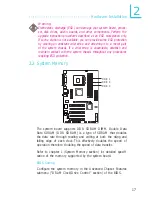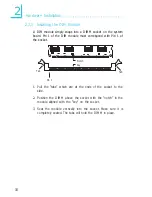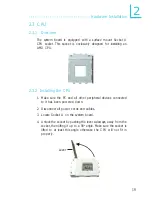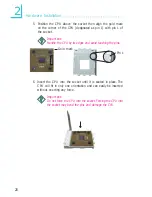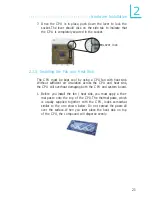Introduction
1
8
Expansion Slots
• 1 AGP slot
• 5 PCI slots
AGP (Accelerated Graphics Port)
AGP is an interface designed to support high performance 3D
graphics cards. It utilizes a dedicated pipeline to access system
memory for texturing, z-buffering and alpha blending. The univer-
sal AGP slot supports AGP 8x with up to 2.13GB/sec. bandwidth
and AGP 4x with up to 1066MB/sec. bandwidth for 3D graphics
applications. AGP in this system board will deliver faster and bet-
ter graphics to your PC.
Onboard LAN Features
• VIA 6103 LAN Phy
• Integrated IEEE 802.3, 10BASE-T and 100BASE-TX compatible
PHY
• 32-bit PCI master interface
• Integrated power management functions
• Full duplex support at both 10 and 100 Mbps
• Supports IEEE 802.3u auto-negotiation
• Supports wire for management
Onboard Audio Features
• AC’97 2.2 S/PDIF extension compliant codec
• Supports Microsoft
®
DirectSound / DirectSound 3D
• AC’97 suppor ted with full duplex, independent sample rate
converter for audio recording and playback
• S/PDIF-in/out compressed digital output
• 6-channel audio output