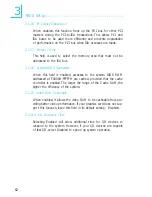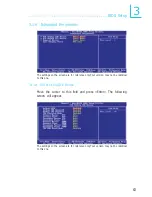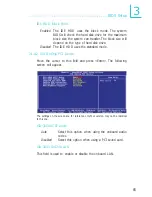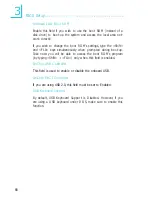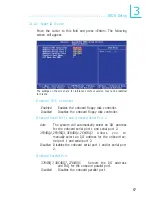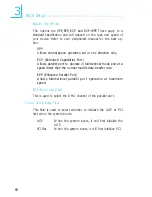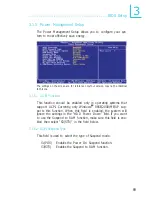54
3
BIOS Setup
3.1.2.11 Typematic Rate Setting
Disabled
Continually holding down a key on your keyboard
will cause the BIOS to report that the key is down.
Enabled
The BIOS will not only report that the key is down,
but will first wait for a moment, and, if the key is still
down, it will begin to report that the key has been
depressed repeatedly. For example, you would use
such a feature to accelerate cursor movements with
the arrow keys. You can then select the typematic
rate and typematic delay in the “Typematic Rate
(Chars/Sec)” and “Typematic Delay (Msec)” fields
below.
3.1.2.12 Typematic Rate (Chars/Sec)
This field allows you to select the rate at which the keys are
accelerated.
3.1.2.13 Typematic Delay (Msec)
This field allows you to select the delay between when the key
was first depressed and when the acceleration begins.
3.1.2.14 Security Option
This field determines when the system will prompt for the pass-
word - everytime the system boots or only when you enter the
BIOS setup. Set the password in the Set Supervisor/User Pass-
word submenu.
System
The system will not boot and access to Setup will be
denied unless the correct password is entered at the
prompt.
Setup
The system will boot, but access to Setup will be de-
nied unless the correct password is entered at the
prompt.
3.1.2.15 MPS Version Control for OS
This field is used to select the MPS version that the system
board is using.