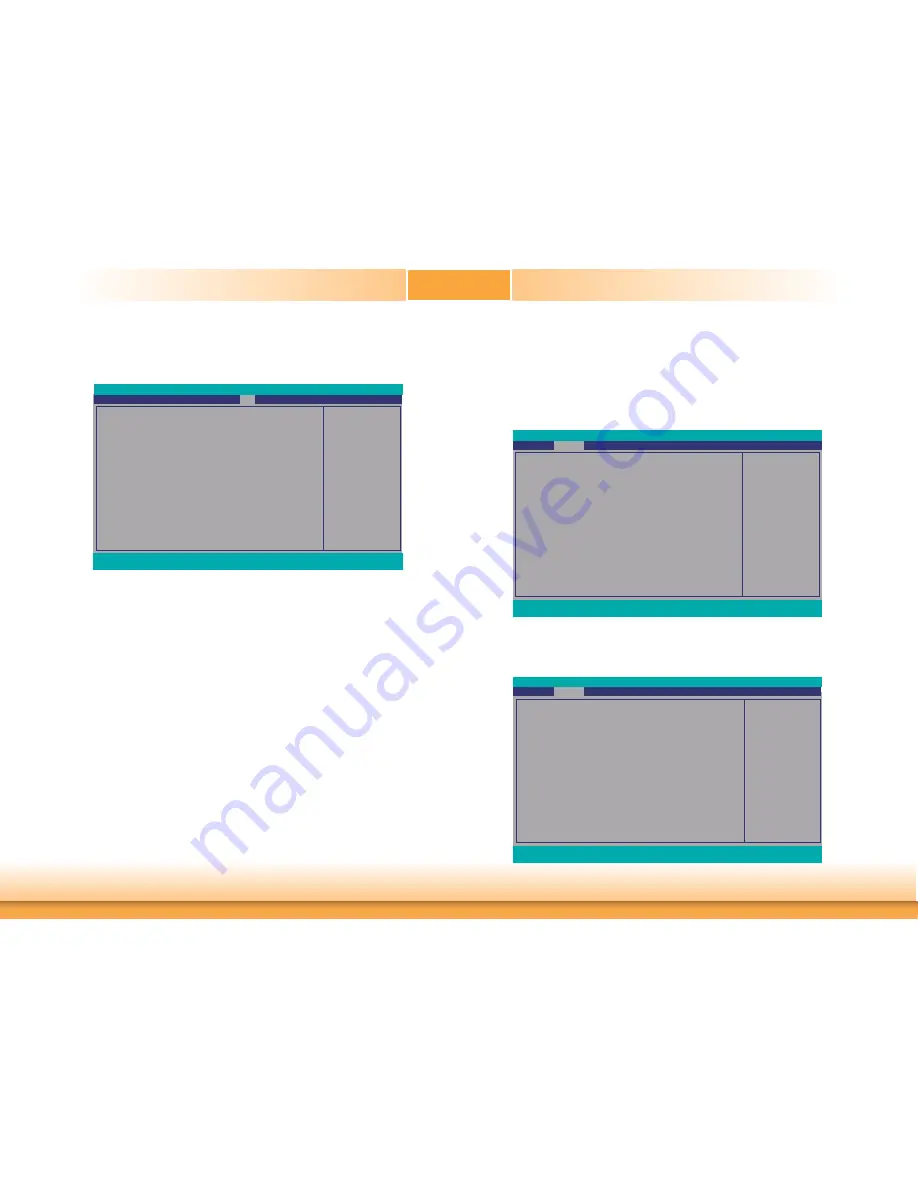
www.dfi .com
66
Chapter 5 Intel AMT Settings
Chapter 6
4. In the Exit menu, select Exit Saving Changes then select Yes and press Enter.
Enable
Intel
®
AMT in the Intel
®
Management Engine BIOS
Extension (MEBX) Screen
1. After the system reboots, press <Del> to enter the main menu of the Insyde BIOS.
2. In the Advanced menu, select MEBX Configuration.
Exit system setup and save
your changes.
Exit Saving Changes
Load Optimal Defaults
Discard Changes
Save Setting to fi le
Main
Advanced
F1
Help
↑
/
↓
Select Item
F5/F6
Change Values
F9
Setup Defaults
Esc
Exit
←
/
→
Select Item
Enter
Select
SubMenu
F10
Save and Exit
InsydeH2O Setup Utility
Security
Boot
Rev. 5.0
Exit
MEBX Configuration Set-
ting
ACPI Confi guration
CPU Confi guration
Video Confi guration
Audio Confi guration
SATA Confi guration
USB Confi guration
PCI Express Confi guration
ME Confi guration
Active Management Technology Support
MEBX Confi guration
Debug Confi guration
UEFI Device Manager
SIO NUVOTON6106D
Console Redirection
Main
Advanced
F1
Help
↑
/
↓
Select Item
F5/F6
Change Values
F9
Setup Defaults
Esc
Exit
←
/
→
Select Item
Enter
Select
SubMenu
F10
Save and Exit
InsydeH2O Setup Utility
Security
Boot
Exit
Rev. 5.0
3. Select MEBX Configuration and press Enter.
Rev. 5.0
MEBX Confi guration
MEBX Confi guration
Advanced
F1
Help
↑
/
↓
Select Item
F5/F6
Change Values
F9
Setup Defaults
Esc
Exit
←
/
→
Select Item
Enter
Select
SubMenu
F10
Save and Exit
InsydeH2O Setup Utility
Rev. 5.0
MEBX Configuration Set-
ting





























