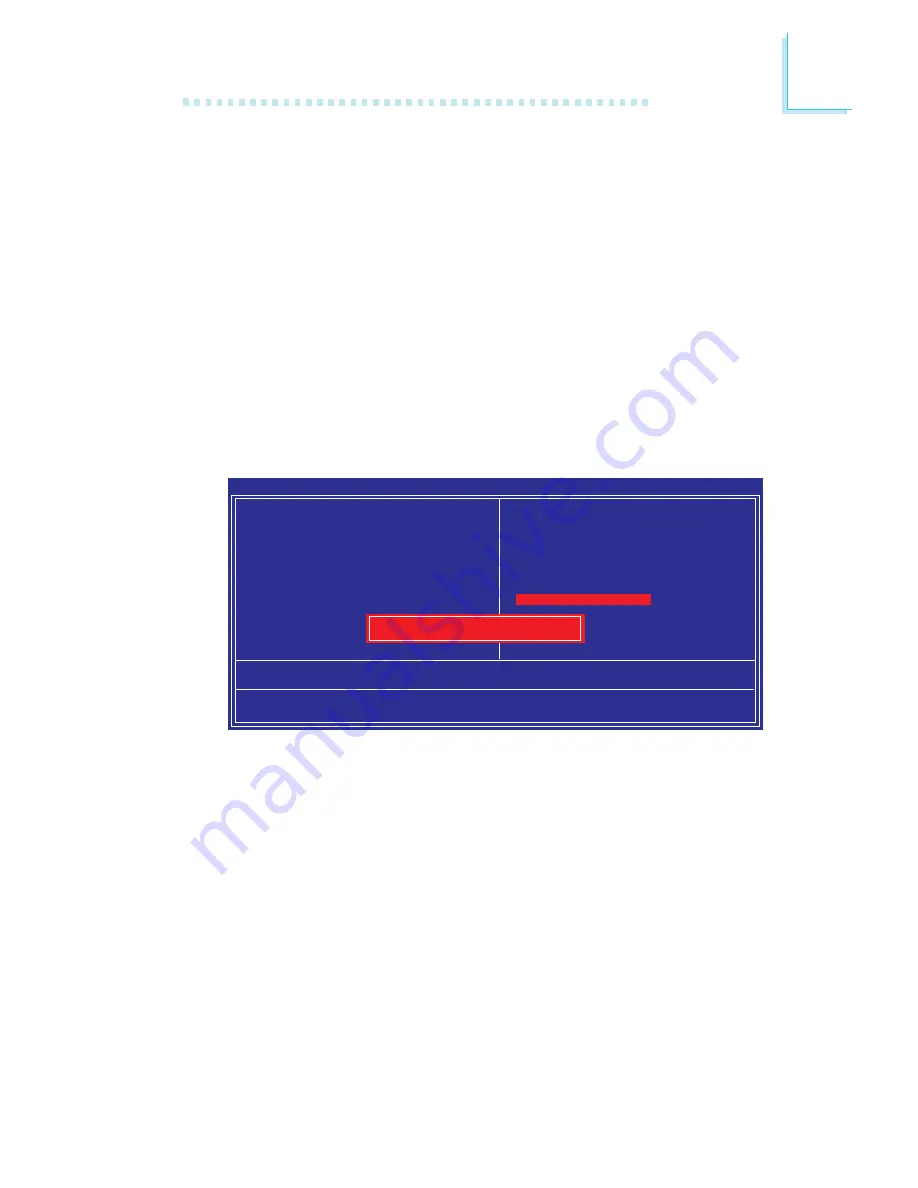
111
3
BIOS Setup
Set User Password
If you want another user to ha
ve access only to your system but
not to setup, set a user’s password with the “System” option se-
lected in the Advanced BIOS Features. If you want a user to enter a
password when trying to access setup, set a user’s password with
the “Setup” option selected in the Advanced BIOS Features.
Using user’s password to enter Setup allows a user to access only
“Set User Password” that appears in the main menu screen. Access
to all other options is denied.
Use the arrow keys to highlight “Set User Password” and press
<Enter>.
Type in the password. You are limited to eight characters. When
done, the message below will appear:
Confirm Password:
You are asked to verify the password. Type in exactly the same
password. If you type in a wrong password, you will be prompted
to enter the correct password again. To delete or disable the pass-
word function, highlight “Set User Password” and press <Enter>, in-
stead of typing in a new password. Press the <Esc> key to return
to the main menu.
Phoenix - AwardBIOS CMOS Setup Utility
Esc : Quit
F10 : Save & Exit Setup
↑ ↓ → ←
: Select Item
Change/Set/Disable Password
X
Standard CMOS Features
X
Advanced BIOS Features
X
Advanced Chipset Features
X
Integrated Peripherals
X
Power Management Setup
X
PnP/PCI Configurations
X
PC Health Status
X
Genie BIOS Setting
Load Fail-Safe Defaults
Load Optimized Defaults
Set Supervisor Password
Set User Password
Save & Exit Setup
Exit Without Saving
Enter Password:















































