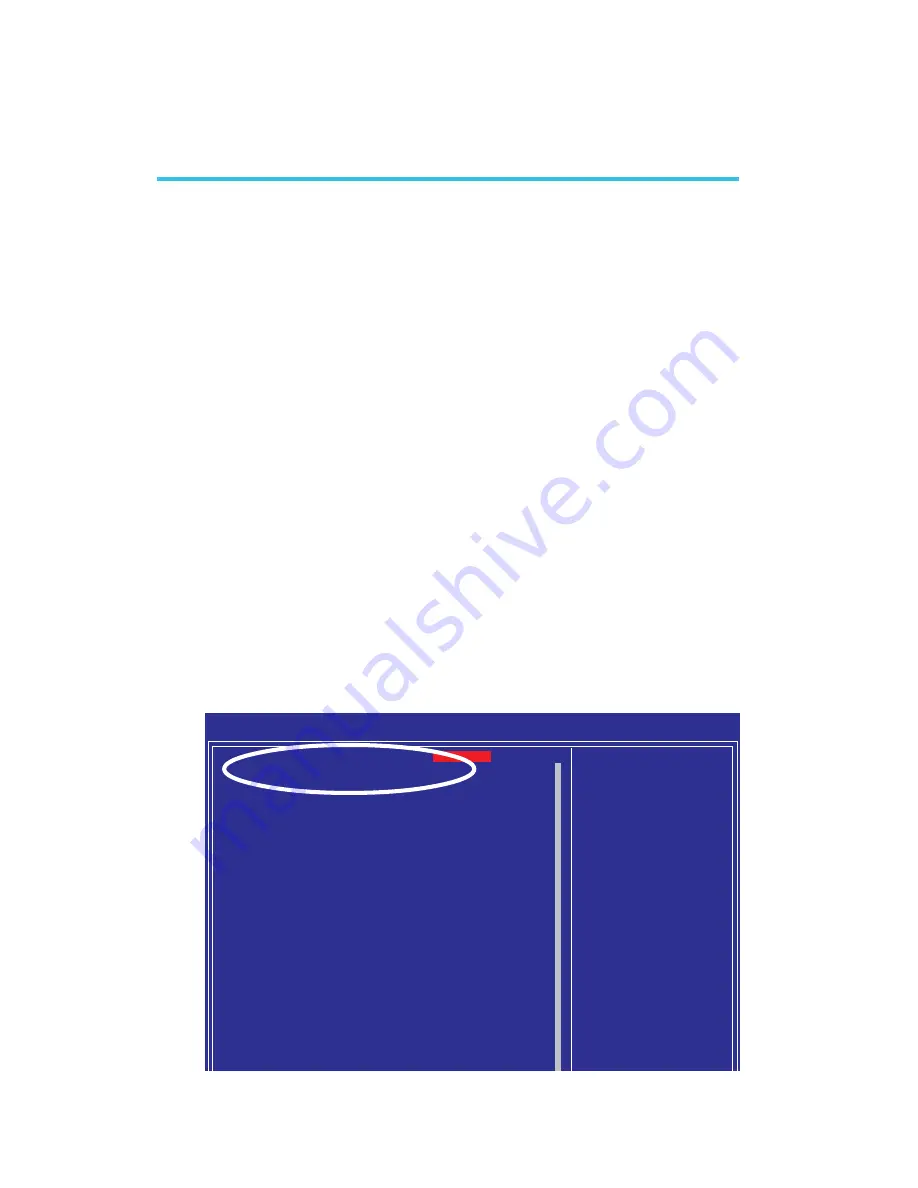
130
5
Cool‘n’Quiet Technology
Cool‘n’Quiet Technology
The AMD Cool‘n’Quiet
TM
technology allows the system to detect the
CPU’s tasks and utilization status. When the CPU’s task slows down,
the system effectively lowers power consumption by lowering its
CPU speed and voltage, subsequently decreasing its noise level.
To enable the Cool‘n’Quiet
TM
technology, the following settings are
required.
1. Enable Cool‘n’Quiet
TM
in the BIOS.
2. Install the Cool‘n’Quiet
TM
driver.
3. Configure Power Management in Windows.
Step 1: Enable Cool‘n’Quiet
TM
in the BIOS
1. Power-on the system then press <Del> to enter the main menu
of the BIOS.
2. Select the Genie BIOS Setting submenu then press <Enter>.
3. Set the “AMD K8 Cool‘n’Quiet Control” field to Auto.
Chapter 5 - Cool’n’Quiet Technology
X
DRAM Configuration
AMD K8 Cool‘n’Quiet Control
=========== Ratio & Clock Setting =========
CPU FSB Ratio Setting
CPU’n’NB Bus Ratio Setting
CPU Clock Setting
DRAM Speed
CPU’n’NB Bus Width
PCIE Clock Setting
============ Voltage Setting ============
CPU Voltage Setting
DRAM Voltage Setting
Chip Voltage Setting
HT Voltage Setting
Current CPU Voltage
Current DRAM Voltage
Current Chipset Voltage
Current HT Voltage
============ Miscellaneous ============
PCI eXpress Configuration
Init Display First
CPU Spread Spectrum
SATA Spread Spectrum
PCIE Spread Spectrum
ACPI XSDT Table
Phoenix - AwardBIOS CMOS Setup Utility
Genie BIOS Setting
Item Help
Menu Level
X
DRAM timing and
control
↑↓→←
: Move
Enter: Select
F1: General Help
+/-/PU/PD: Value
F10: Save
ESC: Exit
F5: Previous Values
F6: Fail-Safe Defaults
F7: Optimized Defaults
Press Enter
Auto
Auto
Auto
200MHz
Auto
↓
16
↑
16
100MHz
Default
Auto
1.5V
1.2V
1.36V
1.96V
1.47V
1.20V
16X 2X
PCIEx-Master
Disabled
Disabled
Disabled
Enabled
X
X




























