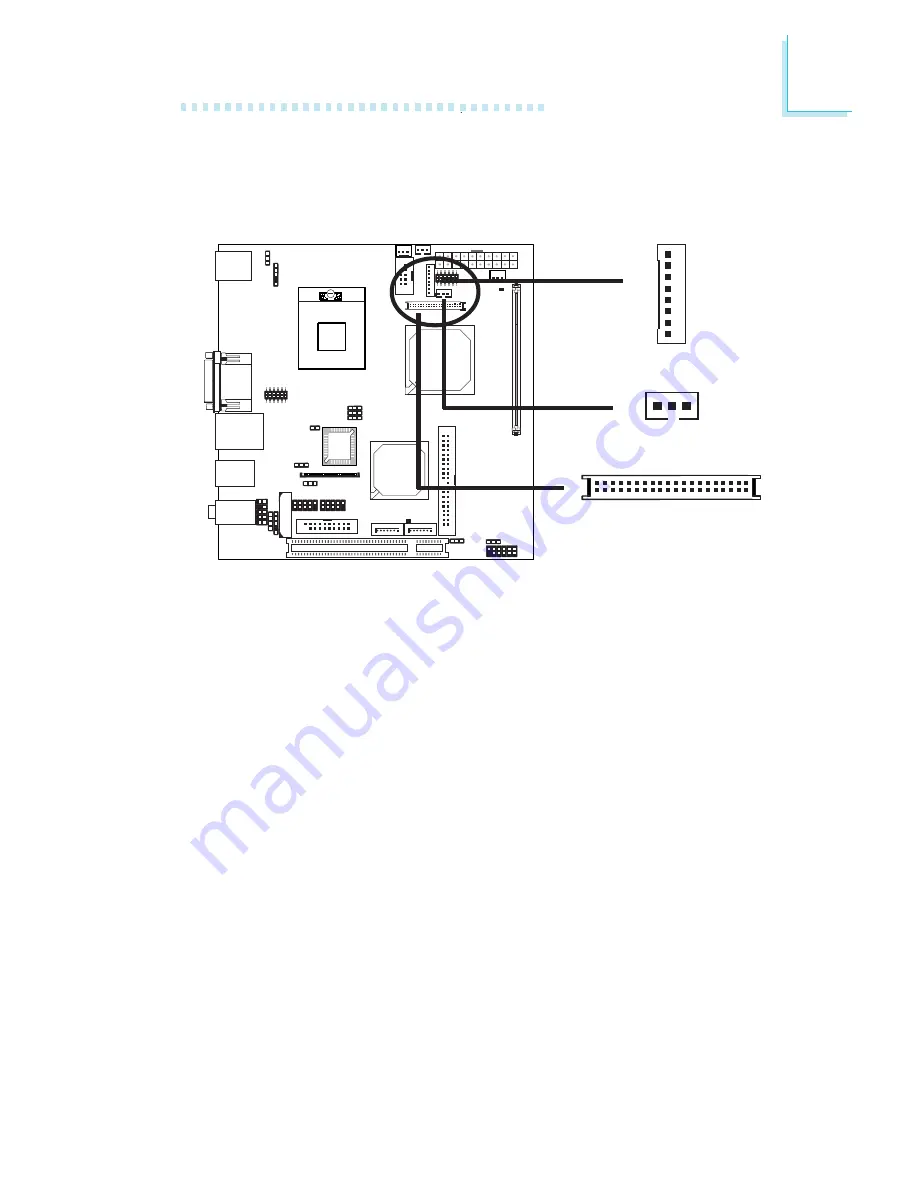
45
2
Hardware Installation
LVDS LCD Panel Connector
LCD/Inverter Power Connector
LCD AUX Power Connector
The system board allows you to connect a LCD Display Panel by
means of the LVDS LCD panel connector (CN7) and the LCD/
Inverter power connector (CN6). These connectors transmit video
signals and power from the system board to the LCD Display Panel.
The LCD AUX power connector (J8) is used to connect auxiliary
power to the LCD panel.
Refer to the next page for the pin functions of these connectors.
Jumper Settings
Refer to the “Jumper Settings” section in this chapter for settings
relevant to the LCD panel.
BIOS Setting
Configure the LCD panel in the Advanced Chipset Features
submenu of the BIOS. Refer to chapter 3 for more information.
LVDS LCD Panel
LCD/Inverter Power
1
X
X
8
1
1
3
LCD AUX Power
X
















































