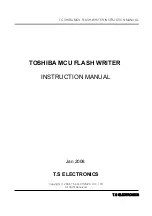Summary of Contents for G586IPBS
Page 1: ...G586IPBS Rev 0 SystemBoard User sManual D29251020 ...
Page 14: ...G586IPBS 10 Pin 1 of the SIMM socket Locations of the SIM Sockets on the System Board ...
Page 16: ...G586IPBS 12 Board Configuration Locations of Jumpers and Connectors on the System Board ...
Page 27: ...G586IPBS 23 Jumper Settings for CPU LocationsofJumpersJP5 JP6andJP15 ontheSystemBoard ...
Page 44: ...G586IPBS ...