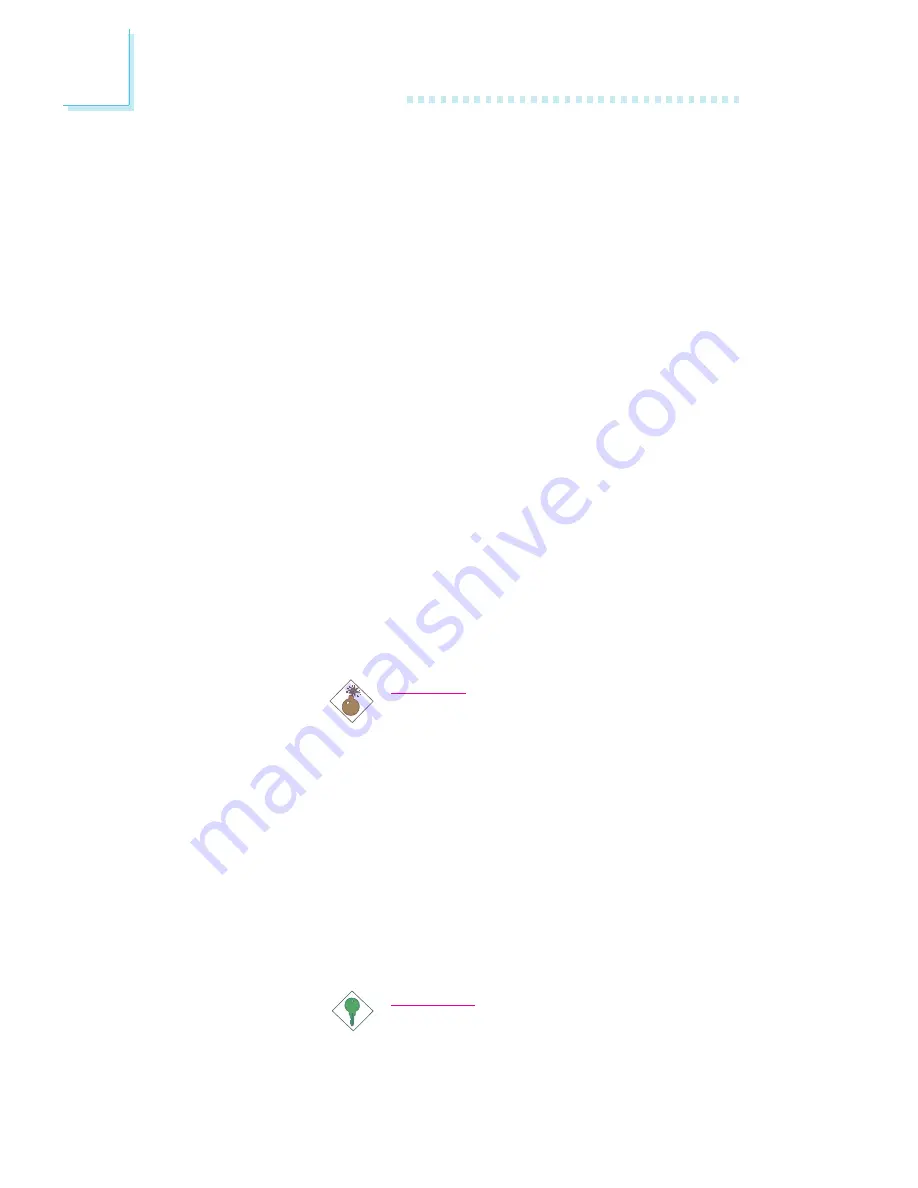
54
3
Award BIOS Setup Utility
Parallel Port Mode, ECP Mode Use DMA and EPP Mode Select
These fields will appear only if you selected an I/O address and IRQ
in the Onboard Parallel Por t field. These apply to a standard
specification and will depend on the type and speed of your device.
Refer to your peripherals manual for the best option.
The parallel modes are SPP, EPP, ECP and ECP+EPP. The default is
ECP+EPP. Both ECP Mode Use DMA and EPP Mode Select will
appear on the screen. If you selected EPP, EPP Mode Select will
appear. This field applies to standard specification. The options are
EPP1.9 and EPP1.7. Default setting: EPP1.7. If you selected ECP, ECP
Mode Use DMA will appear. This is used to select a DMA channel
for the parallel port. The options are 1 and 3. Default setting: 3.
Keyboard/Mouse Power On
This field allows you to use the keyboard or mouse to power-on the
system. To use this function, make sure JP1 is set to 2-3 On - the
Wake-On-Keyboard/Mouse function enabled. Refer to Jumper Settings
for Wake-On-Keyboard/Wake-On-Mouse in Chapter 2 of this manual
for more information.
Disabled
Default setting.
Warning:
If JP1 was previously enabled with a password
set in the KB Power On Password field, and
now you wish to disable the Wake-On-
Keyboard (password) function, make sure to
set this field to disabled prior to setting JP1 to
disabled (1-2 On). You will not be able to boot
up the system if you fail to do so.
Password
When this option is selected, the KB Power On
Password field will appear. Move the cursor to this
field and press <Enter>. Enter your password. You can
enter up to 5 characters. Type in exactly the same
password to confirm, then press <Enter>.
Important:
The power button will not function once a
keyboard password has been set in the KB
Power On Password field. You must type the
correct password to power-on the system.














































