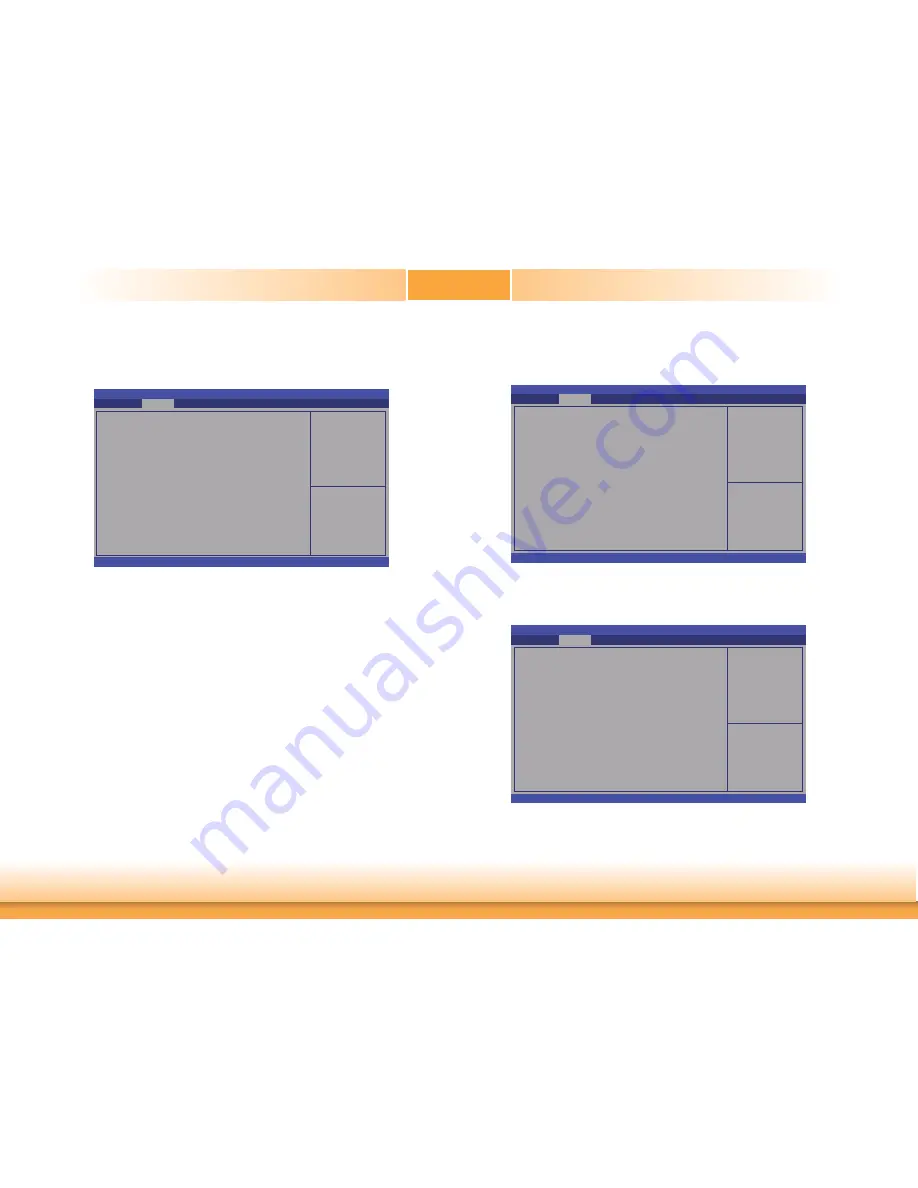
www.dfi .com
34
Chapter 3 BIOS Setup
Chapter 3
USB Configuration
This section is used to configure USB parameters.
Legacy USB Support
Enabled
Enable legacy USB.
Auto
Disable support for legacy when no USB devices are connected.
Disabled
Keeps USB devices available only for EFI applications.
USB Mass Storage Driver Support
Enable or disable the USB mass storage driver support.
Port 60/64 Emulation
Enable I/O port 60h/64h emulation support. This should be enabled for the complete
USB keyboard legacy support for non-USB aware OSes.
Enables Legacy USB
support. AUTO option
disables legacy support if
no USB devices are
connected. DISABLE
option will keep USB
devices available only for
EFI applications.
Aptio Setup Utility - Copyright (C) 2015 American Megatrends, Inc.
Version 2.17.1246. Copyright (C) 2015 American Megatrends, Inc.
USB Confi guration
USB Devices:
1 Keyboard, 1 Mouse
Legacy USB Support
USB Mass Storage Driver Support
Port 60/64 Emulaiton
Advanced
[Enabled]
[Enabled]
[Enabled]
Select Screen
Select Item
Enter: Select
+/-: Change Opt.
F1: General Help
F2: Previous
Values
F3: Optimized
Defaults
F4: Save Changes and
Reset
ESC: Exit
Enable or Disable Serial
Port (COM).
Aptio Setup Utility - Copyright (C) 2015 American Megatrends, Inc.
Version 2.17.1246. Copyright (C) 2015 American Megatrends, Inc.
Serial Port 1 Confi guration
Serial Port
Device Settings
Change Settings
RS485 Auto Flow Support
Advanced
[Enabled]
IO=3F8h; IRQ=4;
[Auto]
[Disable]
Serial Port 1 Configuration to Serial Port 4 Configuration
NCT6106D Super IO Configuration
This section is used to set the serial port functions.
Set Parameters of Serial
Port 1 (COMA).
Aptio Setup Utility - Copyright (C) 2015 American Megatrends, Inc.
Version 2.17.1246. Copyright (C) 2015 American Megatrends, Inc.
NCT6106D Super IO Confi guration
NCT6106D Super IO Chip NCT6106D
Serial Port 1 Confi guration
Serial Port 2 Confi guration
Serial Port 3 Confi guration
Serial Port 4 Confi guration
Advanced
Select Screen
Select Item
Enter: Select
+/-: Change Opt.
F1: General Help
F2: Previous
Values
F3: Optimized
Defaults
F4: Save Changes and
Reset
ESC: Exit
Select Screen
Select Item
Enter: Select
+/-: Change Opt.
F1: General Help
F2: Previous
Values
F3: Optimized
Defaults
F4: Save Changes and
Reset
ESC: Exit
















































