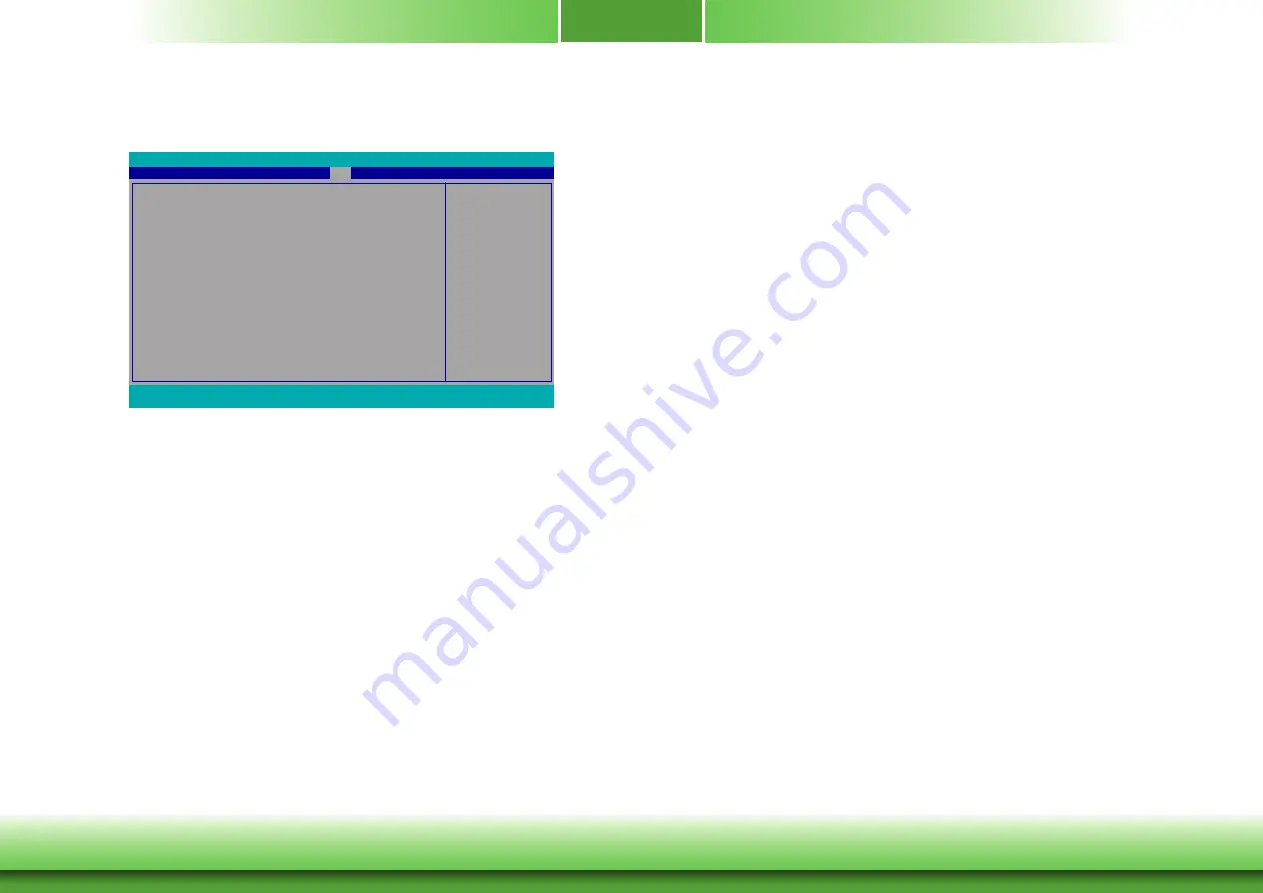
26
Exit
Exit Saving Changes
Select Yes and press <Enter> to exit the system setup and save your changes.
Load Optimal Defaults
Select YES and press <Enter> to load optimal defaults.
Discard Changes
Select YES and press <Enter> to exit the system setup without saving your changes.
Save Setting to file
Select this option to save BIOS configuration settings to a USB flash device.
Restore Setting from file
This field will appear only when a USB flash device is detected. Select this field to
restore setting from the USB flash device.
Exit system setup and save
your changes.
Exit Saving Changes
Load Optimal Defaults
Discard Changes
Save Setting to file
Main
Advanced
F1
Help
↑/↓
Select Item
F5/F6
Change Values
F9
Setup Defaults
Esc
Exit
←/→
Select Item
Enter
Select
SubMenu
F10
Save and Exit
InsydeH2O Setup Utility
Security
Boot
Rev. 5.0
Exit
Updating the BIOS
To update the BIOS, you will need the new BIOS file and a flash utility. Please contact techni-
cal support or your sales representative for the files. For updating Insyde BIOS in UEFI mode,
you may refer to the how-to-video at https://www.dfi.com/Knowledge/Video/31 .







































