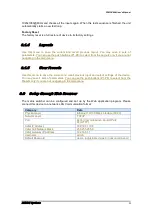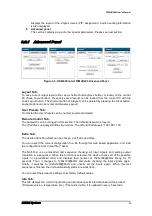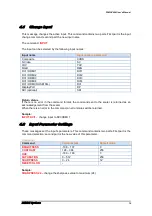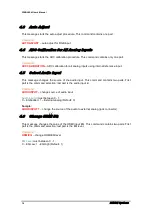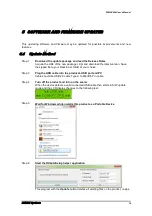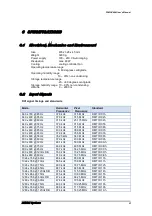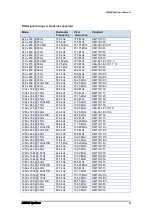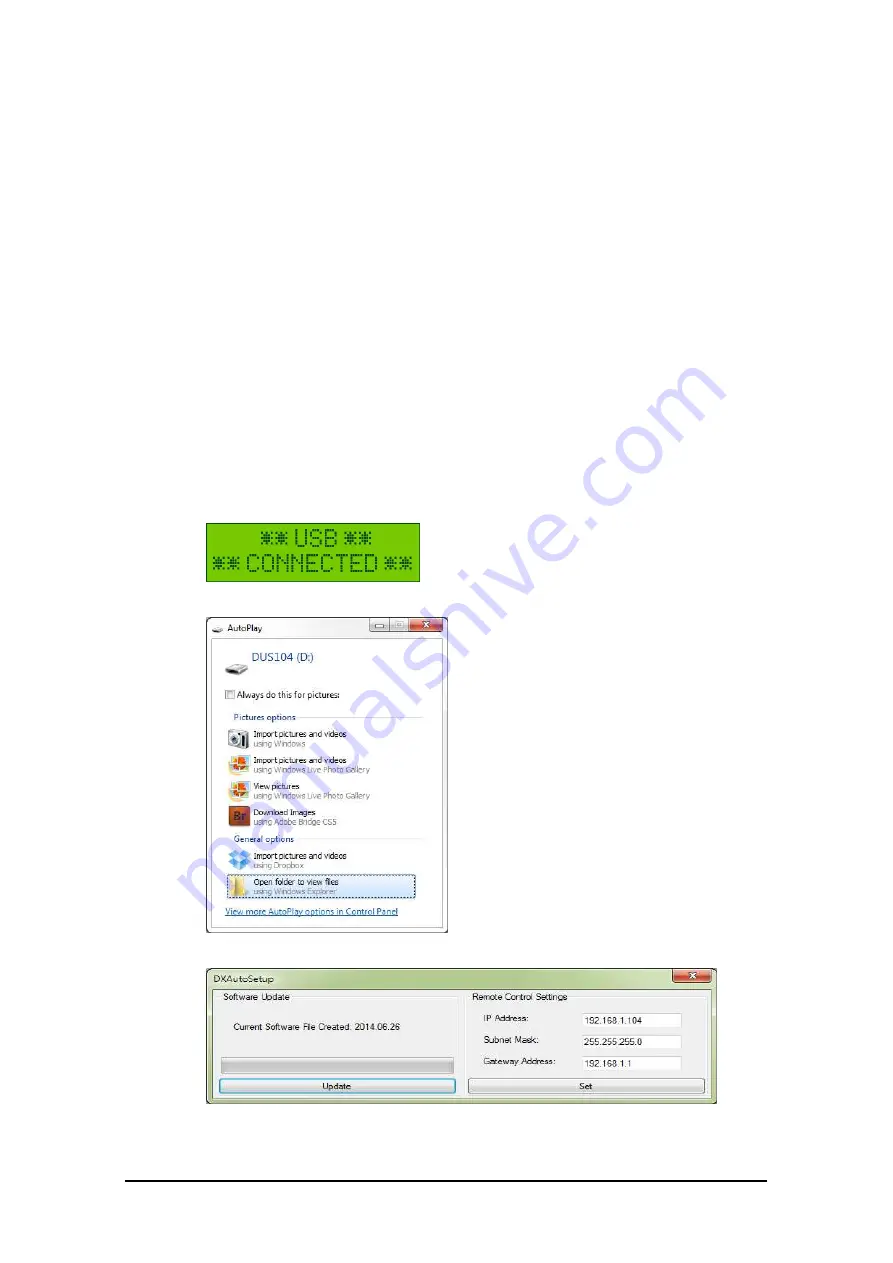
DIMAX404 User’s Manual
DEXON Systems
19
5 SOFTWARE AND FIRMWARE UPDATES
This operating software and firmware may be updated for possible improvements and new
features.
5.1
Update Method
Step 1
Download the update package and read the Release Notes
Acquire the URL of the new package (.zip) and download the latest version. Save
the zipped file to your Desktop or folder of your choice.
Step 3
Plug the USB cable into the product’s USB port and PC
Cable should be USB 2.0 cable Type A to Mini B/5 Pin cable.
Step 4
Turn off the product and turn on the scaler.
When the device detects a valid connected USB cable then starts in S/W update
mode and the LCD display changes to the following text:
Step 5
Wait for Windows while installs this product as a Portable Device
Step 6
Start the DXAutoSetup helper application
This program with the Update button deletes all existing files on the product, unzips,