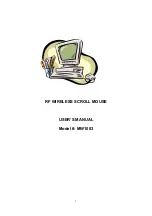2
Important Ergonomic Information
Some experts believe that using any mouse or trackball may cause serious injury to hands,
wrists, arms, neck, or back. If you feel pain, numbness, or weakness in these areas, see
a qualified health professional.
TO REDUCE THE RISK OF INJURY, FOLLOW THESE PRECAUTIONS:
z
Take frequent breaks, Get up and walk around several times every hour.
z
Vary your tasks throughout the day.
z
Keep your shoulders relaxed with your elbows at your side. Position your keyboard
and mouse so you do not have to reach.
z
Adjust your chair and keyboard so your upper arms and wrists are straight.
z
Avoid resting your wrists on sharp edges.
Before you begin
z
Keep this installation guide for future reference! It contains Important Troubleshooting
Information.
z
Keep your old PS/2 mouse as back-up devices.
Getting Started
Congratulations on your purchase of a RF (Radio Frequency) wireless & multimedia
mouse. By using the advanced RF technology, there is fully 360
°
operation, no
line-of-sight required between receiver and this mouse. The Radius Mouse doesn't
have to aim at the receiver when using.
Package Contains
Your Radius Mouse package includes the following:
1. Radius Mouse
2. Receiver with cable
3. Floppy disk /or CD-ROM
4. User’s manual
5. 2 AAA batteries
Note
:
If any part is missing, please contact your dealer for a replacement
immediately.