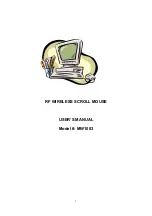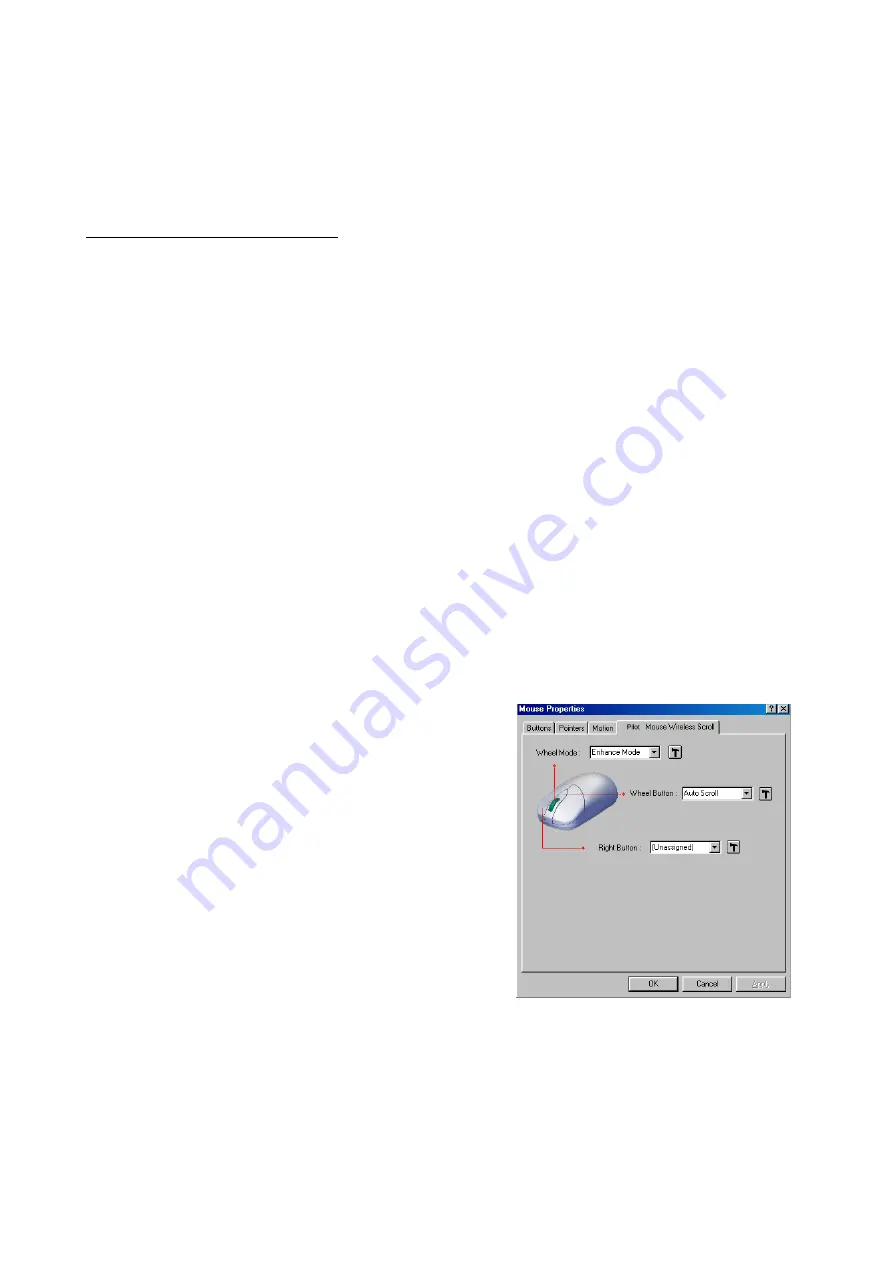
5
Battery Warning!
When replace the batteries, use alkaline. You may use other heavy-duty NiMH batteries,
but do not mix then with alkaline. Do not mix used and new batteries together!
Step 4.Installing the Software
To install the software, please follow the steps below to finish:
If the package contains a floppy disk
1. Insert the floppy disk into floppy driver, then type "A:\setup" from RUN, START, Click OK
or press ENTER.
2. Choose the Pilot Mouse Wireless Scroll
3. The setup program will guide you to finish the installation step by step
If the package contains a CD-ROM
1. Insert the Auto-Run CD-ROM onto CD-ROM driver, the installation menu
will be executed automatically. (If not, Type "D:\autorun" (or "E:\autorun"
…
)
from RUN, START, Click OK or press ENTER)
2. Choose the Pilot Mouse Wireless Scroll
3. The setup program will guide you to finish the installation step by step
After you finish the installation, select "Restart" to reboot your system and
active multimedia hot keys and wheel scrolling functions.
Operation
Using the Multimedia Functions
When you install the included software driver, the
left, middle, and side
(second, third, and fourth) buttons are all definable
to perform 34 functions
like : AutoScroll, Backspace, Zoom, Page up,
Page down…. F1 …F12
Power saving mode and wake up
While this mouse has not been operated for 2 minutes, it will turn into power
saving mode. Please move this mouse more than 0.3 second or double click any key
switch to wake up the mouse (to stop the power saving mode).