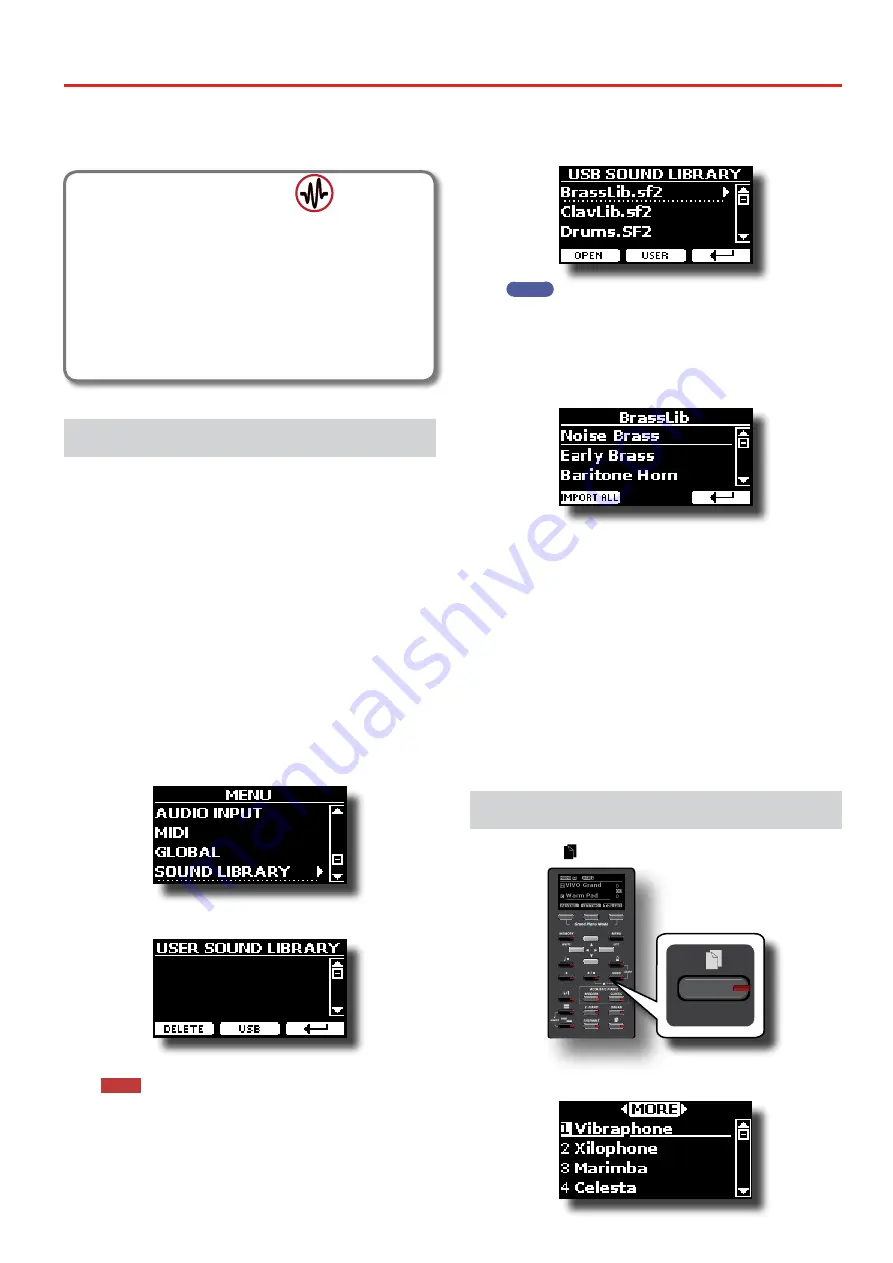
25
9
Additional Sound
Sound Library
VIVO H1 give you the possibility to install new sounds from:
DEXIBELL Official Sounds (.DXS extension)
These sounds will be available and downloadable from the following
website:
Stay tuned for new sounds and updates by visiting our website regularly!
third-party sounds (.SF2 extension )
You can easy found in the web many sounds library with .SF2
extension. VIVO H1 is compatible with these types of sounds.
Importing USER Sound Library
You can import sounds library in the internal memory of VIVO H1
and use them in your performances. To import you need an USB
Memory and your Personal computer.
Loading a sounds library in the USB Memory
1.
Using your computer, download the new sound library from
the DEXIBELL web site (.DXS) or from any other web site (.SF2).
2.
Create a folder “SOUND” in the root of the USB Memory.
3.
Copy the sound library (.DXS/.SF2) into the USB Memory’s
“/SOUND” folder.
4.
Insert the USB Memory into the VIVO H1 USB port. See
"Connecting an USB Memory (commercially available)" (p. 18).
Listening to the sound library before to import it
1.
Press the [MENU/EXIT] button and use the [
] [
]
buttons to select the “SOUND LIBRARY” function group.
2.
Press the [
] button to display the sound libraries in VIVO H1
internal memory.
The above example shows that no library was loaded.
NOTE
If the sound library exceeds the size of the internal memory, the
“Space not available!” message is showed.
3.
Press the “USB” function button to list the sound libraries
in the USB Memroy.
MEMO
VIVO H1 shows the sounds contained in the USB Memory’s “\
SOUND” folder .
4.
Use the [
] [
] buttons to select the sound library you prefer.
5.
To open the sound library, press the “OPEN” function
button or the [
] button.
The sound/sounds contained in the library are displayed.
6.
Use the [
] [
] buttons to select the sound you want to
listen.
7.
Play the keyboard.
You’ll hear the sound selected in the library.
Importing the sound library
If the sound is to your liking, you can import the library into the
internal memory.
8.
Press the “IMPORT ALL” Function button to import the
sound library.
A confirmation message informs you that the sound library has
been imported.
How to Select USER Sound
1.
Press the “ ” button.
The last sound you selected s recalled.
The button indicator lights and a temporary window shows the list
of User tones where the recalled sound is underlined:






























