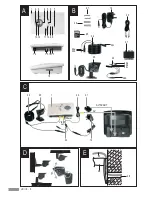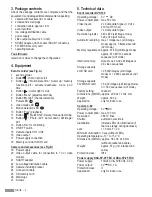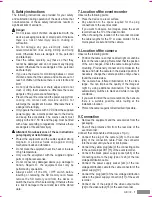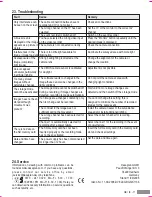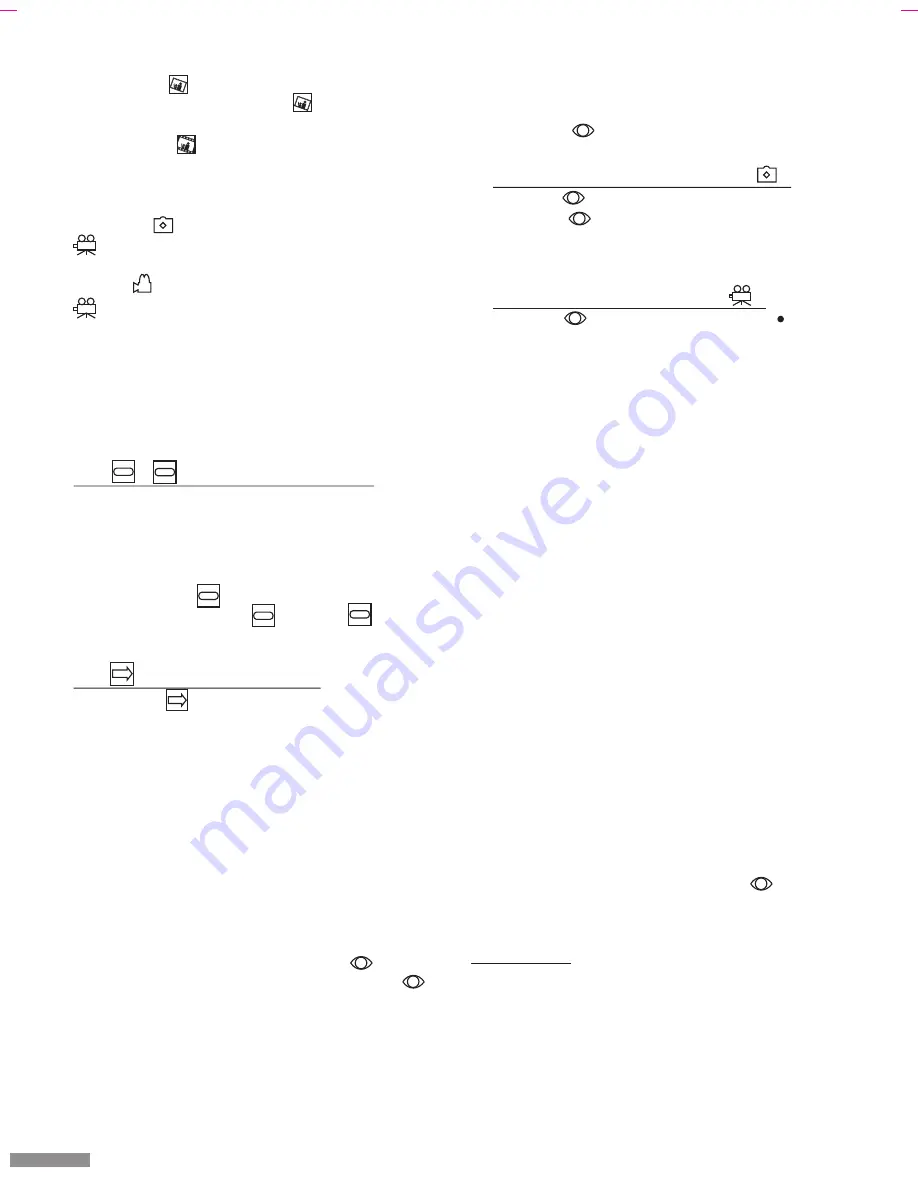
Page 8
Avoid movements in the camera image during the
learning phase otherwise the sensitivity of the motion
detection will be reduced.
The symbol is displayed constantly on the screen
after the learning phase.
Motion detection in the still image mode ( ):
The LED [9] is extinguished for a short time and
the symbol on the screen lights green when
motion is detected. A still image is stored in JPG
format. A maximum of 1 still image per second can be
recorded for constant motion detection.
Motion detection in the video mode ( ):
The LED [9] flashes and the symbol “ REC” is
displayed for approx. 10 seconds at the top left of the
screen when motion is detected. A video sequence (5
frames per second) is stored in AVI format during this
time.
Observe the following points in order to avoid too
many unwanted recordings:
- Do not point the camera directly towards the sun,
other light sources or light reflecting surfaces.
- Do not point the camera at constantly moving
objects.
- Do not point the camera at areas where the shade
changes.
Consider during placement of the camera, that image
changes in light areas are detected by the software
better than image changes in dark areas.
Note that no movement will be detected in a “grey-in-
grey” picture during darkness as the integrated
software has to recognise a change in the image
contrast in order to initiate a recording. The infrared
illumination of the camera is reflected by light surfaces
(for example, light coloured clothing or people's faces)
and provides sufficient contrast. In order to be able to
record images at night, ensure that the camera is
positioned close to the surveillance area (maximum
distance 1.5 m) or that additional lighting is installed.
!
Switch off the recording mode by pressing the “Motion
Detection” [3] button for this; The LED [9] goes
out. The recording mode cannot be deactivated while
images are being stored.
Picture quality
- Select the still image mode if a detailed image is
desired. The JPG images stored have a higher
resolution than the AVI video sequences.
- Select the distance from the object according to the
desired detail recognition.
- Note that fast moving objects appear blurred for the
digital storage.
automatically when movement is detected.
!
Select the icon.
!
Select the still image mode (“Capture Format
Photo” is displayed at the bottom of the screen) or the
video mode (“Capture Format AVI” is displayed at
the bottom of the screen) by repeated pressing of the
“OK” button [13].
If the still image mode is selected in the live image mode,
the symbol is displayed on the screen and the LED
[8] does not light.
If the video mode is selected in the live image mode, the
symbol is displayed on the screen and the LED
[8] lights.
Tip:
You can also select the corresponding setting in the live
image mode directly by repeated pressing of the button
[12] (Photo / AVI).
The still image / video mode setting cannot be changed in
the live image mode if recording is in progress.
14.4 / - Selection of the TV system
!
For use in Europe, you must set the system to PAL
(50 Hz image refresh frequency) (factory setting).
If you have not adjusted the system to the correct TV
system, the displayed picture will be striped or black and
white.
!
Select the icon .
!
You can select the PAL or NTSC setting by
repeated pressing of the “OK” button [13].
14.5 - Leaving the setting mode
!
Select the icon.
!
Press the “OK” button [13] to confirm the selection.
You can also leave the setting mode by pressing the
“Menu” button [5].
15. Recording mode
You cannot activate this mode if the device is in playback
mode. Only the full screen image displayed on the screen
in the live image mode can be stored. The picture-in-
picture format can be displayed but not recorded. The
device can only store images from one video input.
!
Switch on the recording mode. Press the “Motion
Detection” [3] button for this; the LED [9] lights.
After activating the recording mode, the symbol at
the top left of the screen flashes for approx. 75
seconds. During this time, the image is “learnt” by the
internal software (= learning phase). The software
adapts itself to constant image changes in order to not
repeatedly by record the same movements. The
image learning is performed every time the recording
mode is activated.
GB / IE - 8
NTSC
PAL
EXIT
EXIT
PAL
PAL
NTSC