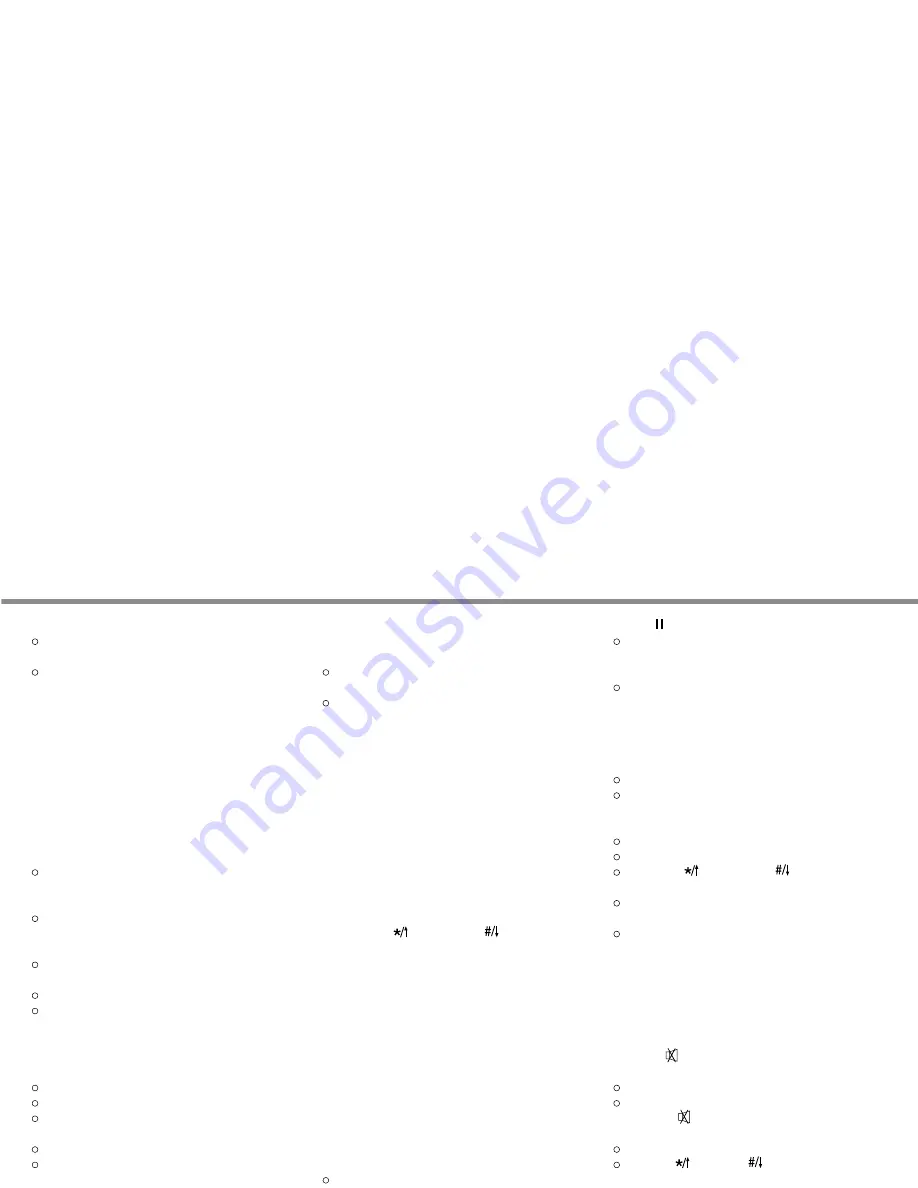
7
GB
Mains adapter:
Connect the mains adapter
I
to the mains adapter
connection socket
[
(9V).
Connect the mains adapter to a suitable mains outlet
socket (230V ~AC).
After successful connection to a power source (battery
and/or mains adapter), the red power LED
}
of the
alarm unit illuminates and the LC display
w
illuminates.
If the device is disconnected from the power supply and
then reconnected the device retains all the settings ex-
cept the date and time in its memory. If a backup battery
-
cated by the LED
q
lighting up every three seconds.
Making the settings
The device must be disarmed to change to the set-
tings mode [PROG]. (“ARM” is not visible on the dis-
play).
If you do not enter any settings within 10 seconds
in the settings mode then the device automatically
quits this mode.
Every time you press a key the alarm unit issues a
pip sound.
The default password set at the factory is “000”.
with the OK key
y
, the device responds with an error
sound and automatically quits the settings mode.
Changing the password:
Enter the current password (factory setting: “000”).
Press the PROG key
r
.
The word “PASSWORD” flashes in the left top of the
LC display
w
.
Press the OK key
y
Enter your new password (3 to 6 digits) with the
number keys 0 to 9
e
. (If you enter more than
6 numbers, the device responds with an error sound.
Then press the OK key
y
and after 10 seconds
start from the beginning of this process again.)
Press the OK key
y
Wait 10 seconds until the device automatically quits
the settings mode.
If you forget your password you can carry out a reset
(see “Reset”).
Storing telephone numbers:
Important information:
Do not store any emergency
services numbers in the memory.
You can store up to 5 telephone numbers (each a max.
14 digits long).
1.
Enter the current password.
2. Press the PROG key
r
until the word “MEMORY” flashes at the top of the
LC display
w
.
3.
Press the OK key
y
4.
Now the LC displays memory location 1.
5. Using the
key
o
and the
key
i
select a
memory location from 1 to 5.
6. Enter the telephone number using the number keys
0 to 9
e
(max. 14 digits per memory location).
7.
Press the OK key
y
8. If you then wish to enter further telephone numbers
in other memory locations then repeat steps 3 to 7
until you have entered all the telephone numbers
you need.
9. Wait 10 seconds until the device automatically quits
the settings mode.
To include a dialling pause in the telephone number:
If you have an internal telephone exchange you may
need to include one or more dialling pauses in the dialling
sequence.
To do this go back to the previous section items 1 to 5
In item 6 at the desired position press the PAUSE
key
t
. A “P” appears on the LC display
w
.
Continue entering the telephone number as in the
previous section items 7 to 9.
The LC display now shows e.g.: 0P0123456789
If an alarm is triggered and the alarm unit dials this
telephone number, it makes a 3.6 second pause in
dialling at the “P” before it dials the rest of the
number.
Erasing a stored telephone number:
Enter the current password.
Press the PROG key
r
until the word “MEMORY” flashes at the top of the
LC display
w
.
Press the OK key
y
Now the LC displays memory location 1.
Using the
key
o
and the
key
i
select a
memory location from 1 to 5.
Press the OK key
y
twice to delete the selected
telephone number.
Wait 10 seconds until the device automatically quits
the settings mode.
Switching the siren on / off
The alarm and emergency telephone dialler has an inte-
gral siren. You can switch off the siren. In this state if an
alarm is triggered the siren will not sound (silent alarm).
If the siren is switched off this is indicated on the
LC display .
Factory setting: “SOUND ON” (siren switched on):
Enter the current password.
Press the PROG key
r
until the symbol flashes at the top of the LC dis-
play
w
.
Press the OK key
y
Use the
key
o
and
key
i
to select “SOUND
ON” (Siren switched on) or “SOUND OFF” (Siren
switched off – silent alarm).
























