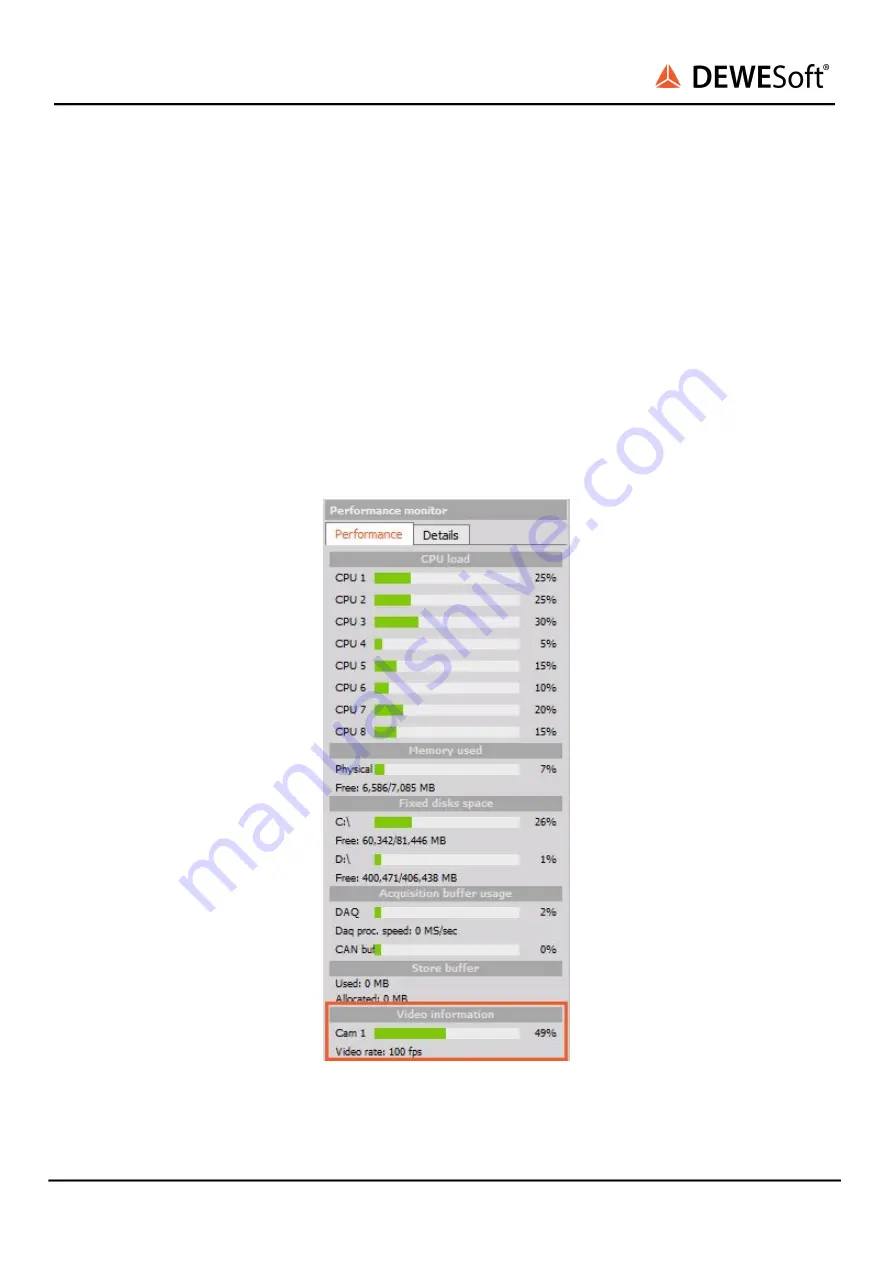
DS-CAM-88c / DS-CAM-120c / DS-CAM-175c / DS-CAM-320c
TECHNICAL REFERENCE MANUAL
●
For this camera, the main improvement can be done by using a SSD (disk writing speed about
100...150 Mbyte/s. One camera at 640x480 @ 120fps takes about 35MByte/s, multiply the value
with the number of cameras used)
●
Disable any “live compression” in Hardware setup → Video. Codec may take CPU load.
●
Try to decrease the framerate / resolution
●
Use the Windows resource monitor (can be found in Task manager) to check for bottlenecks.
●
For optimal performance we recommend enabling “Jumbo” frames on your PC network card.
“Jumbo” frames are Ethernet packets larger than 1500 bytes. This way less CPU time is spent for
data reception therefore increasing performance and minimizing data loss. (Control panel ->
network and internet -> view network status and tasks (network and sharing center) -> change
adapter settings -> right-mouse-click on LAN connection -> Properties -> Configure -> Advanced
-> Jumbo Frame -> set to highest value (e.g. 9kB MTU))
●
Also an overloaded DewesoftX® setup (many displays, e.g. high resolution FFT instruments) will
take system power. Try at first only with camera video instruments.
●
Press <Ctrl>+<Shift>+<P> in DewesoftX® Measure mode. On the right side the performance
monitor will appear. Watch the Cam video buffer. It should stay stable at low values.
Illustration 20: IP address problem
DS-CAM-88c / DS-CAM-120c / DS-CAM-175c / DS-CAM-320c DS-V20-2
33/40








































