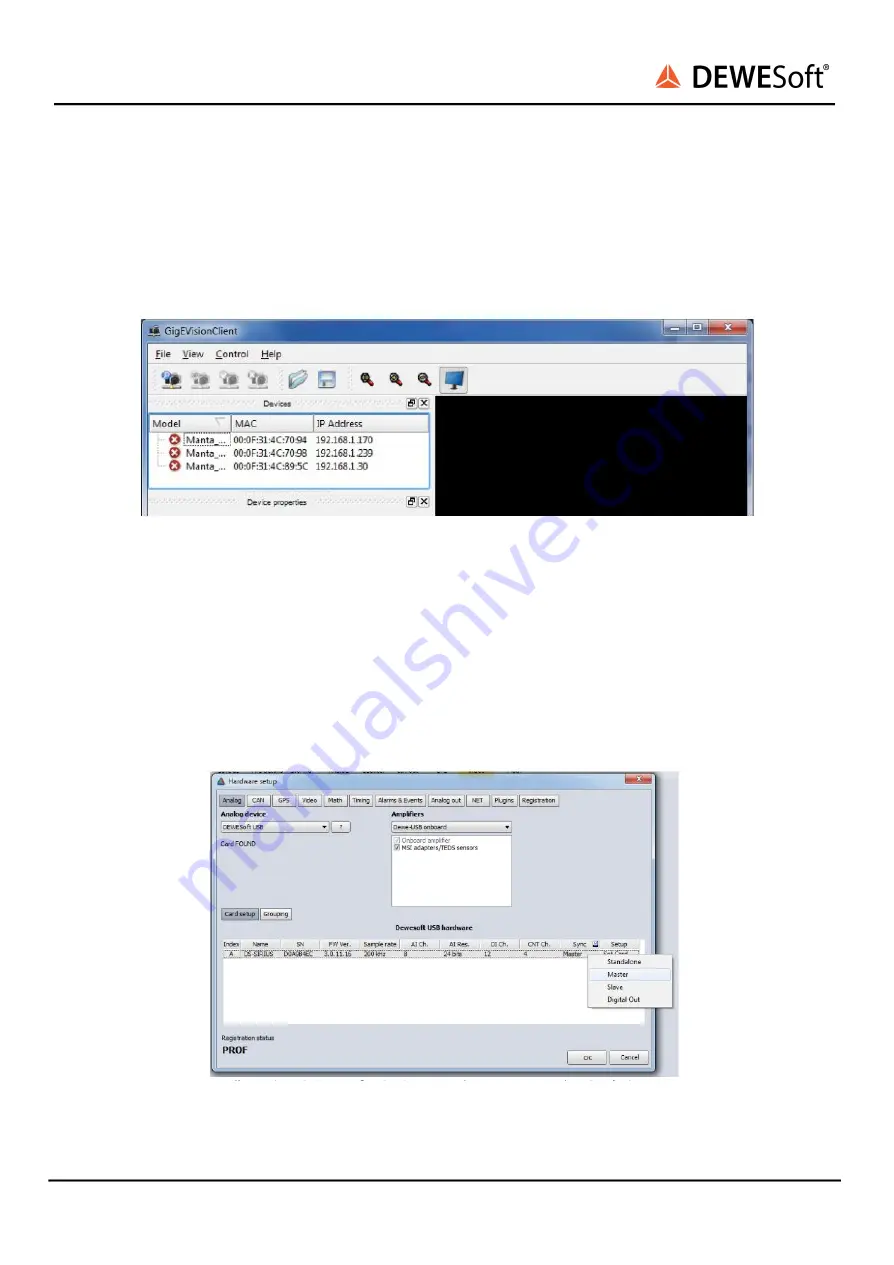
DS-CAM-88c / DS-CAM-120c
TECHNICAL REFERENCE MANUAL
Connect the camera to the PC via Ethernet cable and Power/Trigger-cable. See connection example..
The DS-CAM-88c/120c supports DHCP, so just set your computer's IP address to automatic and wait
until the IP is assigned. To test if the camera is working you can run Smartek GigEVisionClient. By
right-click on the camera you can also set IP to fix, if you prefer.
Illustration 12: Example: OK, cameras can be used, close the GigEVisionClient and start DEWESoft.
To enable camera in Dewesoft, copy the file GigECamera.cdv into Dewesoft Addons folder, usually
located in Dewesoft7\Bin\V7_1\Addons
Copy and replace your existing DEWESoftX.exe with the one downloaded.
Start DEWESoft and go to Settings > Hardware setup > Analog. For triggered mode (DEWESoft is
clocking the camera), check if your device (such as SIRIUS for example) is set to Standalone or Master:
Illustration 13: Dewesoft > Settings > Hardware setup > Analog: Set device to Master Sync.
DS-CAM-88c / DS-CAM-120c V20-1
16/31
















































