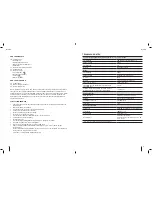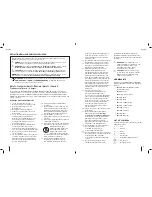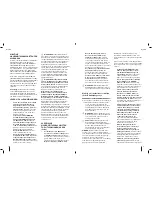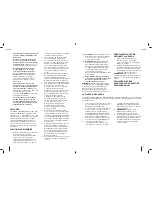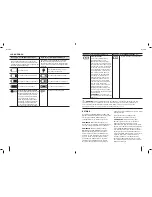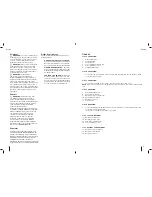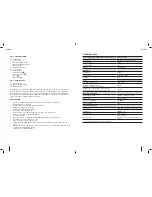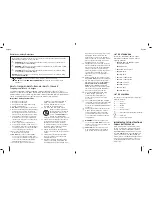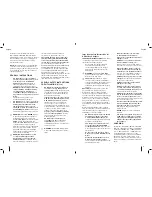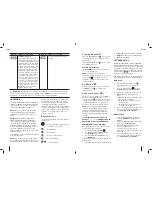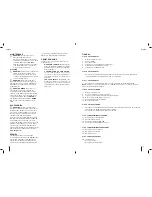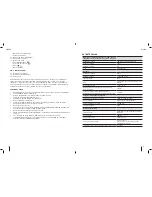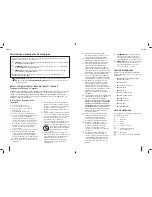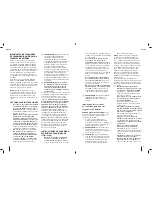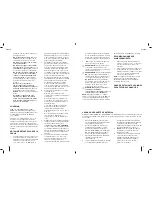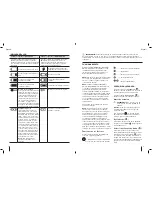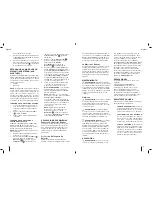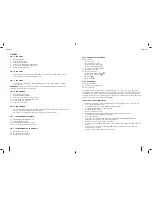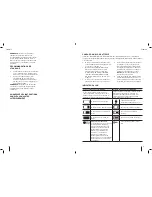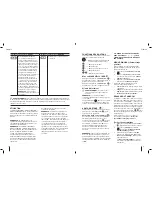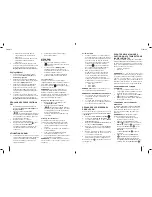48
49
English
English
SETTING FM PRESETS
1. Set the radio to the desired station/
frequency (see
Auto Scan
or
Manual
Tune
).
2. Press and hold the desired preset button
(
) until a message
>> P#
is
displayed. The station is saved to the
displayed preset button number (#).
3. Repeat steps 1 and 2 to set additional
preset stations.
4. Press the Back button (
) to return to
the Audio Source screen.
5. The selected station is indicated on the
LCD screen (button 2 in the example
below).
DAB+ OPERATION
1. When first turned on or after restoring
to default settings, the appliance will
automatically run a full station scan to
find broadcasting stations.
2. Use the Selection dial to scroll through
the stations.
DAB+ MENU
Full Scan
1. Press the Selection Dial (
), and turn it
to browse through the menu.
2. When
Full Scan
is chosen, the appliance
will run a full band scan, displaying the
number of stations found.
3. When complete, the appliance will play
the first station on the band.
Stations List
When selected, the appliance will display the
full list of available stations. Browse the list
using the Selection Dial
(
) and press to select a station.
NOTE:
When moving locations or if reception
was poor in the original scan, this may result
in an empty or incomplete list of available
stations. Manually running an Full Scan will
find all available broadcast stations.
Setting Favorites
(Presets)
1. Set the radio to the desired station
(see
Full Scan
).
2. Press and hold the desired preset button
(
) until a message
>> P#
is
displayed. The station is saved to the
displayed preset button number (#).
3. The selected station is indicated on the
LCD screen.
Information Display
The following information can be selected to
be displayed on screen:
1. Scrolling Text – loop through all types of
information, 3 seconds each.
2. Frequency - the playing station's
frequency.
3. Type - the type of media broadcast
made by the current station.
4. Data rate - the resolution that is
broadcast by the station.
NOTE:
The information is provided by the
stations, and not controlled by the appliance.
DAB Settings
1. Prune stations - Some stations
previously received by your radio that
might no longer be available will display
blanks in place of the station name. To
remove these stations from the station
list press the Selection Dial (
).
You will be asked to confirm your choice
(similar to “Restore to Default”).
2. DRC (dynamic range compression) -
This function reduces the difference
between the loudest and quietest audio
being broadcast. Effectively, this makes
quiet sounds comparatively louder, and
loud sounds comparatively quieter. The
following options are available:
•
DRC off
•
DRC low
•
DRC
high
NOTE:
DRC only works if it is enabled by the
broadcaster
IMPORTANT RADIO NOTES
1.
Reception will vary depending on location
and strength of radio signal.
2.
Running the radio while connected to
certain generators may cause background
noise.
ADJUSTING THE SOUND
PREFERENCES
Sound preferences can be adjusted by changing
the equalization of the
Bass
,
Treble
or
Mid
.
1.
Press the
selection
dial (
).
2.
Rotate the
selection
dial clockwise until
Main Menu
is reached.
3.
Press the
selection
dial to access the
Main
Menu
.
4.
Press the
selection
dial again to enter the
Sound
settings screen.
5.
Adjust to the desired setting by rotating the
selection dial clockwise/counterclockwise.
6.
Press the selection dial to scroll through
the sound setup options.
Pressing (
) saves the selected setup.
PLAYING AUDIO FROM AN
EXTERNAL DEVICE (AUX/
BLUETOOTH)
The DWST1-75659-QW / DWST1-75663-GB /
DWST1-75664-XE can be used to play sound from
an external device, through its built-in speakers,
in one of two connection options:
•
Auxiliary
•
Bluetooth
NOTE:
The top compartment can also be used
to store, protect and charge some portable
audio devices, such as a smart phone or MP3
player. The USB power port can charge/power
most devices that can accept power through a
USB charging port (5V/1A).
CONNECTING AN AUXILIARY DEVICE
1.
Connect a 3.5 mm audio cable between
the auxiliary input jack and the output jack
of your audio device.
2.
Press the
audio
source
button (
) until
AUX
is displayed.
3.
Operate the audio through the connected
device.
CONNECTING A DEVICE THROUGH
BLUETOOTH
The DWST1-75659-QW / DWST1-75663-GB
/ DWST1-75664-XE can connect to Bluetooth
capable audio devices through Bluetooth
communication.
NOTE:
The Bluetooth mode can store up to
8 users.
1. Enable the Bluetooth of the audio device
to be connected.
2. Press the audio source button (
)
until the
Bluetooth
symbol is displayed
(
), or press the
Bluetooth
button
(
). This operation enters the
Bluetooth mode.The
Bluetooth
button
(
) blinks slowly.
3. Press the
Bluetooth
button (
) for 3
seconds to make it discoverable.
A
discoverable signal
sounds and the
Bluetooth
button (
) blinks fast.
4. Look for the DWST1-75659-QW /
DWST1-75663-GB / DWST1-75664-XE
(display name:
ToughSystem Music
) on
the audio device to be connected, and
select it.
Once connected a
connected signal
sounds. The
Bluetooth
symbol is
displayed on the LCD screen and the
Bluetooth button lights in steady blue.
5. Operate the audio through the
connected device.
The next time this device is in its
Bluetooth ON mode, it will automatically
discover and connect to the DWST1-
75659-QW / DWST1-75663-GB /
DWST1-75664-XE.
NOTE:
The appliance connects to the
last connected device. A connected
signal sounds.
• If the last connected device is not
available, the
Bluetooth
button blinks
until found by one of the other previously
connected devices.
NOTE:
To disconnect from a device and
become discoverable for other devices,
press the
Bluetooth
button (
) for 3
seconds, or press the selection dial and
select
Make Discoverable
.
TROUBLESHOOTING
Weak Battery Packs
Weak batteries will continue to function but
should not be expected to perform as well.
When the appliance is powered by a battery
pack and its charging level falls below 10%,
the low battery indicator is displayed.
Battery Pack Protection
To protect the life of the battery pack, the
appliance will shut off when the battery’s
charging level becomes too low. If this
happens, connect the DWST1-75659-QW /
DWST1-75663-GB /
DWST1-75664-XE to an outlet with the AC/
DC power adaptor and charge the battery
pack.
Music Stops
When dropping the appliance in its vertical
position the battery pack may fall out of its
receptacle. If the music is operated by the
battery pack, the music will stop. To resume,
open the battery pack cover and reposition
the battery pack.
Summary of Contents for DWST1-75663-GB
Page 1: ...DWST1 75659 QW DWST1 75663 GB DWST1 75664 XE ...
Page 3: ...4 5 7 8 9 10 12 11 Fig 2B Fig 4 Fig 2A Fig 3 17 18 19 13 14 15 16 11 ...
Page 96: ...190 191 Ελληνικά Ελληνικά ...
Page 97: ...192 193 Ελληνικά Ελληνικά ...
Page 98: ...194 195 Ελληνικά Ελληνικά ...
Page 99: ...196 197 Ελληνικά Ελληνικά ...
Page 100: ...198 199 Ελληνικά Ελληνικά ...
Page 101: ...200 201 Ελληνικά Ελληνικά ...
Page 102: ...202 203 Ελληνικά Ελληνικά ...