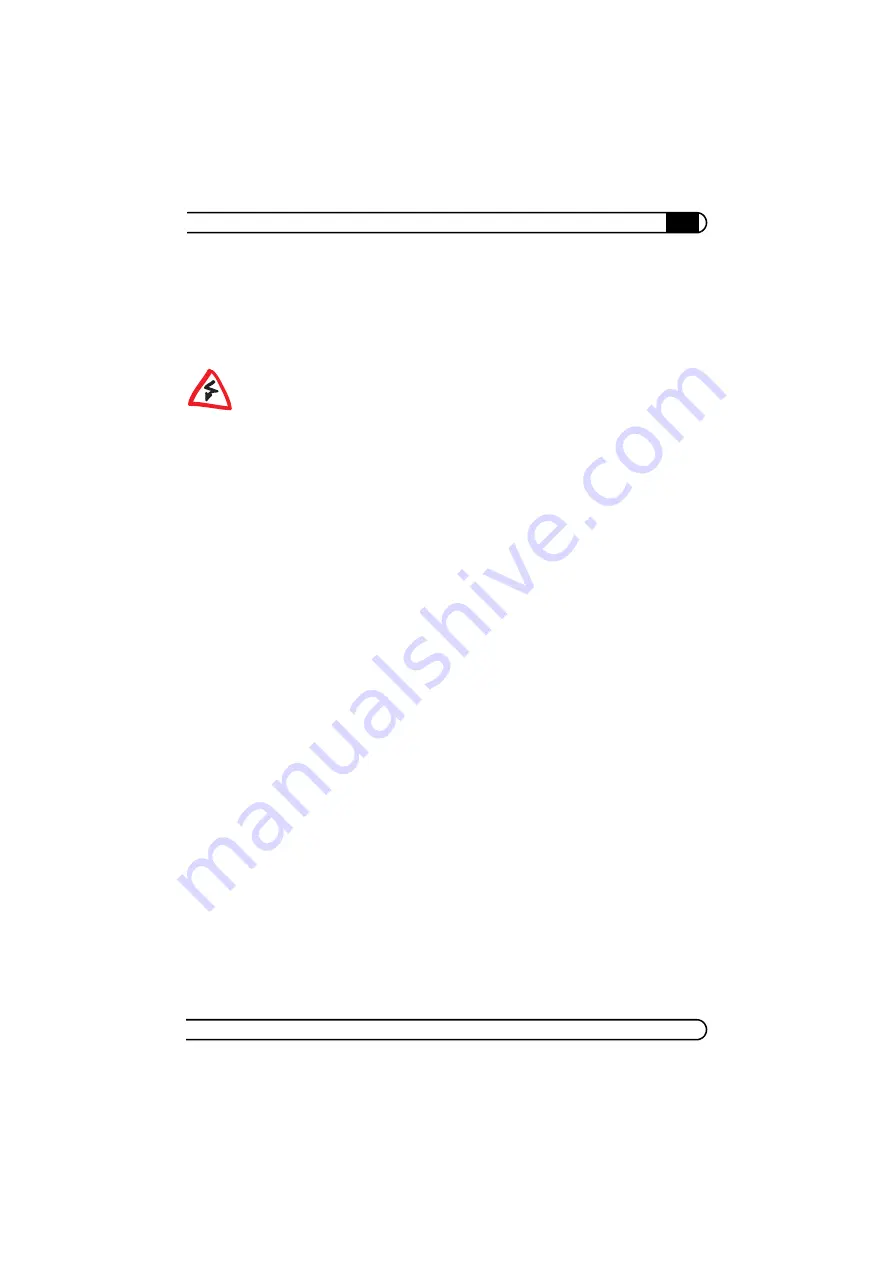
|
Appendix
39
|
devolo dLAN 200 AV Wireless G
|
6.2
Important safety instructions
All safety and operating instructions should be read and understood before
using the device, and should be kept for future reference.
쎲
Never open the device. There are no user-serviceable parts inside the device.
Do not try to service this product yourself! Contact qualified technicians each
and every time your device needs maintenance. There is a risk of electric shock!
쎲
Use the device in a dry location only.
쎲
Always use the included network cable to connect the device.
쎲
Do not insert any objects into the openings of the device.
쎲
To disconnect the device from the power supply grid, pull the power plug.
쎲
Do not keep the device in direct sunlight.
쎲
Slots and openings on the case serve as ventilation. Never block or cover
them.
쎲
Never set up the device near a heater or radiator.
쎲
The device should be located only where sufficient ventilation according to
the instructions of the manufacturer can be ensured.
쎲
Disconnect the device from the power supply grid before cleaning. Use a
moist towel to clean the device. Never use water, paint thinner, benzene,
alcohol or other strong cleaning agents when cleaning the device, as these
could damage the case.
쎲
Never use the device with a power supply that does not meet the specifica-
tions provided on the rating plate. If you do not know what type of power
supply you have at home, contact your dealer or energy supplier.
쎲
In the event of damage, disconnect the device from the power supply grid
and contact customer service. This applies, for example, if
쑗
the power cable or plug is damaged.
쑗
liquid has been spilled on the device or objects have fallen into the
device.
쑗
the device has been exposed to rain or water.
쑗
the device does not work, even though the operating instructions have
been followed properly.
쑗
the device’s case is damaged.
Summary of Contents for 200 AV Wireless G
Page 1: ...dLAN 200 AV Wireless G...







































