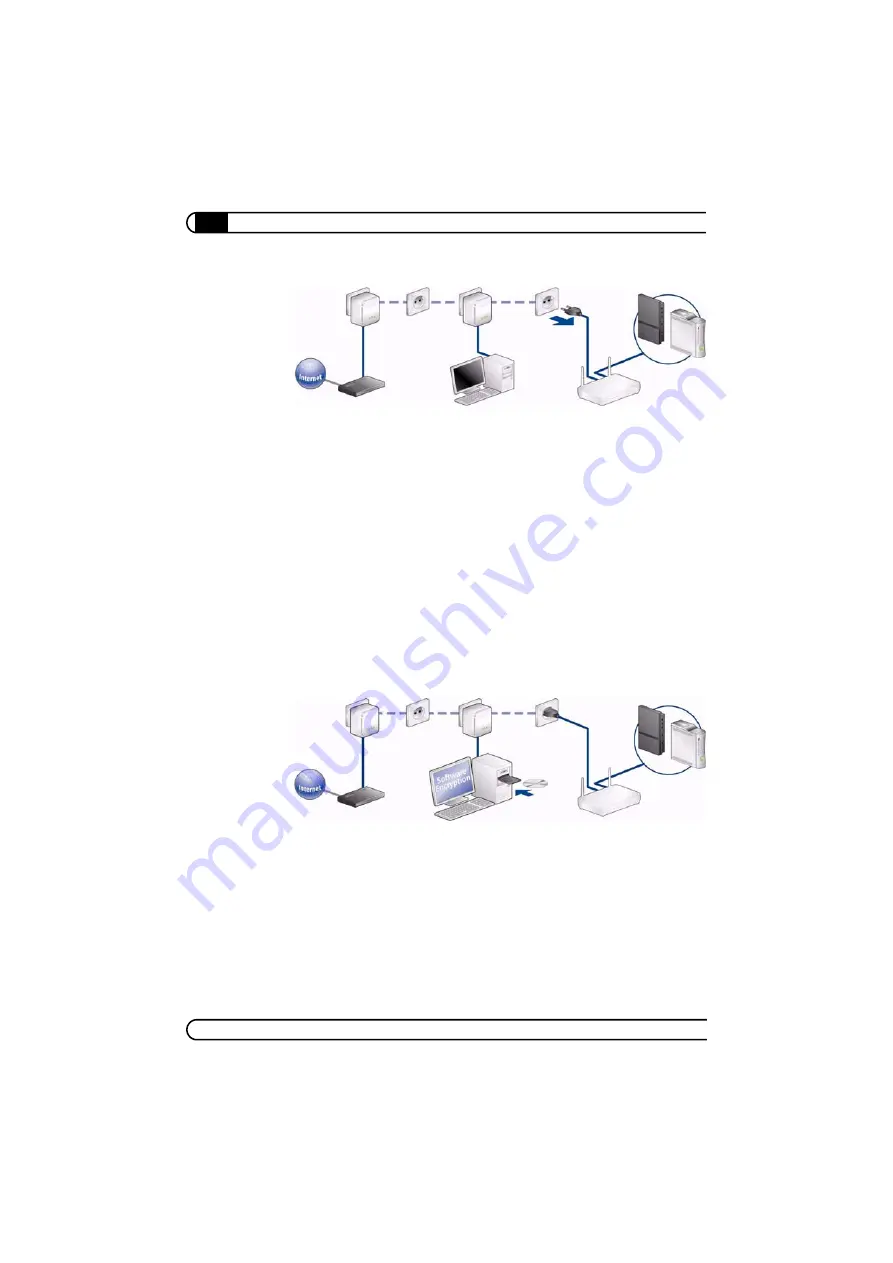
Establishing a connection to the dLAN network
|
|
devolo dLAN 200 AV Wireless G
|
30
Removing a dLAN 200 AV Wireless G from the network
To remove a dLAN 200 AV Wireless G from the existing network, press the
encryption button of the corresponding device for
at least 10 seconds
. This
device receives a new random password and is now excluded from your net-
work. To integrate the device into a different dLAN 200 AV network, follow the
steps described under
or
, depending on whether you are setting up a new
network or adding the adapter to an existing one.
4.2
Encrypting the dLAN 200 AV network with the
dLAN Configuration Wizard
When using dLAN 200 AV adapters (without encryption buttons), data encryp-
tion can only be set up using the dLAN Configuration Wizard. Start by updating
the firmware (see 2.4 'Firmware update') of the dLAN 200 AV adapters. The
firmware updater application can be found in the download section of our web-
site at www.devolo.com.
After successfully installing the devolo software, you can launch the dLAN Con-
figuration Wizard via the
Start
왘
Programs
왘
devolo program group and the
Device
왘
Start dLAN Configuration Wizard
in the devolo Informer.
Before beginning with this step, make a note of the security IDs of all existing
dLAN adapters. This unique identifier of each dLAN device is located on the label
on the housing. It consists of 4 x 4 letters separated by dashes (e.g. ANJR-
KMOR-KSHT-QRUV). Ensure that all dLAN devices are connected to the power
grid and computers or other network components as appropriate.
Summary of Contents for 200 AV Wireless G
Page 1: ...dLAN 200 AV Wireless G...
















































