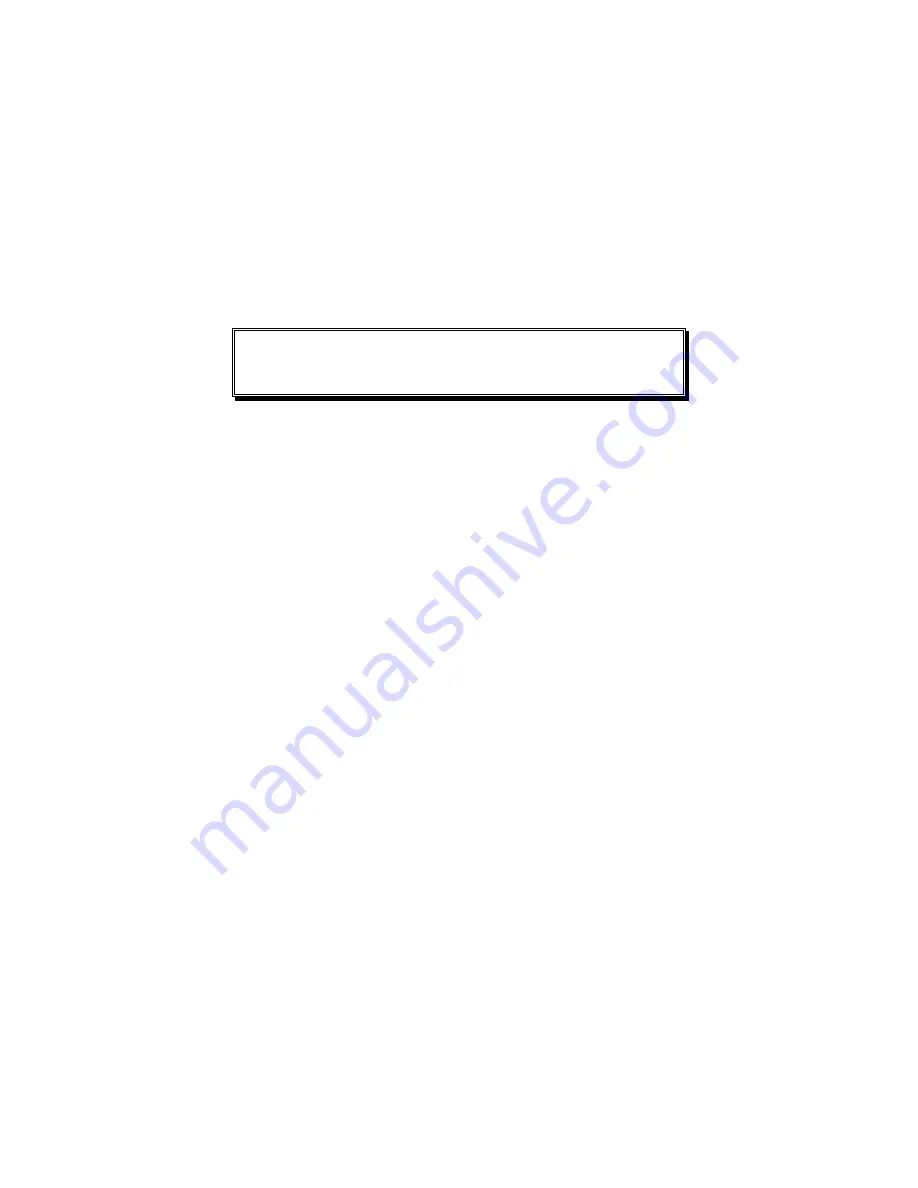
Installation
1.4
— Orbitor 6000 Installation & Applications Guide
Power Up the Bridge/Router
Once the LAN and Link connections are made and the console is connected to a terminal,
you are ready to power-up the Orbitor Ethernet
bridge/router. Connect the AC power cord
to the back of the Orbitor Ethernet
bridge/router and plug the cord into the AC wall outlet.
Observe the LEDs as the bridge/router powers up. The LEDs will go through a flashing
pattern as the power-up diagnostics are performed.
Enter at least one <RETURN> (up to three if necessary) in order for the bridge/router to
determine the baud rate of the terminal used for the console (i.e., autobaud). The following
information will now be seen on the console connected to the bridge/router :
Terminals supported:
ansi, avt, ibm3101, qvt109, qvt102, qvt119, tvi925,
tvi950, vt52, vt100, wyse-50, wyse-vp, teletype
Enter terminal type:
Select the terminal type being used if listed and enter its name (in lower case) at the
prompt, or choose the terminal type
teletype
if your terminal is not listed. This terminal
type operates in scroll mode and may be used successfully until a custom terminal
definition is created.
Login to Bridge/Router and Enter the Required Configuration
At the login screen type a 1 and the default password to enter the menu system of the
Orbitor Ethernet Bridge/Router. The default password is “password” (case sensitive) and
should be changed if security is desired.
With the options of the built-in menu system, the Orbitor may be configured to operate
within your environment.
Refer to the appropriate Menu Reference Manual file for your operating software on the
accompanying disks for a complete description of all the Menu Options.
Viewing of statistics is also possible within the built-in menu system of the Orbitor
bridge/router.

























