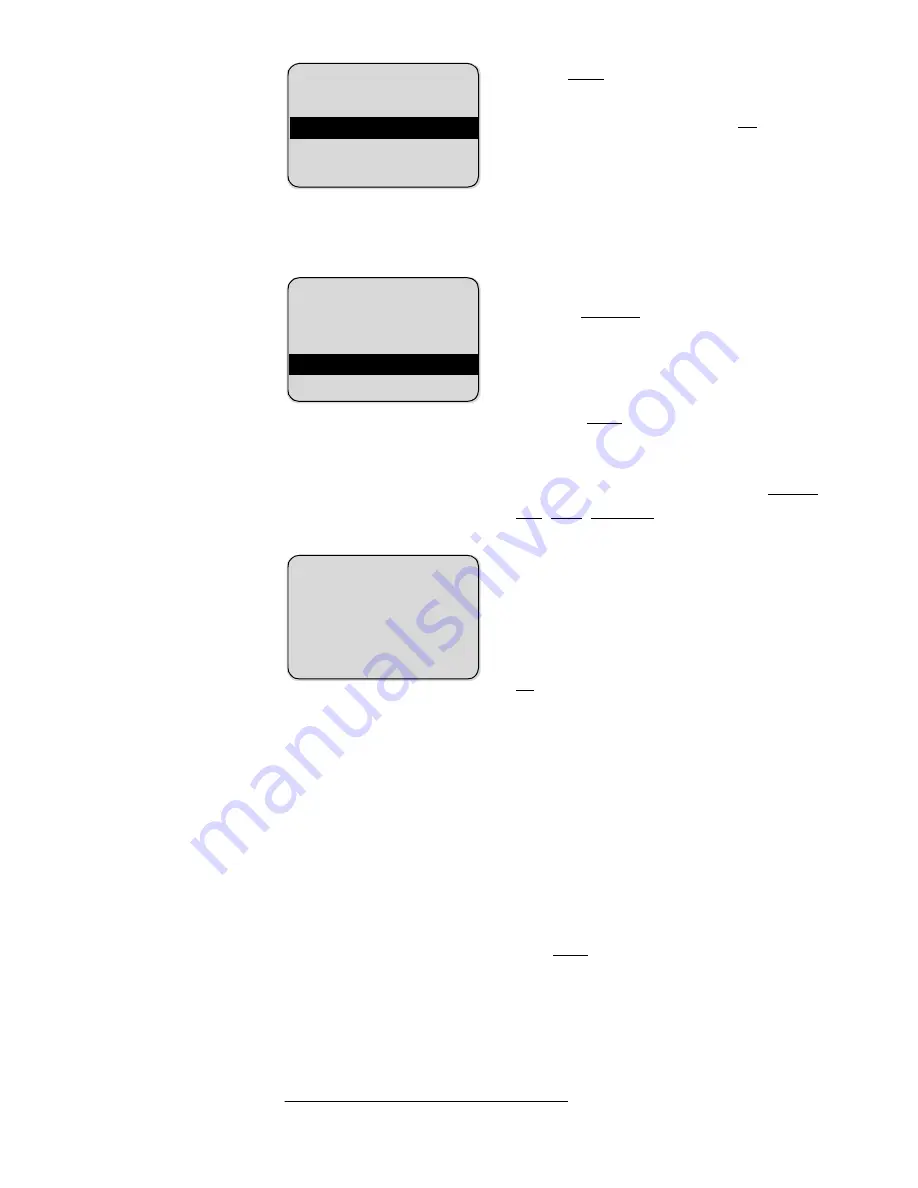
11
Example: Menu
Press
Menu
. Use the arrow keys to
scroll through the list and confirm
the selected function with
OK
.
Example:
Telephone
Book
If you have opened the telephone
book (
TelBook
softkey), you can
choose a name with the arrow keys
and start dialling with
h
.
To make an entry, edit or delete it,
use the
Next
softkey to change the
functional assignment of the left-
hand key. You see a different func-
tion each time you press it (
Delete
,
New
,
Edit
,
Del. All
).
Example:
Telephone
Number Entry
Use the arrow keys to shift the cur-
sor to the beginning or end of an
entry. Extra characters are always
inserted to the left of the flashing
cursor. Confirm your entries with
OK
.
c
deletes individual charac-
ters or the entire entry if you keep it
depressed.
*
Calling
Operating
Procedures
In the following illustrations the display is followed by a list of
all functions of the left and right keys that you can choose by
pressing the arrow keys or the
Next
softkey.
Handset On/
Off
Switch on the handset with
I
. To switch it off, press
I
for
longer than 2 seconds.
C
G
B
H M
A
K ey
Lo c k
C a ll e r L is t
M e s s ages
*
OK
>
Esc
C
G
B
H M
A
MILL ER
NEWMANN
PETERS
S ea r ch >
Next
* Not available
C
G
B
H M
A
Enter number
1234_
OK
&
Esc




























