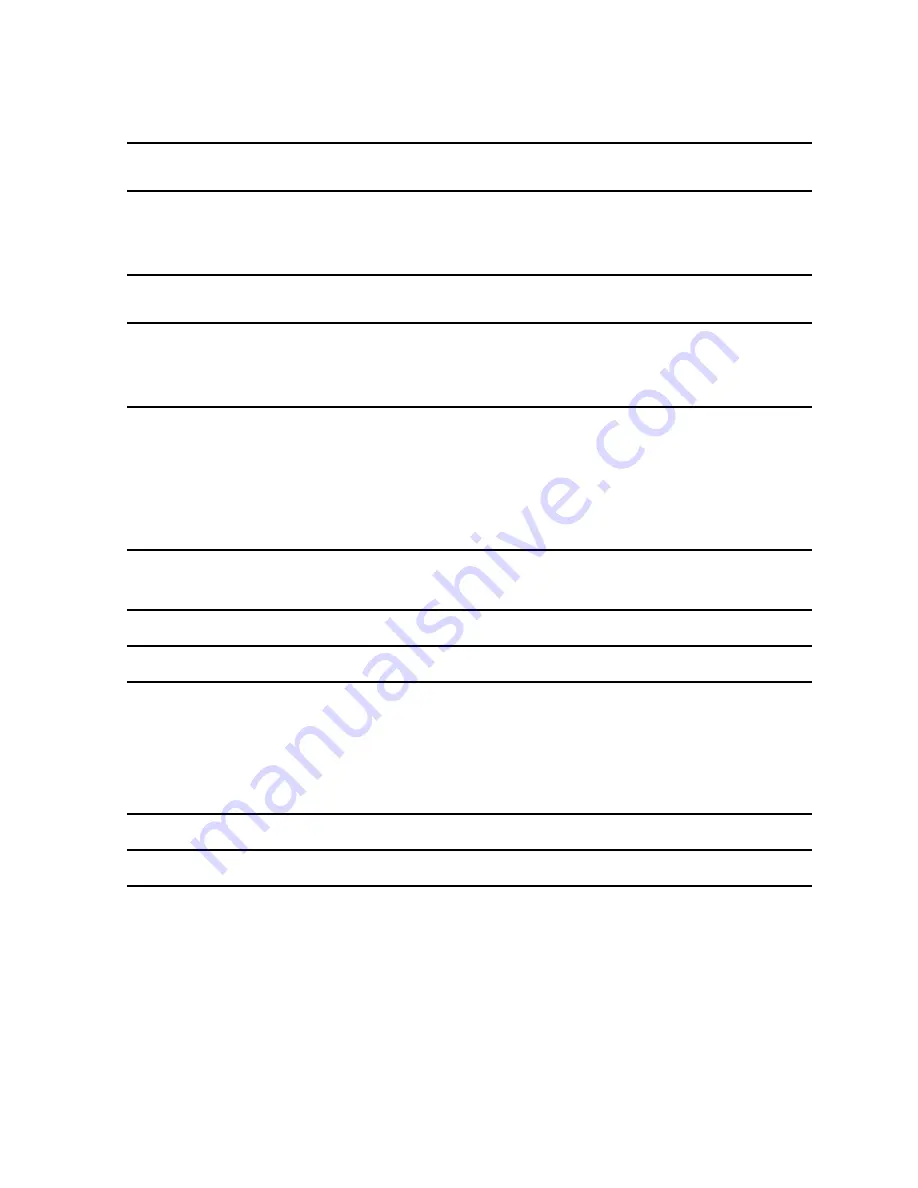
68
Group S 8
Communication System Service
Accessible only with a password
Group S 9
Subscriber Service
Accessible only with a password
Group S 0
Telephone
S013
Ringer volume
S014
Ringer tone
S015
Ringer melody
S019
PP monitor
S010
Default settings
S020
Restrict dialling privileges
S021
Authorise dialling privileges (access with individual code)
S04
Change language / Display
S05
Name / Call number
S060
Block dialling (Dialling preparation)
S061
DTMF Postdialling
S062
Automatic DTMF switching
S068
Board code
S069
Name / Call number
S09
Change security code (access with individual code)
S00
Clear all programmable keys (access with individual code)
Appendix
Summary of Contents for OpenPhone 24
Page 1: ...OpenPhone 24 User Guide ABC 2 DEF 3 GHI 4 JKL 5 MNO 6 PQRS 7 TUV 8 WXYZ 9 0 1 R ...
Page 4: ......
Page 8: ...4 ...
Page 77: ...73 Notes ...
Page 78: ...74 Notes ...
Page 79: ...75 Notes ...









































