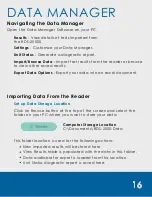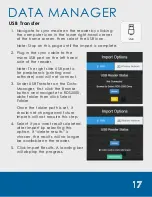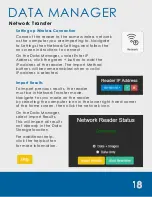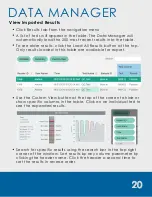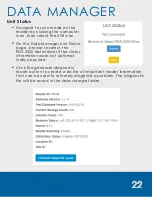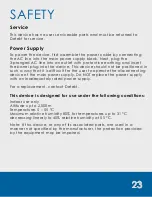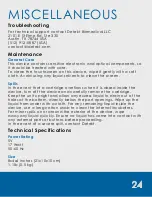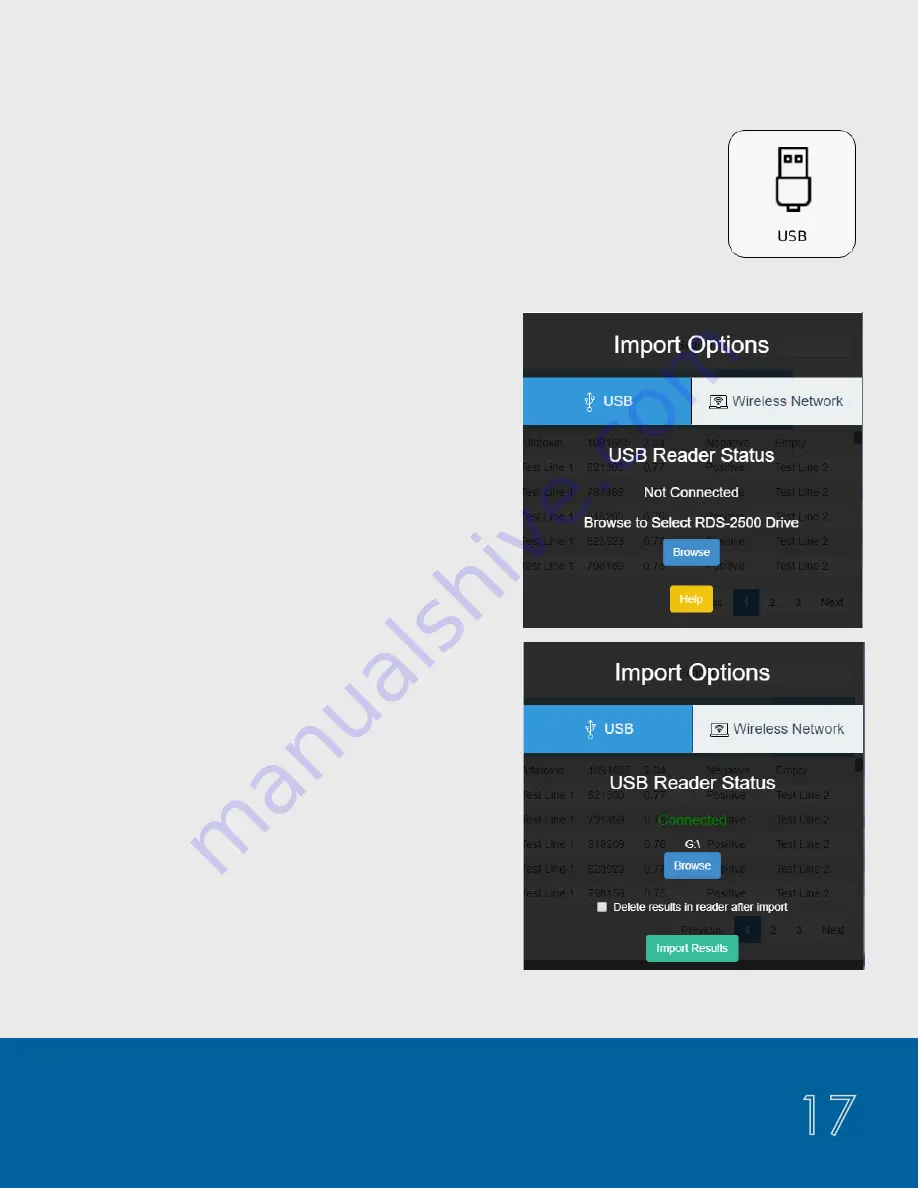
17
DATA MANAGER
USB Transfer
Navigate to sync mode on the reader by clicking
the computer icon in the lower right-hand corner
of the home screen, then select the USB icon.
Note: Stay on this page until the import is complete.
Plug in the sync cable to the
micro USB port on the left hand
side of the reader.
Note: The right side USB port is
for peripherals (printing and
software) and will not connect.
Under USB Transfer on the Data
Manager, first click the Browse
button and navigate to RDS2500,
data folder then click Select
Folder.
Once the folder path is set, it
should not change and future
imports will not require this step.
Select if you want results deleted
after import by selecting this
option. If “delete results” is
chosen, the results will no longer
be available on the reader.
Click Import Results. A loading bar
will display the progress.
1.
2.
3.
4.
5.