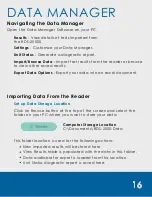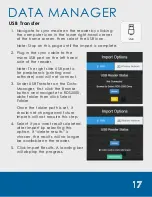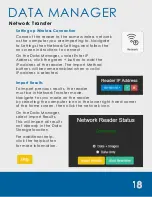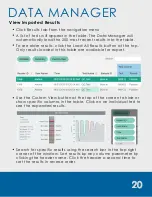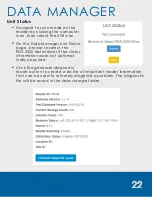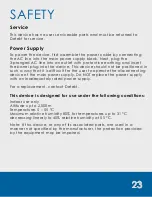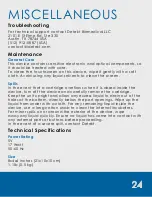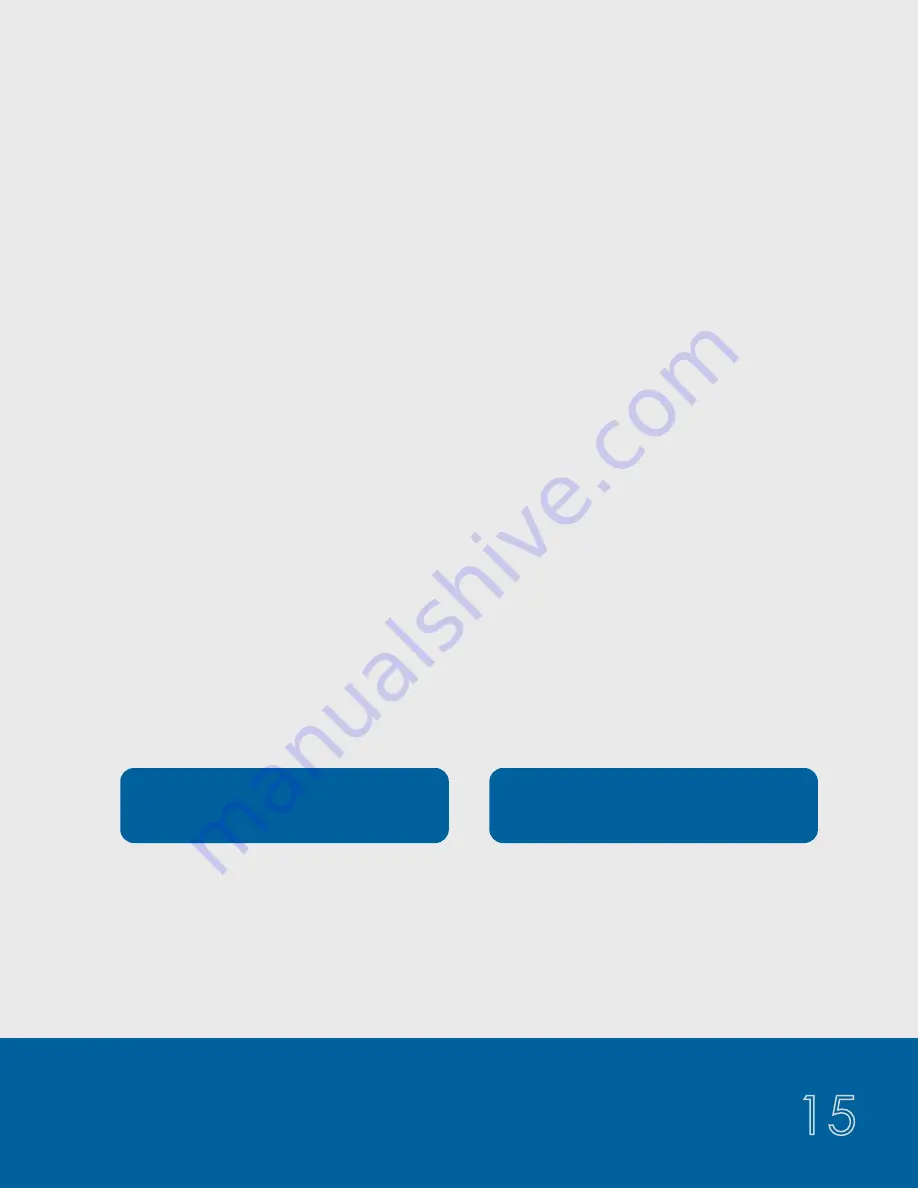
15
UPDATING SOFTWARE
OR TEST DATABASE
Flash Drive
The RDS-2500 can be updated using any of the following methods.
2. On the reader, navigate to the Unit Status page in the Side Menu.
4. A box will appear on the screen prompting you to update the
software and/or test database.
5. Click the desired update button and the reader will automatically
update and restart.
Wireless Cloud
Update Database
6/11/21
Update Software
2.2.1
Detekt offers a subscription service that allows updating of the
software and test database files. If you are interested in this advanced
feature, please contact Detekt.
1. Copy the zipped RDS-2500_X.X.XXX.tgz software update file or the
RDStinfo_YY_MM_DD.json database file into the root folder of a flash
drive. DO NOT unzip the .tgz file.
3. Insert the flash drive into the micro USB port on the right side of the
reader (the standard to micro USB converter is included in your box).
Note: You can only update one of the files at a time. To update both
the software and test database, you will need to repeat these steps
for the second update.